JioMeet has been launched recently as an Indian rival for the Zoom app which people been using since the quarantine days started. Now, Reliance came up with the JioMeet service which lets you join up to 100 users at a time for free. This service is completely free, there is no charge whatsoever, you can run a meeting as long as you want.
There are a lot of features in JioMeet but one thing which it lacks is the background change feature. So here we have a trick for you which will let you switch the background on your video calls without that feature.
Steps to Change background in JioMeet
We will be using the Snap camera by the Snapchat app for windows PC to switch the default camera to the Snap camera. This app will take care of the background for you in the Jio Meet.
- First, download and install the desktop version of JioMeet.
- Download the Snap camera on your desktop and install it.
- Launch the Snap Camera first and select the filter which is suitable for you. Select the one with blur background and keep the Snap camera running in the background.
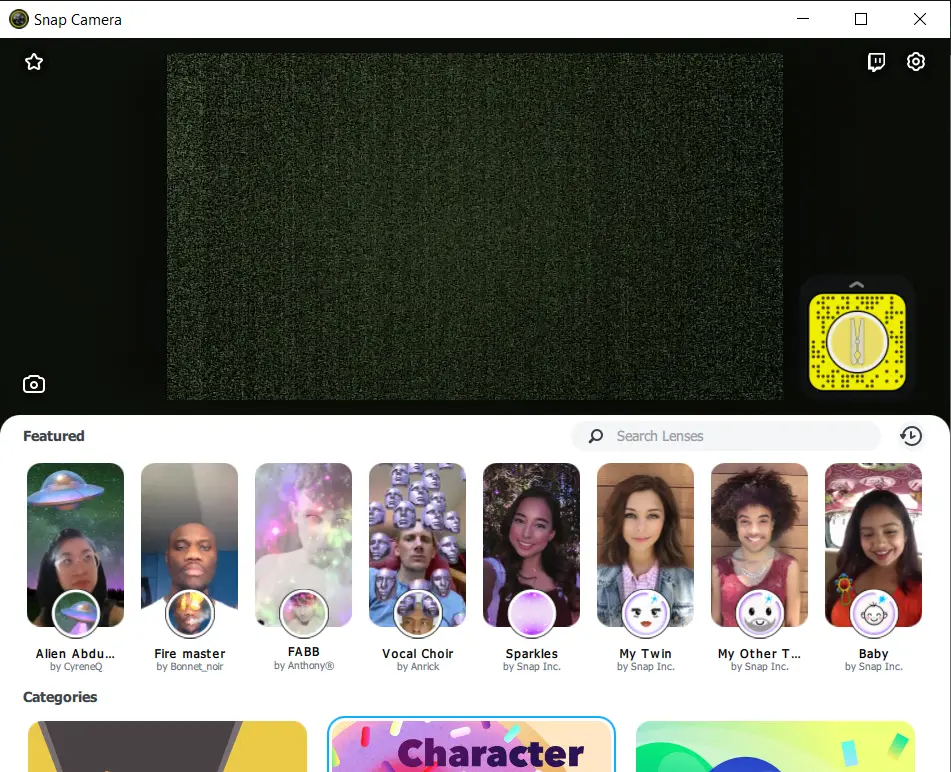
- Open the Jio Meet app and click on the setting icon.

- Inside settings, click on the Video tab and click on the Camera selection drop-down menu.

- Select Snap camera from there and it will start to show you Snap Camera preview there.
- That preview will be used in all your meetings till you neep the Snap camera app running in the background.
Wrapping up
This is how you can change the background on your Jio Meet meetings using the Snap Camera app on your Windows or Mac PC. Jio may bring the blurred background or customized background feature in future updates but for now, you only have to use this trick.
The post How to Change Video Background in JioMeet appeared first on Gadgets To Use.
Source: Gadgets House

No comments