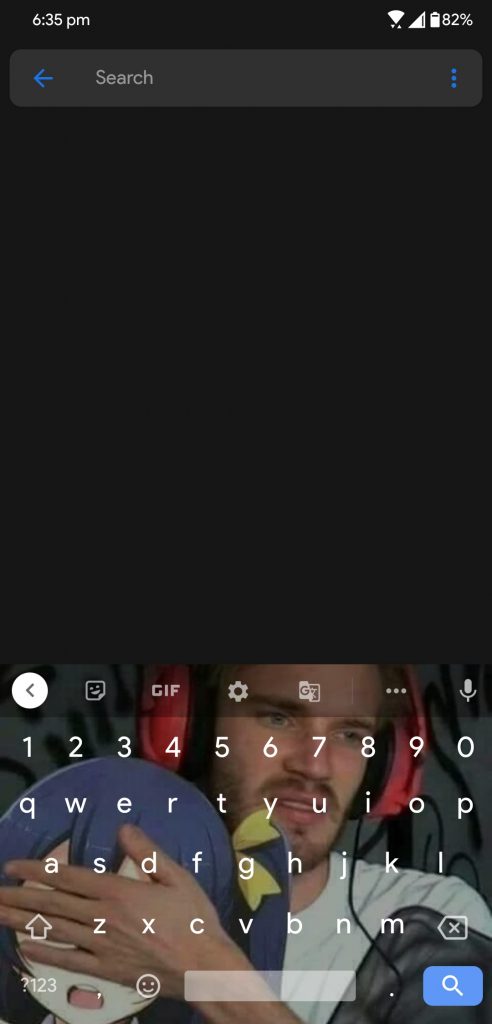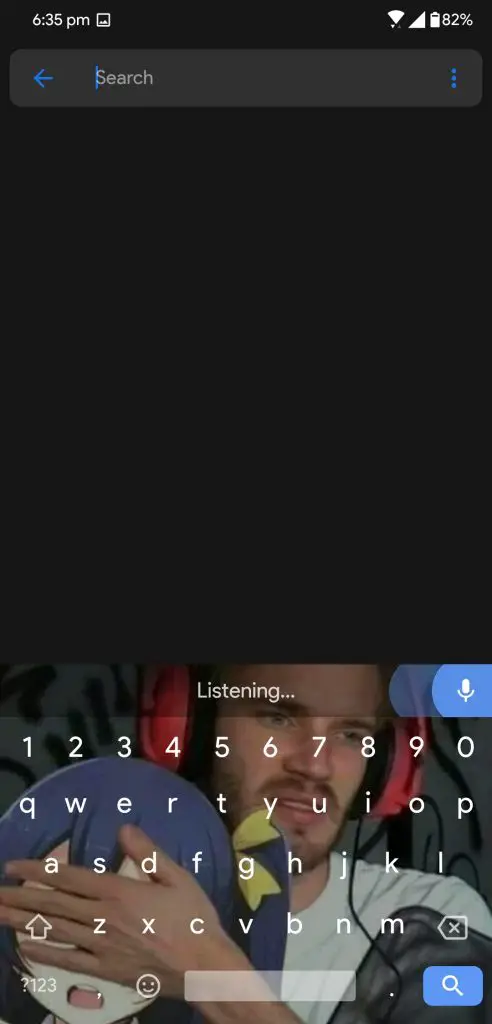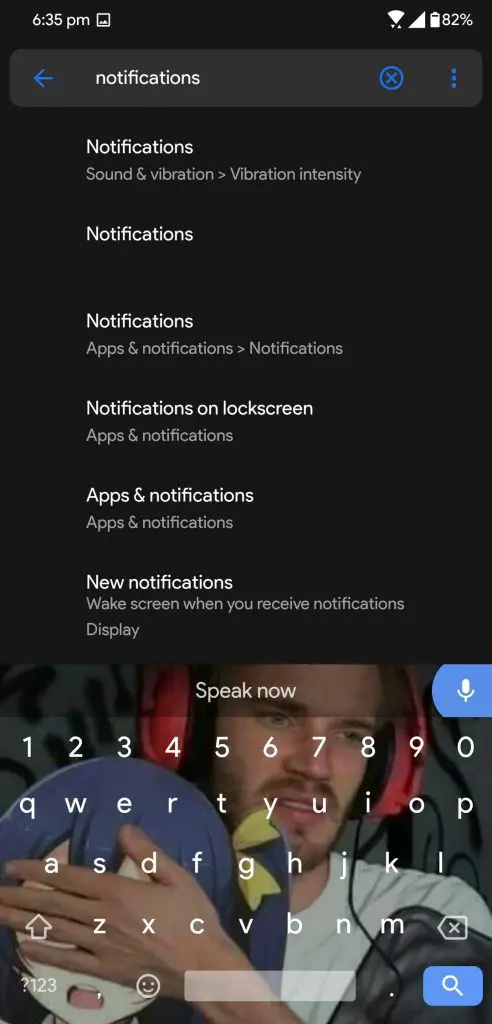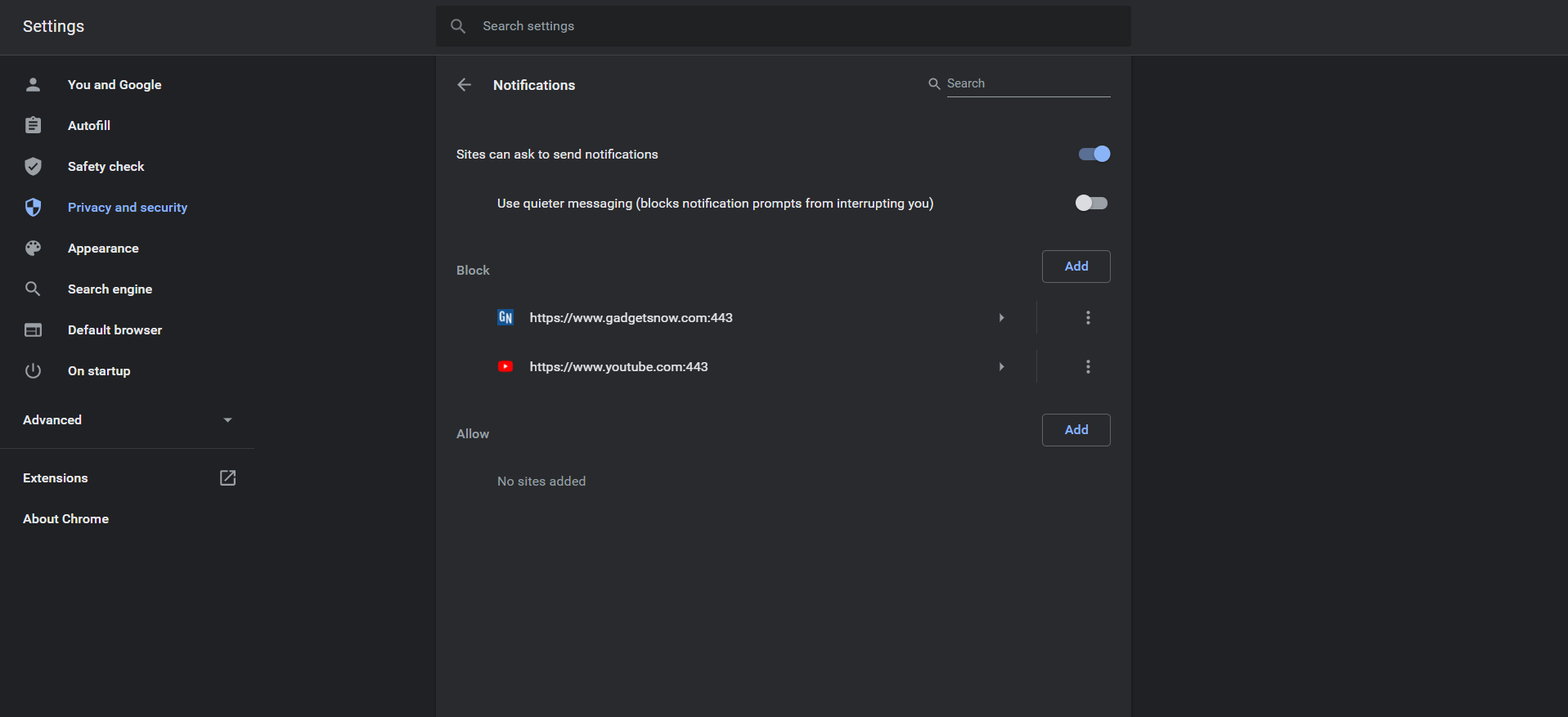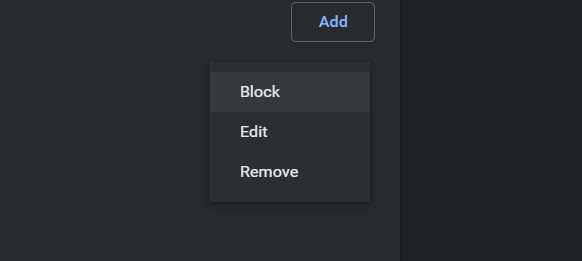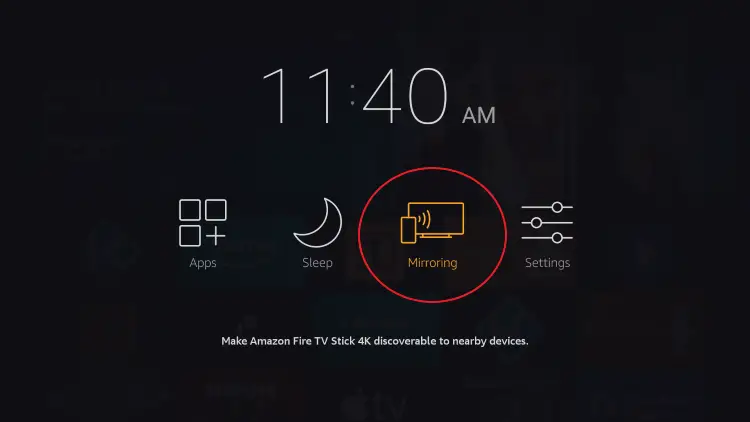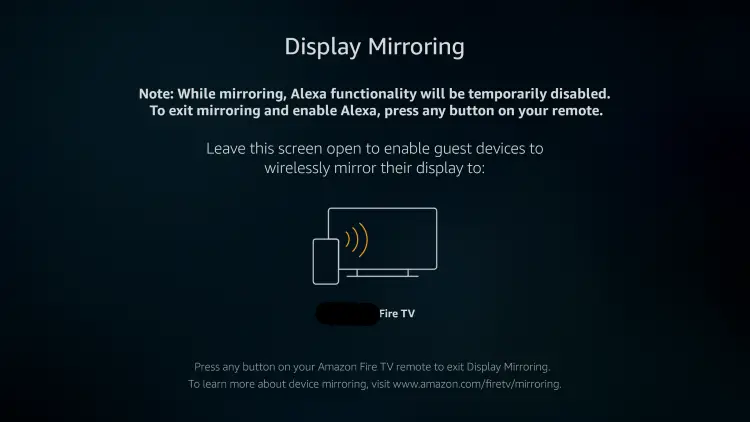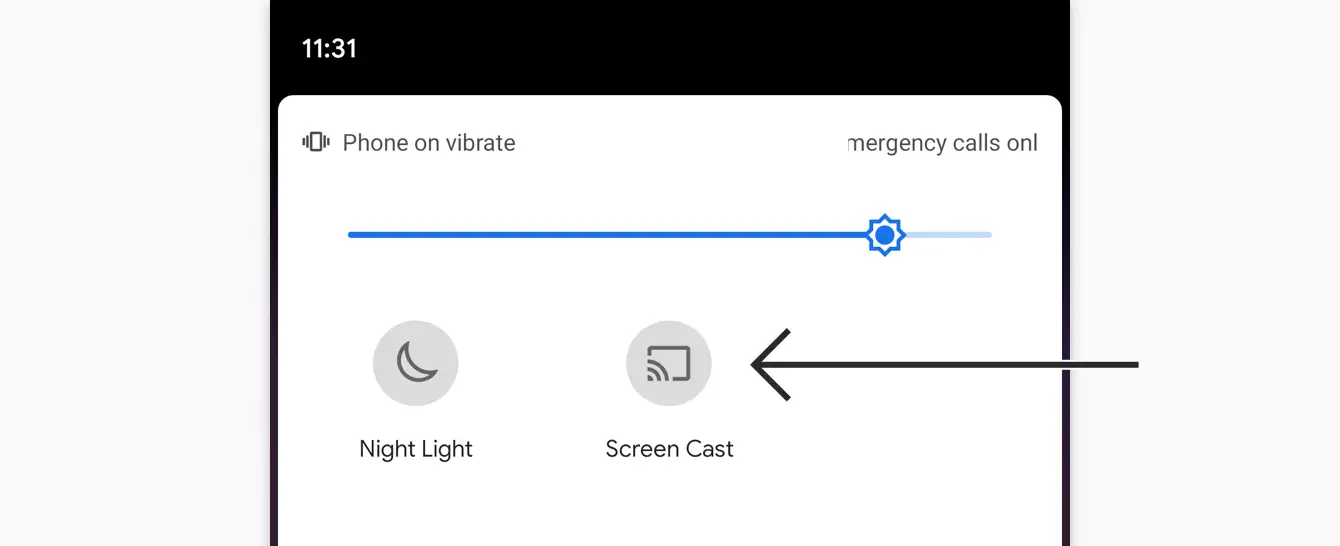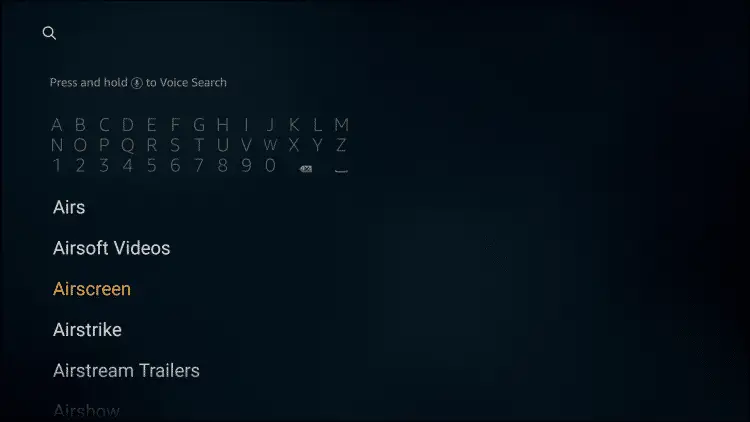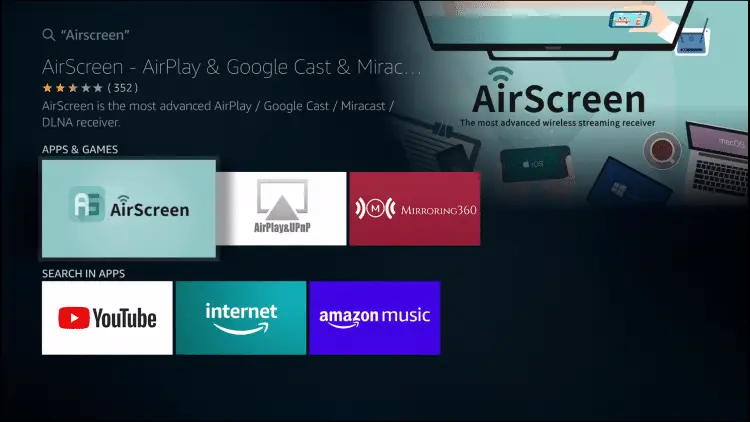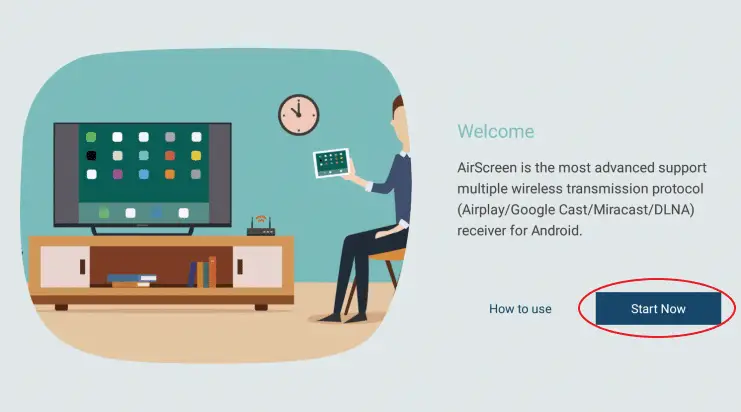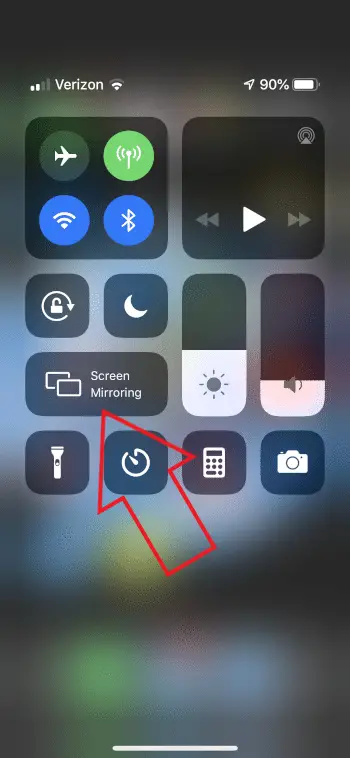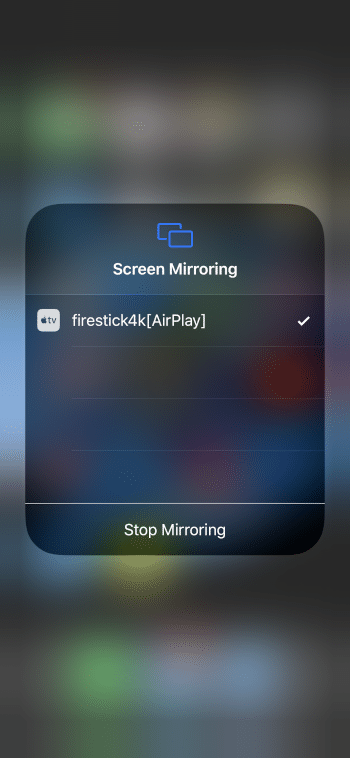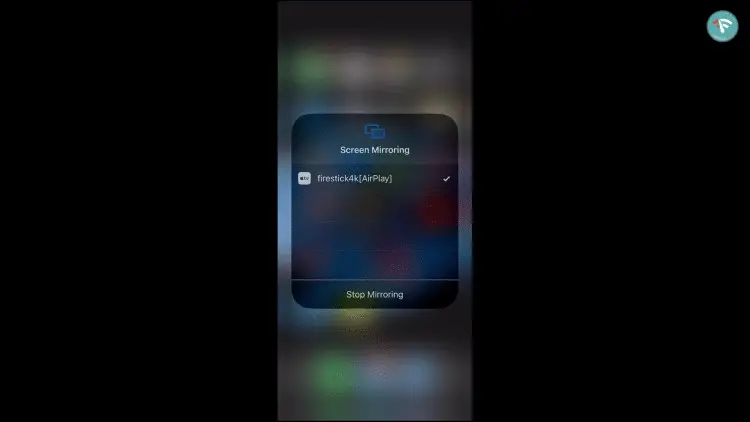So, you got yourself a brand new Amazon Fire TV Stick but confused about how to use it to mirror your phone’s screen? Well, do not worry, we’ve got your back. Here’s a quick guide on how you can mirror your Android or iPhone screen to Firestick.
Mirror Your Phone’s Screen to Firestick/ Fire TV
On Android
You can easily mirror your Android phone’s screen to your Firestick, provided that both the devices are connected to the same Wifi network.
1] Enable Screen Mirroring on FireStick:
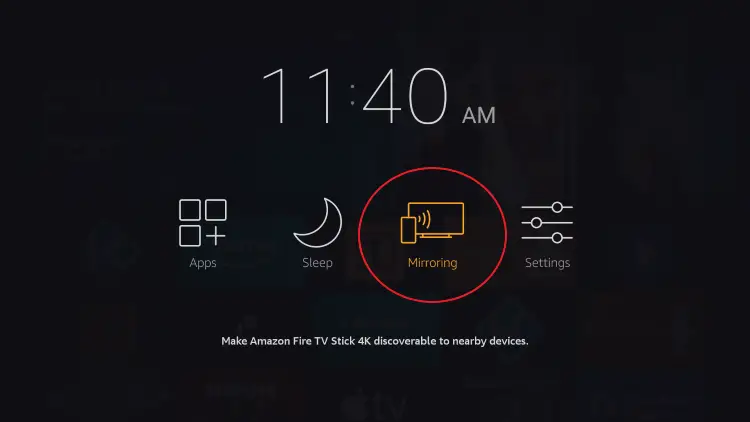
Hold down the Home button on your Firestick remote. Select Mirroring to enable it. Alternatively, you can enable it in Settings > Display & Sounds > Display Mirroring.
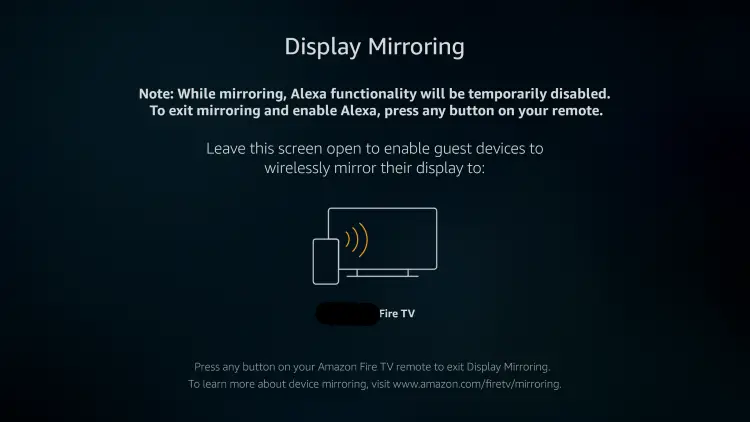
2] Enable Screen Mirroring on your Android:
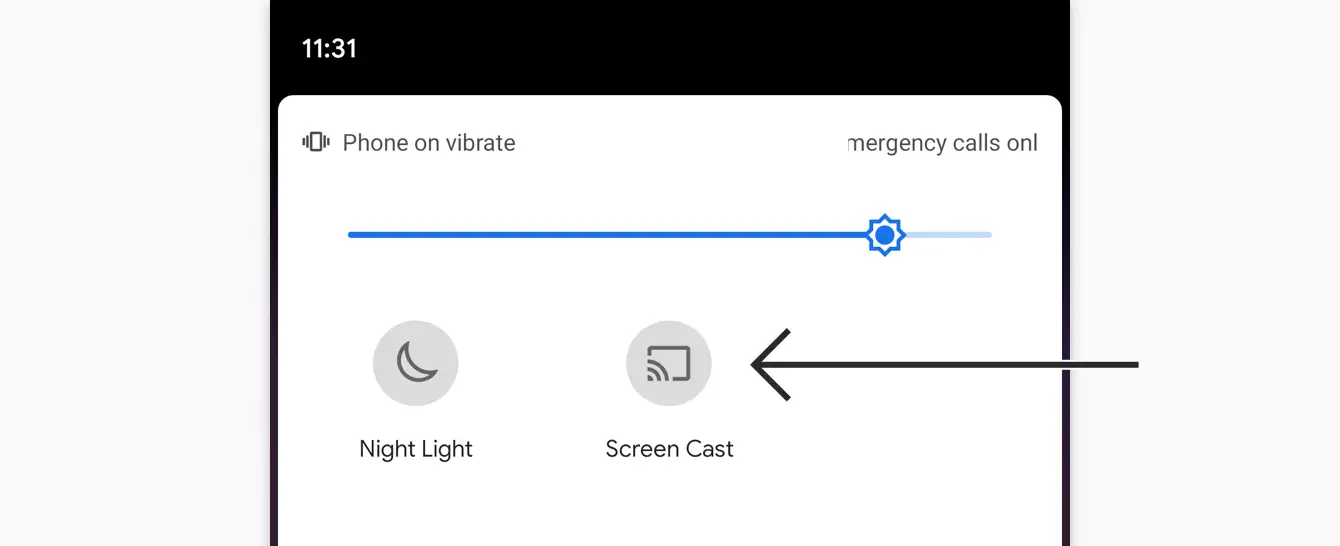
Now, unlock your phone, head to Settings > Connections, and enable ‘Screen Mirroring.’ You can also find the option in the quick settings tile with different names like Wireless Display, Screen Cast, Smart View, or Miracast.
3] Connect the Firestick device:
Once enabled, your Firestick/ Fire TV’s name should appear in the list of available devices. Select the device and wait for the screen mirroring to begin.
Note: Make sure that the Fire TV, as well as your phone, is connected to the same wireless network.
No Built-in Screen Mirroring?
Due to restrictions imposed by Google, most stock Android devices do not allow you to mirror your phone to TV except for Chromecast. Thankfully, you can use third-party apps to mirror your phone’s display. Though, it may not be as smooth as the built-in screen mirroring.
- Download and install the Cast to TV app on your phone.
- Connect the phone and Fire TV to the same WiFi network.
- Now, open the app and wait for it to automatically detect your Fire TV device. Tap the device name to start screen mirroring.
On iPhone
AirScreen is a third-party app that lets you mirror content from your iPhone’s screen to Firestick device using the iOS’ AirPlay technology, provided that both the devices are connected to the same network.
- On your Firestick device, hover over the search icon and type “Airscreen.”
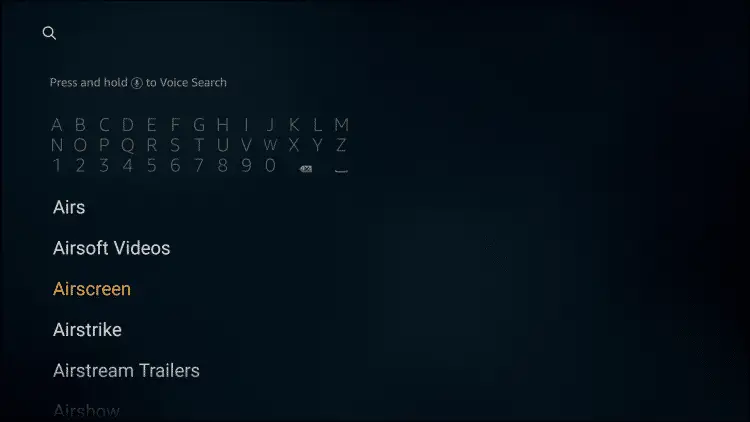
- Select the Airscreen app and click Download.
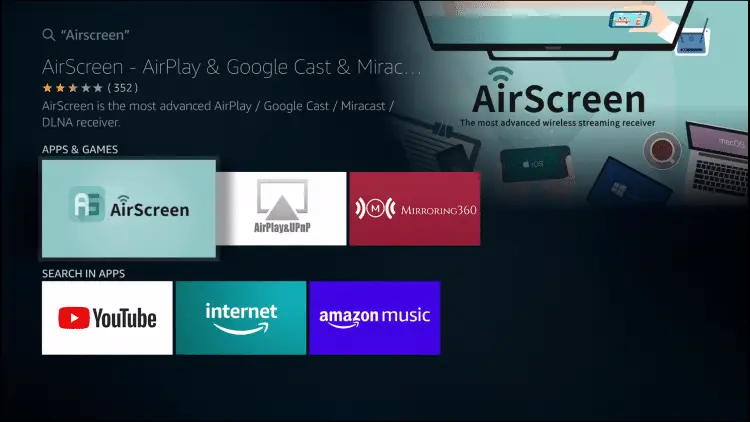
- Once installed, open the app and click Start Now.
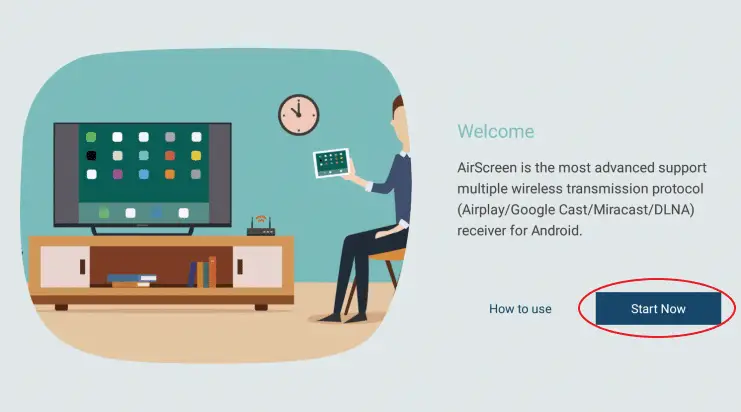
- On your iPhone, open the Control Center and click on Screen Mirroring.
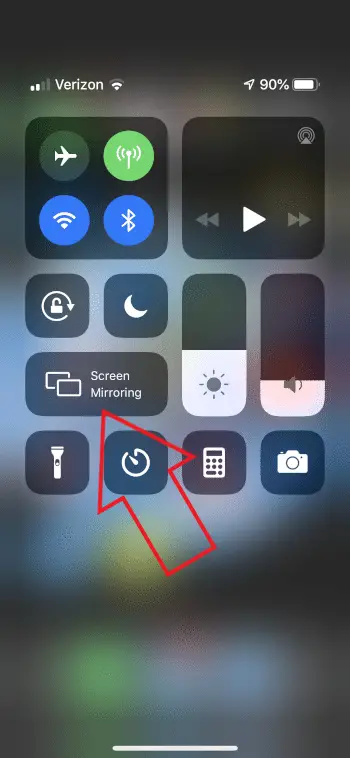

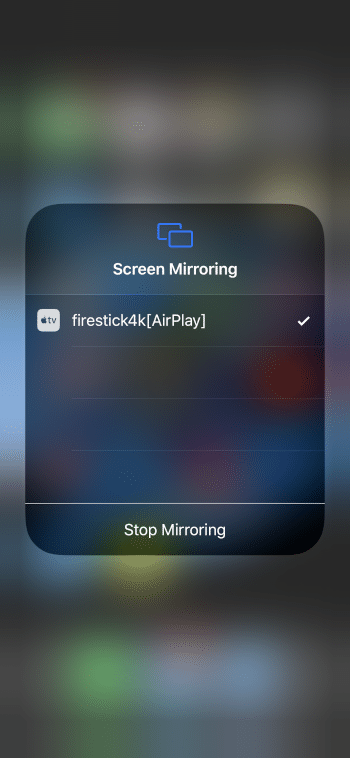
- Tap your Firestick device’s name to begin mirroring.
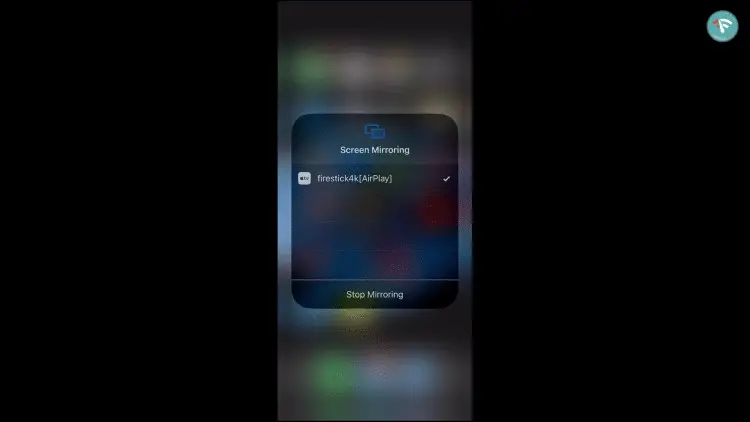
That’s it, your iPhone’s screen will now be successfully mirrored to the Fire TV device. If you’re not sure about the name, you can view or change it in the Airscreen app’s setting.
Wrapping Up
This was all about how you can mirror your Android or iPhone’s screen to Firestick device and enjoy photos, videos, and much more on a larger screen. Anyway, did you face any issues with the methods above? Let me know in the comments below.
Also, read- [Working] Cast Android Screen To Your TV With Chromecast In-Built
The post How to Mirror Your Android or iPhone Screen to Firestick appeared first on Gadgets To Use.

Source: Gadgets House
 MediaTek just announced Helio G95, the company’s latest mid-range Gaming-centric processor, which is the successor of the Helio G90T, which powers several smartphones. It has the same dual ARM Cortex-A76 CPUs operating up to 2.05GHz along with six Cortex-A55 power-efficient CPUs, but this has ARM Mali-G76 MC4 with up to 900 MHz offering 8% better … Continue reading "MediaTek Helio G95 with support for FHD+ 90fps display, HyperEngine game technology announced"
MediaTek just announced Helio G95, the company’s latest mid-range Gaming-centric processor, which is the successor of the Helio G90T, which powers several smartphones. It has the same dual ARM Cortex-A76 CPUs operating up to 2.05GHz along with six Cortex-A55 power-efficient CPUs, but this has ARM Mali-G76 MC4 with up to 900 MHz offering 8% better … Continue reading "MediaTek Helio G95 with support for FHD+ 90fps display, HyperEngine game technology announced"
 Motorola has announced motorola one 5G, which is the US version of the Moto G 5G Plus that was introduced last month. It packs a 6.7-inch CinemaVision Full HD+ LCD screen with 90Hz refresh rate, HDR10 and 21:9 aspect ratio, dual punch-hole selfie camera system with a 8MP ultra-wide in addition to 16MP main camera …
Motorola has announced motorola one 5G, which is the US version of the Moto G 5G Plus that was introduced last month. It packs a 6.7-inch CinemaVision Full HD+ LCD screen with 90Hz refresh rate, HDR10 and 21:9 aspect ratio, dual punch-hole selfie camera system with a 8MP ultra-wide in addition to 16MP main camera …  After rumours, Samsung has finally confirmed the launch of Galaxy M51, the company’s latest mid-range smartphone in India on September 10th on Amazon.in. The design and camera specifications look similar to the Galaxy M31s, but this will feature a larger 6.7-inch Super AMOLED Plus Infinity-O display, will be powered by Snapdragon 730 instead of Exynos …
After rumours, Samsung has finally confirmed the launch of Galaxy M51, the company’s latest mid-range smartphone in India on September 10th on Amazon.in. The design and camera specifications look similar to the Galaxy M31s, but this will feature a larger 6.7-inch Super AMOLED Plus Infinity-O display, will be powered by Snapdragon 730 instead of Exynos …  OnePlus released the Android 11 Developer Preview 3 earlier this month for the OnePlus 8 and 8 Pro smartphones. Following that, today the company has released the Developer Preview 4 for the OnePlus 8 Series and this build has references for OnePlus 8T along with the possible image of the upcoming phone. The Android 11 …
OnePlus released the Android 11 Developer Preview 3 earlier this month for the OnePlus 8 and 8 Pro smartphones. Following that, today the company has released the Developer Preview 4 for the OnePlus 8 Series and this build has references for OnePlus 8T along with the possible image of the upcoming phone. The Android 11 … 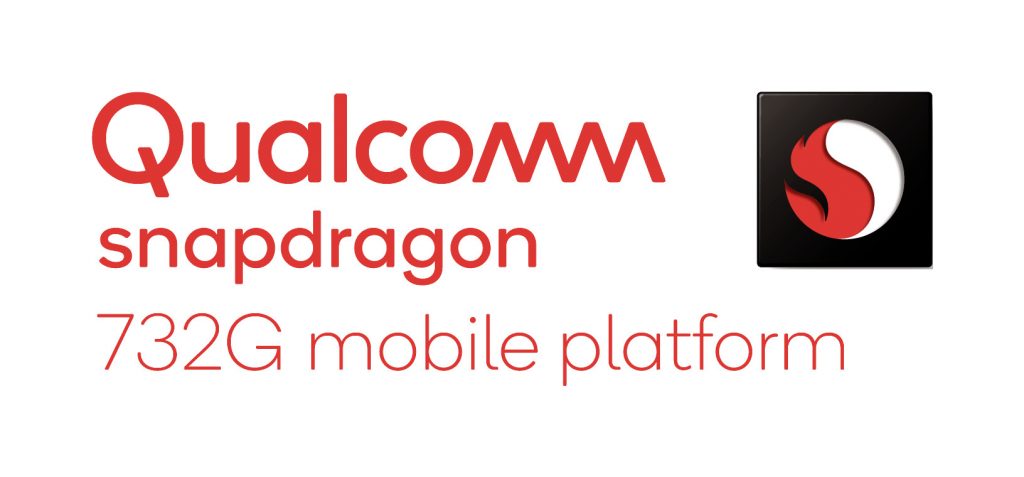 Qualcomm just announced Snapdragon 732G Mobile Platform, successor of Snapdragon 730G that offers upgraded GPU and CPU compared to the previous generation. The prime CPU core clock speed in 732G us up to 2.3 GHz, compared to 2.2 GHz in the predecessor and the Adreno 618 GPU offers 15% improvement in graphics rendering. Similar to …
Qualcomm just announced Snapdragon 732G Mobile Platform, successor of Snapdragon 730G that offers upgraded GPU and CPU compared to the previous generation. The prime CPU core clock speed in 732G us up to 2.3 GHz, compared to 2.2 GHz in the predecessor and the Adreno 618 GPU offers 15% improvement in graphics rendering. Similar to …