So, you got yourself a brand new Amazon Fire TV Stick but confused about how to use it to mirror your phone’s screen? Well, do not worry, we’ve got your back. Here’s a quick guide on how you can mirror your Android or iPhone screen to Firestick.
Mirror Your Phone’s Screen to Firestick/ Fire TV
On Android
You can easily mirror your Android phone’s screen to your Firestick, provided that both the devices are connected to the same Wifi network.
1] Enable Screen Mirroring on FireStick:
Hold down the Home button on your Firestick remote. Select Mirroring to enable it. Alternatively, you can enable it in Settings > Display & Sounds > Display Mirroring.
2] Enable Screen Mirroring on your Android:
Now, unlock your phone, head to Settings > Connections, and enable ‘Screen Mirroring.’ You can also find the option in the quick settings tile with different names like Wireless Display, Screen Cast, Smart View, or Miracast.
3] Connect the Firestick device:
Once enabled, your Firestick/ Fire TV’s name should appear in the list of available devices. Select the device and wait for the screen mirroring to begin.
Note: Make sure that the Fire TV, as well as your phone, is connected to the same wireless network.
No Built-in Screen Mirroring?
Due to restrictions imposed by Google, most stock Android devices do not allow you to mirror your phone to TV except for Chromecast. Thankfully, you can use third-party apps to mirror your phone’s display. Though, it may not be as smooth as the built-in screen mirroring.
- Download and install the Cast to TV app on your phone.
- Connect the phone and Fire TV to the same WiFi network.
- Now, open the app and wait for it to automatically detect your Fire TV device. Tap the device name to start screen mirroring.
On iPhone
AirScreen is a third-party app that lets you mirror content from your iPhone’s screen to Firestick device using the iOS’ AirPlay technology, provided that both the devices are connected to the same network.
- On your Firestick device, hover over the search icon and type “Airscreen.”
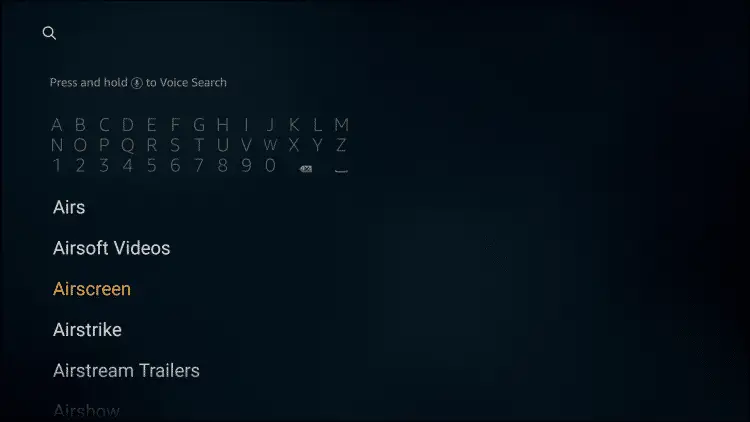
- Select the Airscreen app and click Download.
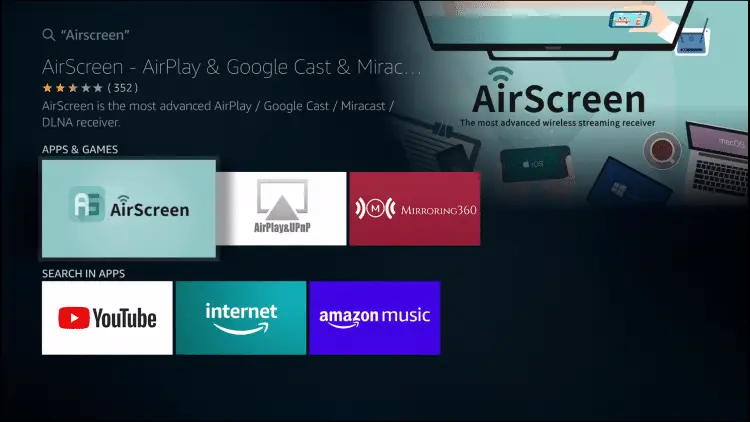
- Once installed, open the app and click Start Now.
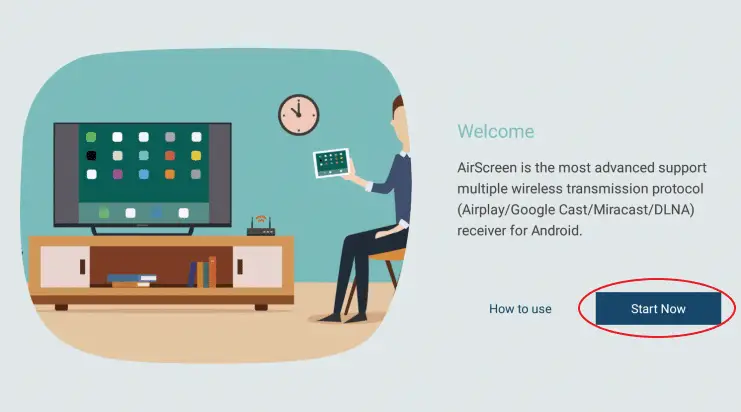
- On your iPhone, open the Control Center and click on Screen Mirroring.
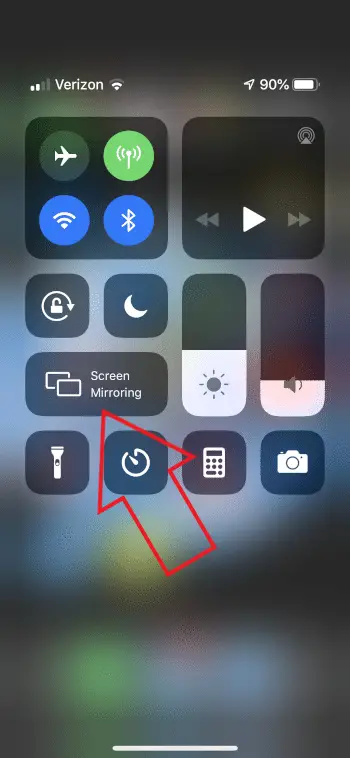

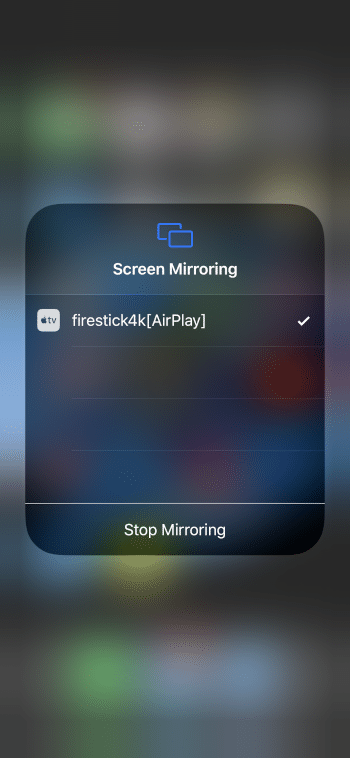
- Tap your Firestick device’s name to begin mirroring.
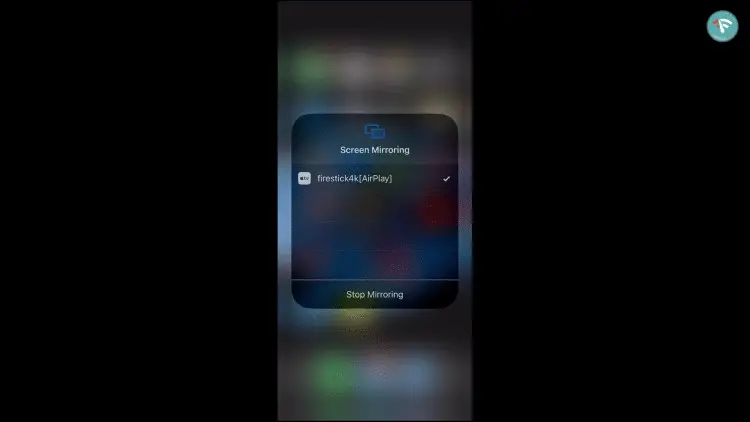
That’s it, your iPhone’s screen will now be successfully mirrored to the Fire TV device. If you’re not sure about the name, you can view or change it in the Airscreen app’s setting.
Wrapping Up
This was all about how you can mirror your Android or iPhone’s screen to Firestick device and enjoy photos, videos, and much more on a larger screen. Anyway, did you face any issues with the methods above? Let me know in the comments below.
Also, read- [Working] Cast Android Screen To Your TV With Chromecast In-Built
The post How to Mirror Your Android or iPhone Screen to Firestick appeared first on Gadgets To Use.
Source: Gadgets House
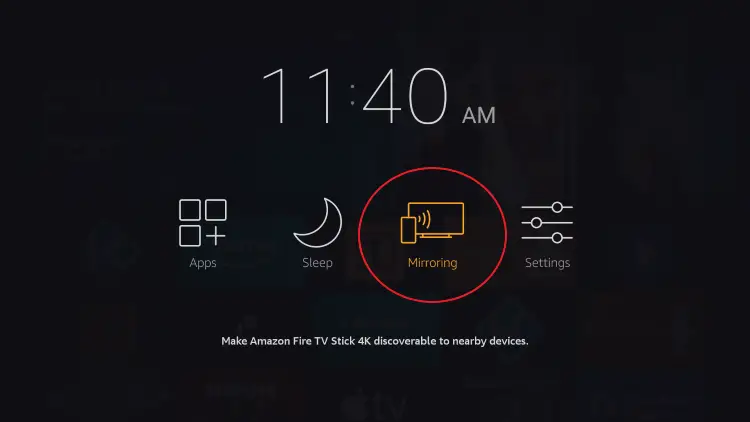
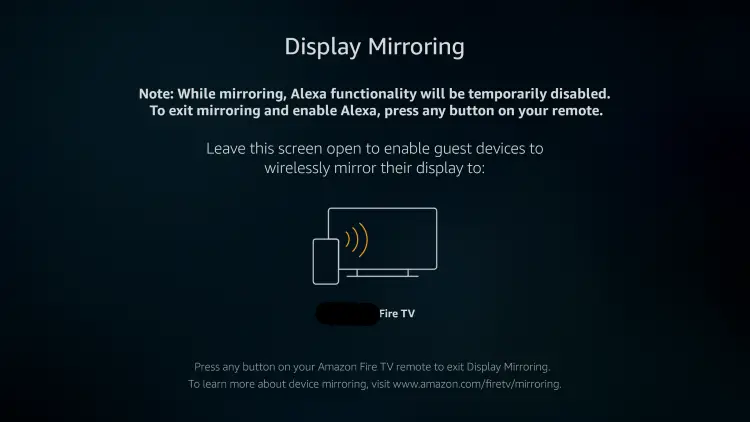
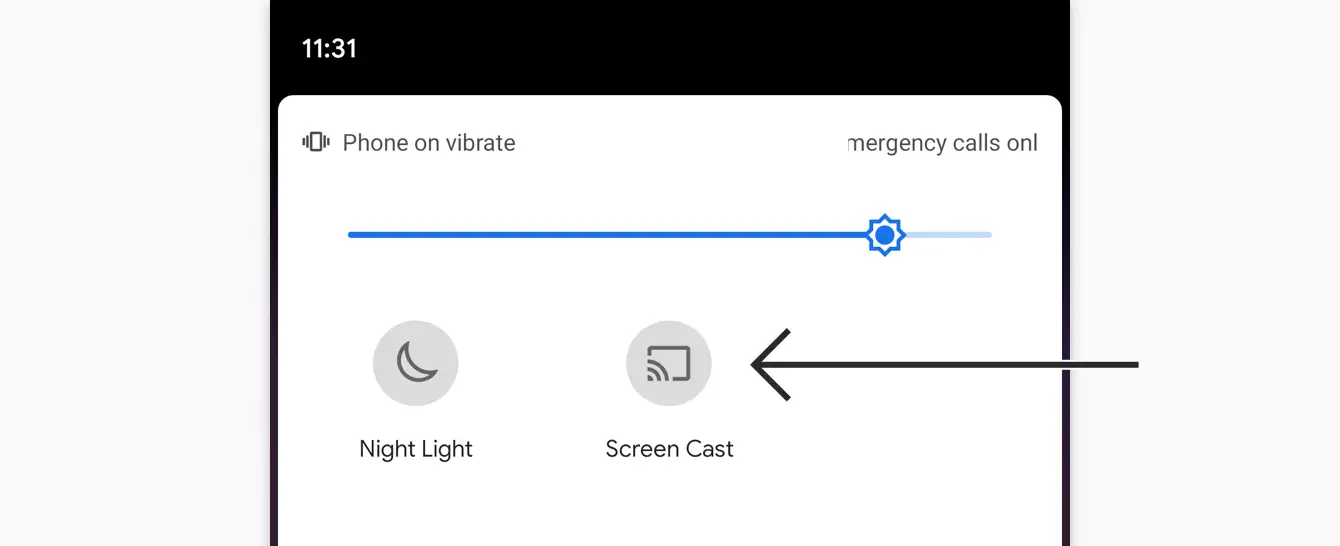

No comments