Have you ever been to a website to read something and accidentally clicked yes for the notifications? And now that website sends you notification on your desktop while you are working on something important or projecting your pc on a big screen. This could easily be turned into an annoying situation.
Before you try to reset your Google Chrome, let us help you with those annoying notifications. Here we have a step by step guide to help you disable notifications in Google Chrome from the website you visited once.
Steps to Disable Notifications in Google Chrome
- Open Google Chrome on our desktop form the Start menu.
- Now, go to the settings by clicking the three dots and selecting the Settings option.
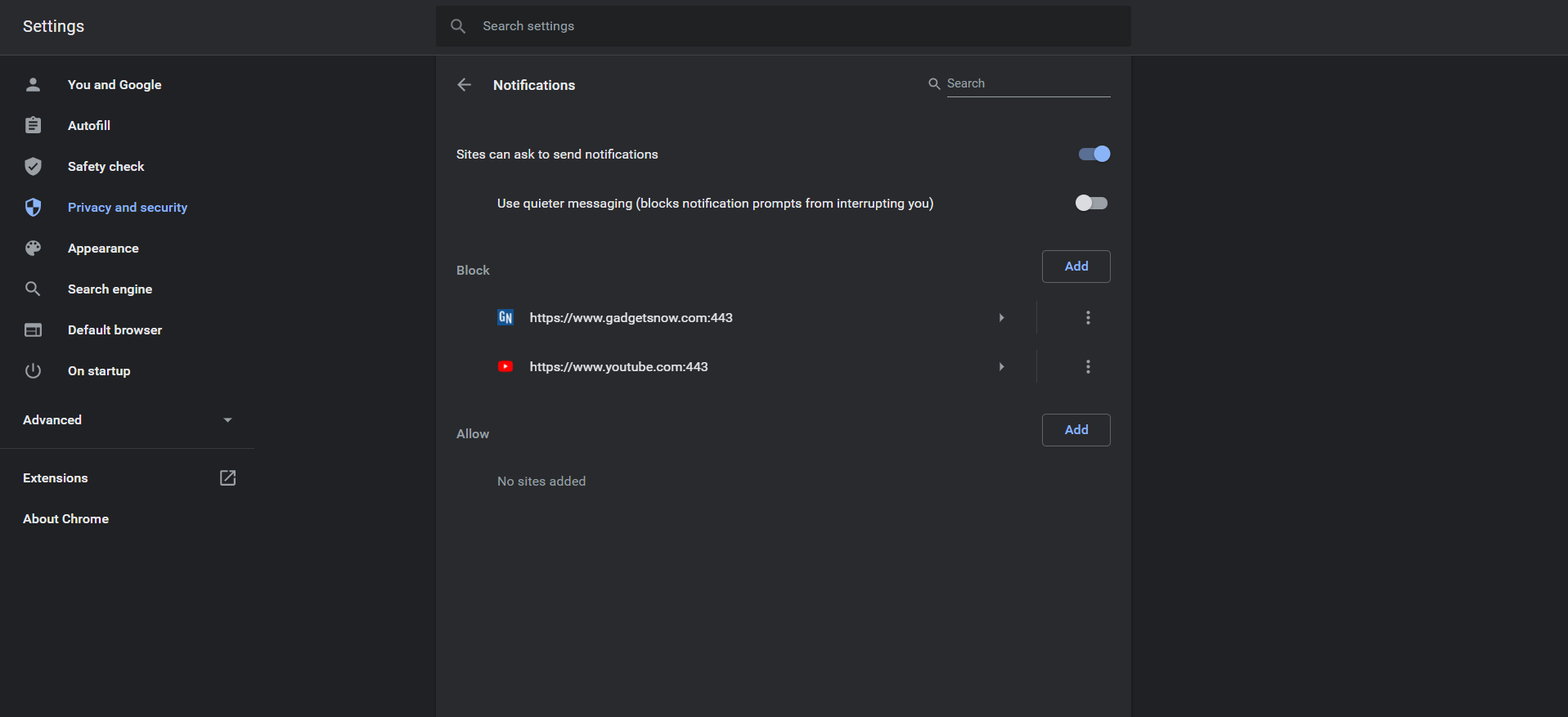
- Navigate to Privacy and Security > Site Settings > Notifications and you will see all the sited which are allowed to send notification and which are not.
- Now you can easily enable and disable the notification from a particular website by clicking the three dots menu and select Block.
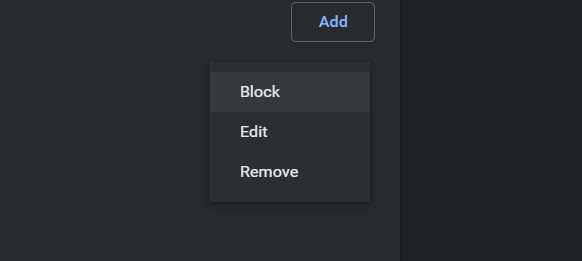
- This way, the website won’t send you the notifications from now on.
If you want to enable the notifications back on, you can do that using the same steps. Just this time you will find that website in the Block section of the Notification page.
Wrapping up
This way you can disable notifications in Google Chrome that annoy every time you connect your laptop to the internet. For more tips and tricks like this, you can follow us on social media to stay updated.
Suggested: How to Stop Websites from Requesting Notification Access
The post How to Disable Notifications in Google Chrome appeared first on Gadgets To Use.
Source: Gadgets House

No comments