If you often write an email of a particular topic to almost everyone ten it might be feeling like pain after some time. You cannot just copy and paste the same email every time which can cause mistakes in the mail. Here we have a solution for you which can help you with this problem. You can create templates in Gmail. We will tell you how.
You can create email templates that will help you not to write the complete thing again and again. This will also eliminate the need to copy the mail and reduce mistakes. Here is a step by step guide for creating email templates in Gmail.
Steps to Create Templates in Gmail
- Open Gmail on your PC and sign in to if needed.
- Click on the setting icon on the top right corner of the screen and select See all Settings.
- Select the Advanced tab in the Settings page, and enable the Templates option, click Save changes after that.
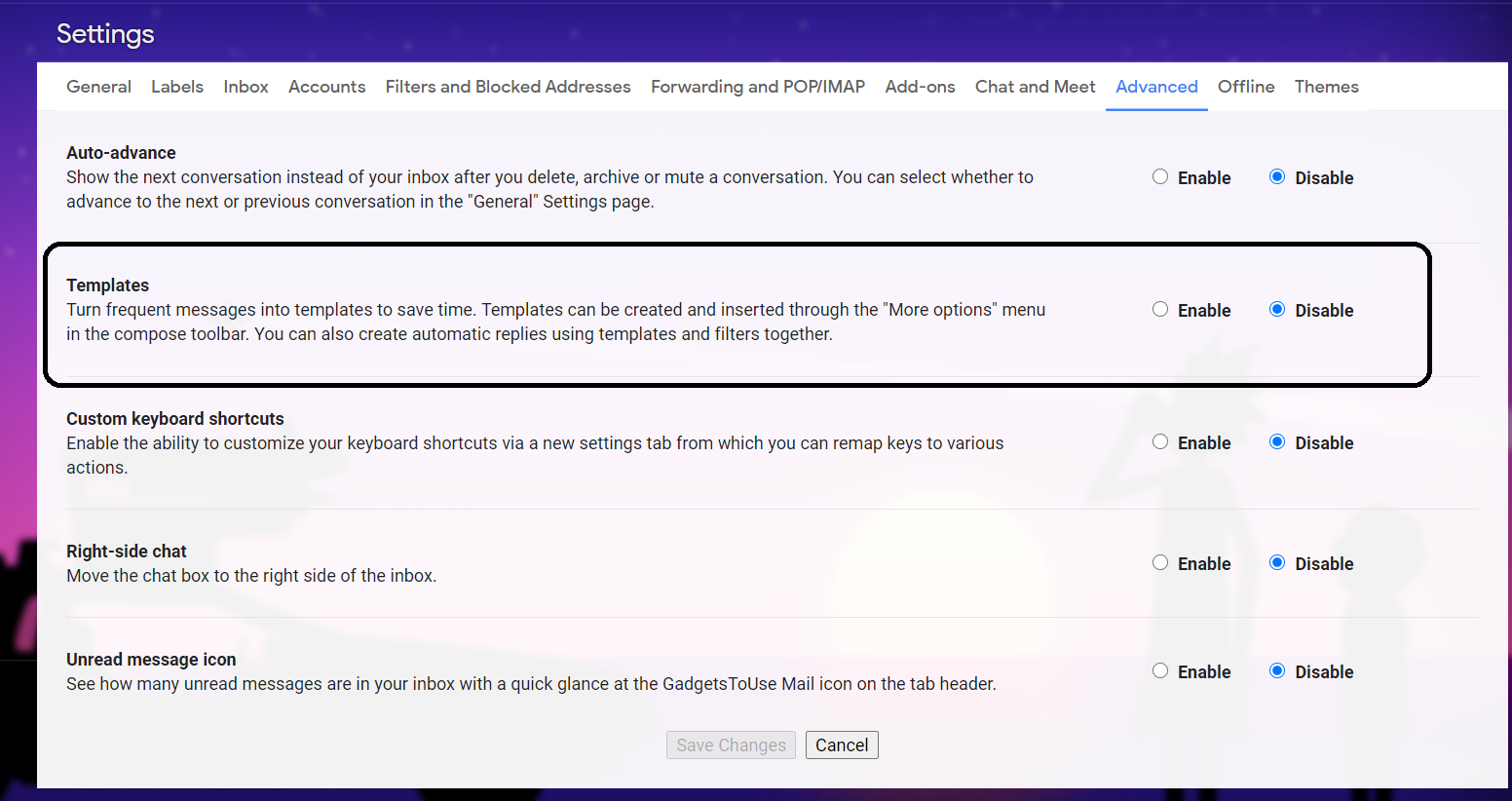
- You will reach the Inbox of Gmail account, click Compose.
- Click a three-dot menu from the bottom right corner and select Templates > Save draft as template > Save as new template.
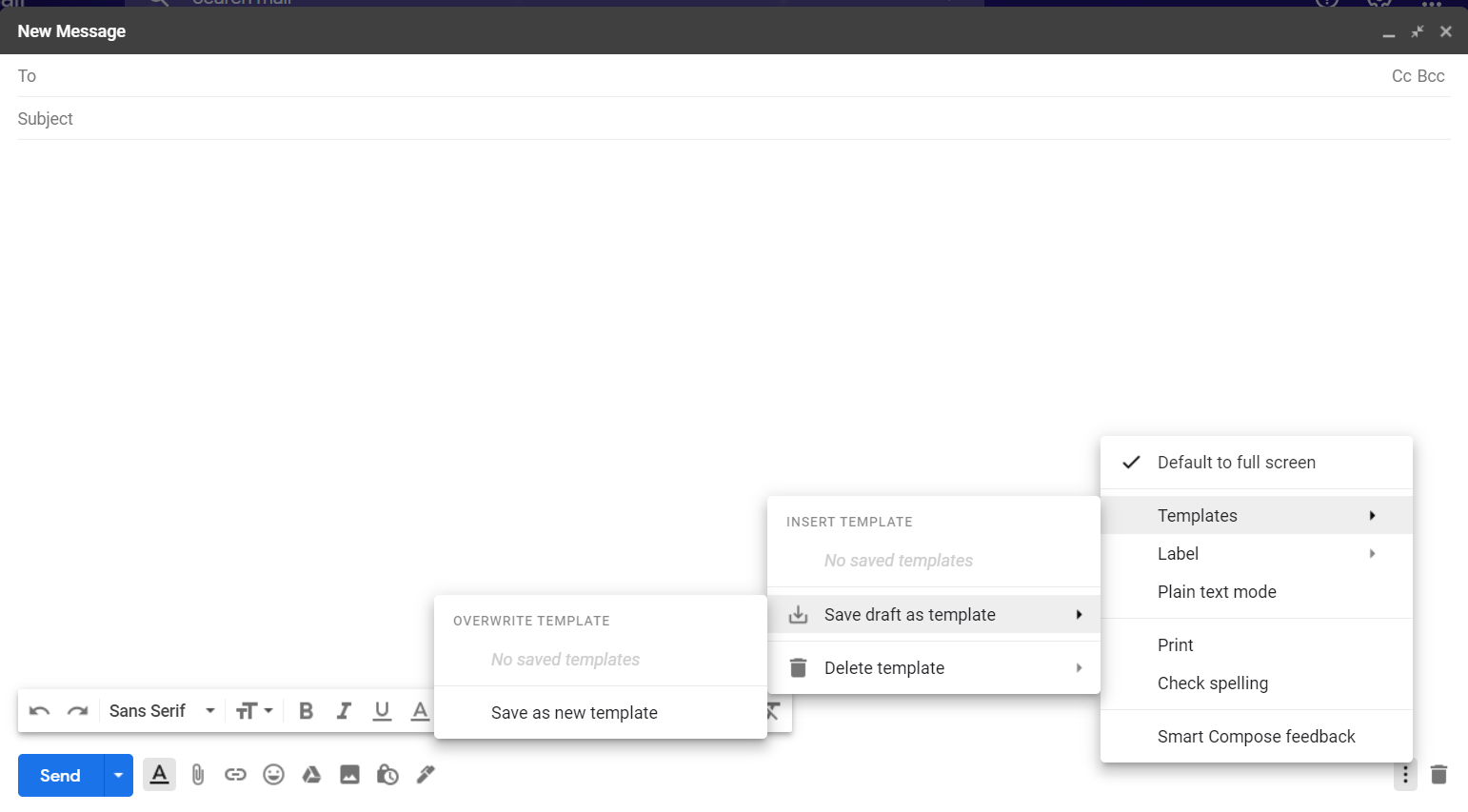
- Give this template a name and click the Save button.
To use the newly created template, just compose a new mail. Then click the three-dot menu then select the desired template under the Template option.
Also, read What is Snooze in Gmail and How to Use it?
Wrapping up
This is how you can create templates in the Gmail account to save time and effort at the same time. There are more Gmail related tips and tricks on GadgetsToUse, follow us on social media to stay updated with new ones.
The post How To Create Email Templates in Gmail appeared first on Gadgets To Use.
Source: Gadgets House

No comments