Apple has announced a new version of the operating system for all of its devices including the iPhones, iPad, Mac, Watch, and Apple TV. The upcoming iOS 14 from Apple comes with a lot of features that the users been asking for so long. The biggest change is the home screen and the user interface changes in iOS 14.
Here we have a step by step guide to tell you how you can try the iOS 14 dev preview 1 on our iOS device. Before going further, make sure to check out if your iPhone is supported and read the precautions carefully.
Supported devices
- iPhone 11
- iPhone 11 Pro
- iPhone 11 Pro Max
- iPhone XS
- iPhone XS Max
- iPhone XR
- iPhone X
- iPhone 8
- iPhone 8 Plus
- iPhone 7
- iPhone 7 Plus
- iPhone 6s
- iPhone 6s Plus
- iPhone SE (1st generation)
- iPhone SE (2nd generation)
- iPod touch (7th generation)
Precautions
- The iOS 14 developer preview 1 is only supposed to be installed by developers to modify their apps for the upcoming operating system.
- The iOS 14 developer preview beta may have some bugs and glitches so make sure to install it on your secondary smartphone.
- Make sure that your iPhone is charged enough to download and install the update.
Steps to install iOS 14 on your iPhone
- Launch the Safari browser on your supported iPhone and navigate to BetaProfiles.
- Scroll down to get to the iOS 14 beta profiles and tap the Download button.
- Then tap on the Allow button on the pop up to confirm downloading the iOS 14 beta profile.

- Once downloaded, it will ask for your passcode and then ask for confirmation to install this profile.
- Then tap on Install three times and tap Restart button on the popup.
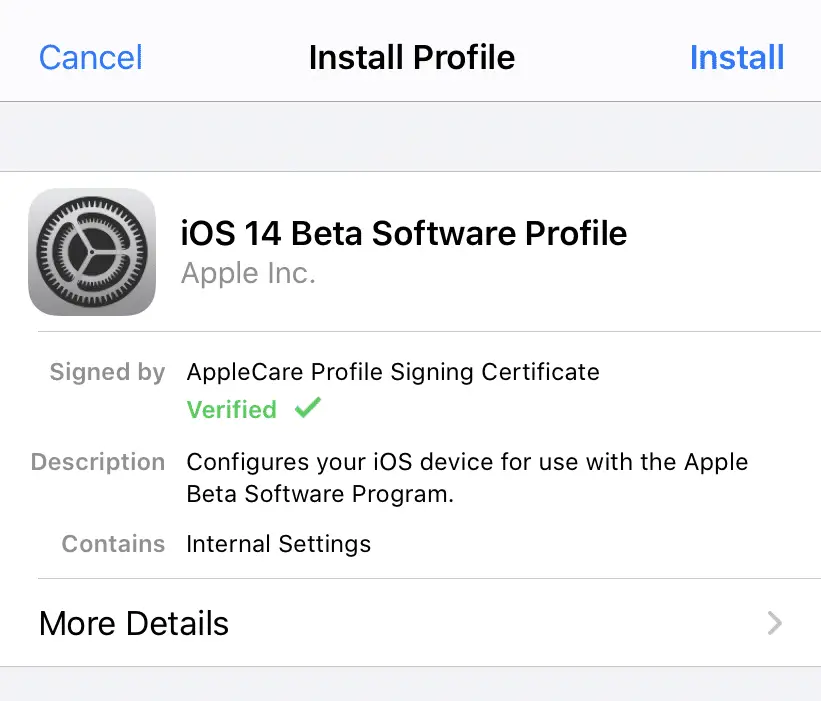
- Your iPhone will restart and you will get the iOS 14 update in the settings.
Wrapping up
This is how you can install the first developer preview of the iOS 14 on your iPhone. This version of the iOS 14 may contain some serious bugs so make sure that you install it on your secondary device instead of your primary device.
The post How to Install iOS 14 Developer Preview 1 on Your iPhone appeared first on Gadgets To Use.
Source: Gadgets House

No comments