Got your picture ruined by an unwanted object or photobomber? Well, do not worry, we’ve got your back. Here’s how you can easily remove unwanted objects from photos on Android and iPhone.
Remove Unwanted Objects From Photos on Android and iPhone
There are several apps available in the market that let you remove unwanted objects from photos. So, if you want to repair your images or make them usable by erasing undesired parts, check the apps below.
Adobe Photoshop Fix
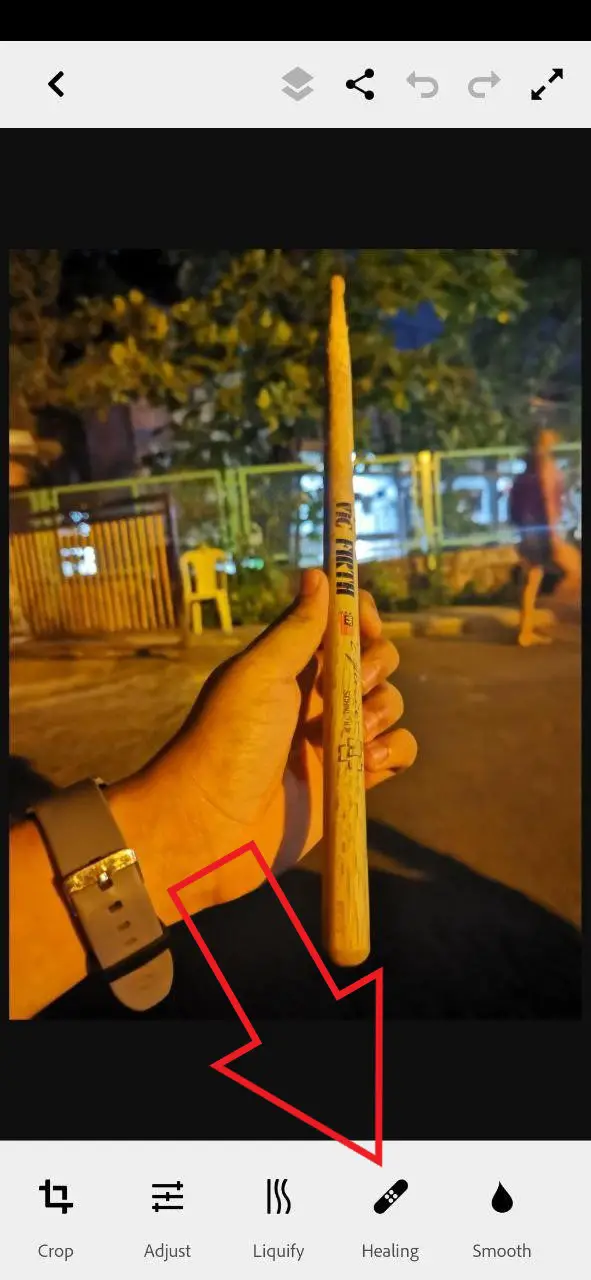
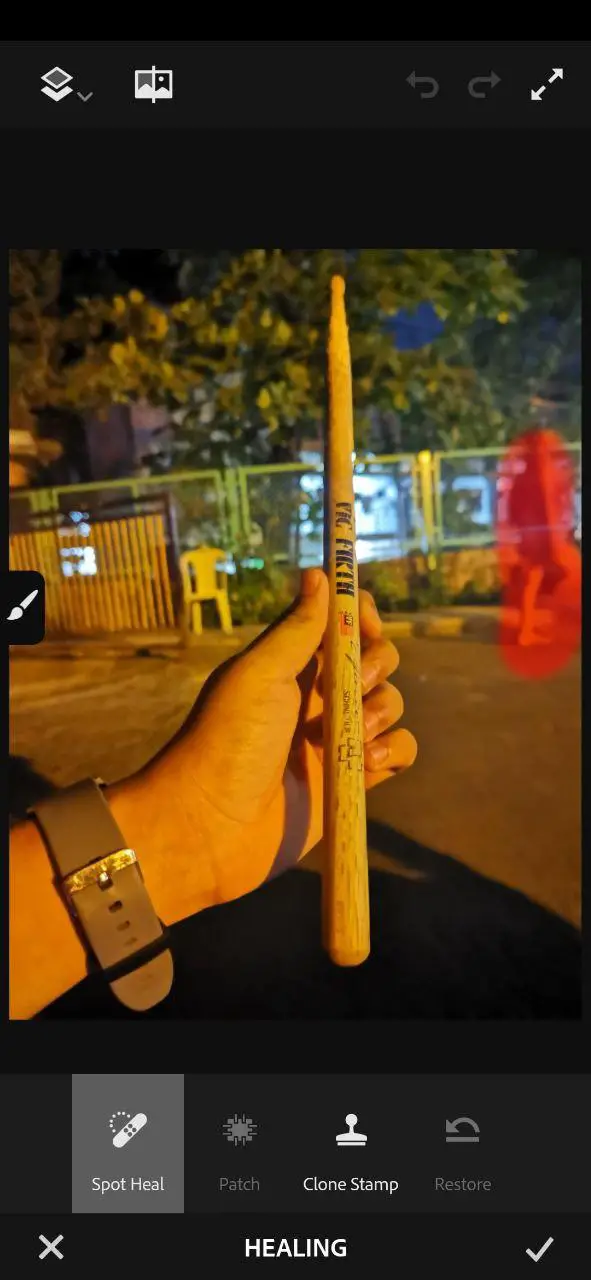
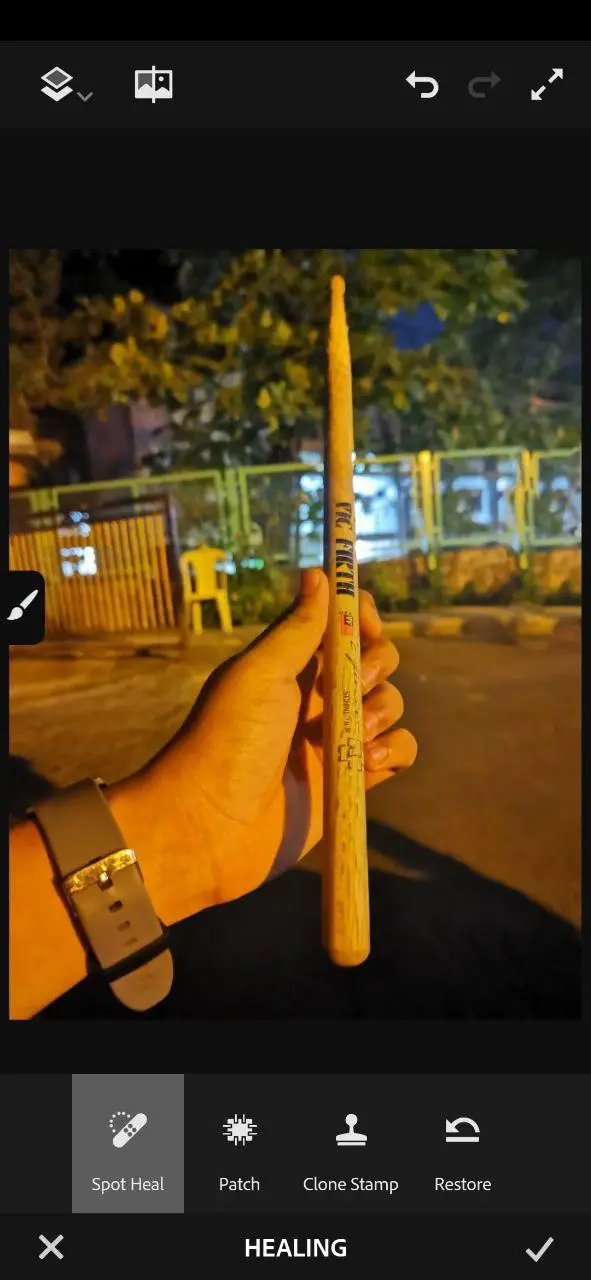
Adobe Photoshop Fix gets heavy on algorithms for removing unwanted objects from pictures. The app is easy to use and as a simple interface. All you need to do is open it, log in with your account, and grant access to photos.
After that, import the picture from the gallery, select ‘Healing,’ and click on ‘Spot Heal.’ Adjust the size and hardness of the brush and draw over the unwanted object. The covered part will soon be replaced with the surrounding details of the image.
As noted, the tool is quite powerful and works fine, even with some complex images. However, it takes its own time to process. Also, it doesn’t support every phone out there. So, if Play Store says that it’s not compatible with your device, try sideloading the APK.
Snapseed
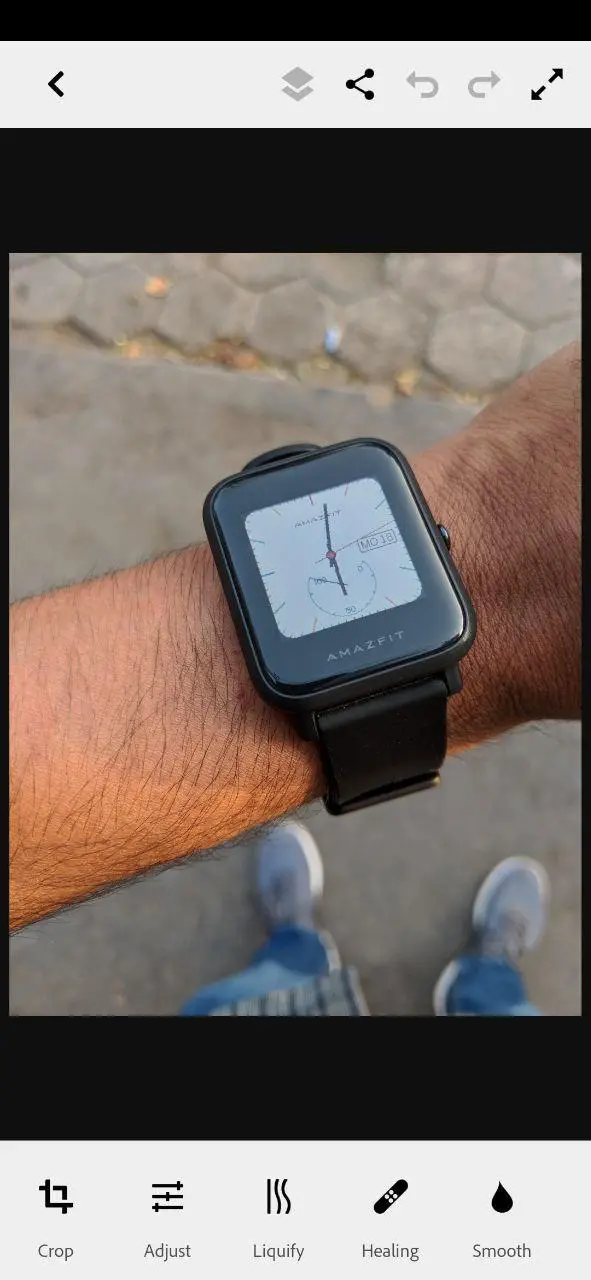
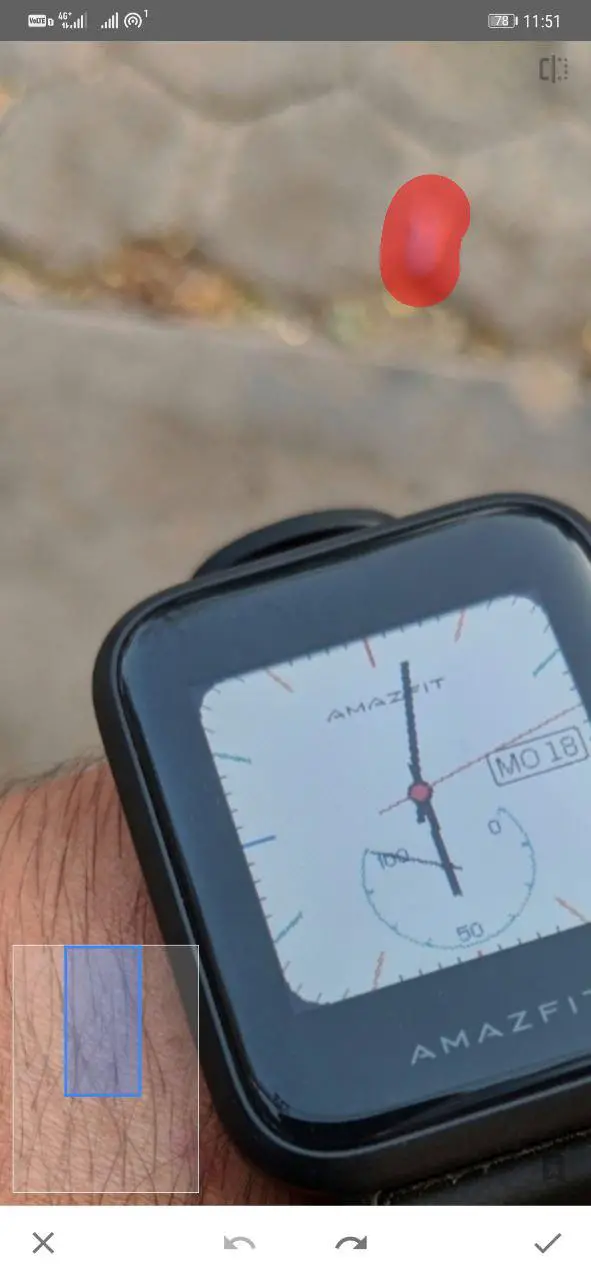
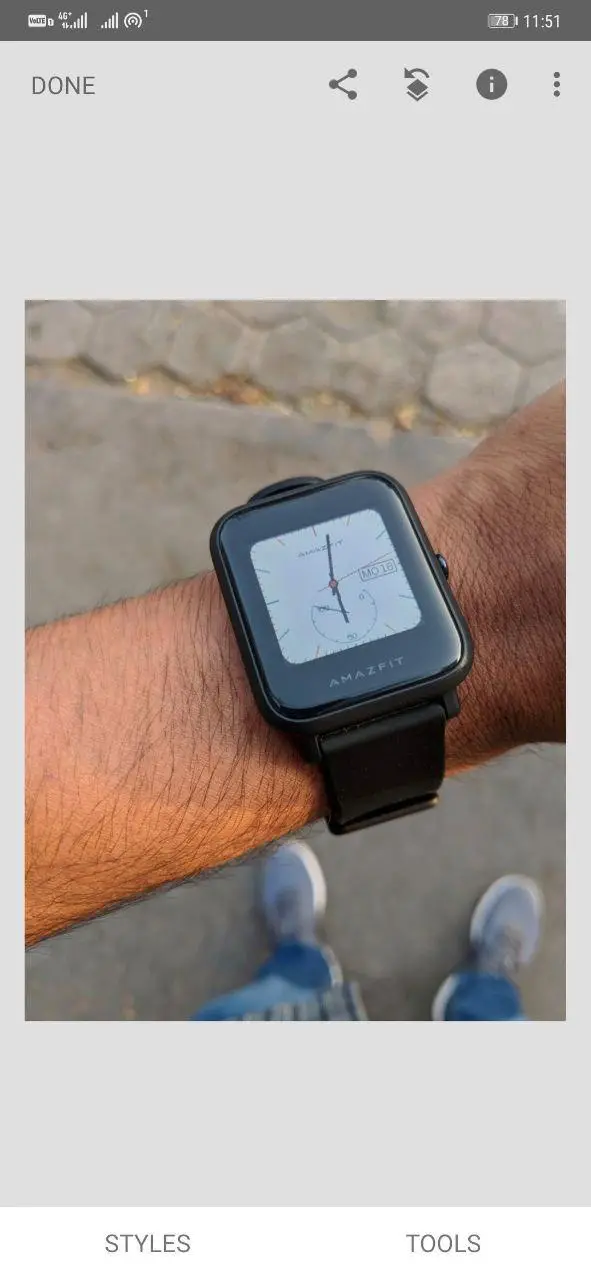
Snapseed is one of the best photo editing apps for both Android and iOS. Amongst tons of features, it also gets a built-in healing option to remove unnecessary objects from photos.
To use it, open the app and import the picture. Then, select ‘Healing’ from the tools section and draw over the object you want to remove. Make sure to adjust the brush size accordingly. As you draw, the object will be erased as if it never existed.
Anyway, Snapseed may require multiple tries with complex edits. Also, it’s advised to zoom into the image for precise editing.
TouchRetouch



TouchRetouch is another powerful app that lets you remove unwanted objects from picture background. However, unlike others, it’s not a freeware and costs $1.99 or Rs. 159 for download.
You can either select the object manually or use the Lasso tool for quick selection. It also gets Quick Repair, Line Remove, and Clone options. Just import the photo, select object removal, and draw on it.
It deploys quite powerful algorithms to get a perfect picture within a few tries. Using the same, you can remove anything you don’t want, including power lines, photobombers, skin blemishes, and other objects.
Wrapping Up
This was all about how you can easily remove unwanted objects from photos on Android and iPhone. For me, Photoshop Fix worked the best with complex objects and backgrounds. Anyway, which one did you like the most? Do let me know in the comments below. Stay tuned for more such articles.
Also, read- How to Edit Photos on Your Smartphone Using Google Photos
The post Remove Unwanted Objects From Photos on Android and iPhone appeared first on Gadgets To Use.
Source: Gadgets House

No comments