Android smartphones are just like the Windows PC, it got some default apps that launch when they are needed. But you are not stuck with the default apps which Android comes with, you can even switch the dialer app or contact app to the one you want to set as default apps in Android 10.
This versatility of the Android OS is the one that makes it the most popular smartphone OS of all time. You can set any app to use it with that functionality if you want. There are many default app slots where you can switch the apps to your liking. You can only use these slots and change the default app to the one you want.
A few of these slots are; browser, email app, home screen, phone app, SMS app and you can even set links to redirect to the respected apps automatically.
Here is a step by step guide to tell you how you can set or switch default apps in your smartphone running the Android 10.
Steps to switch default apps in Android 10
- Unlock your phone and go to the Settings app.
- Go to Apps and Notifications > Default Apps.
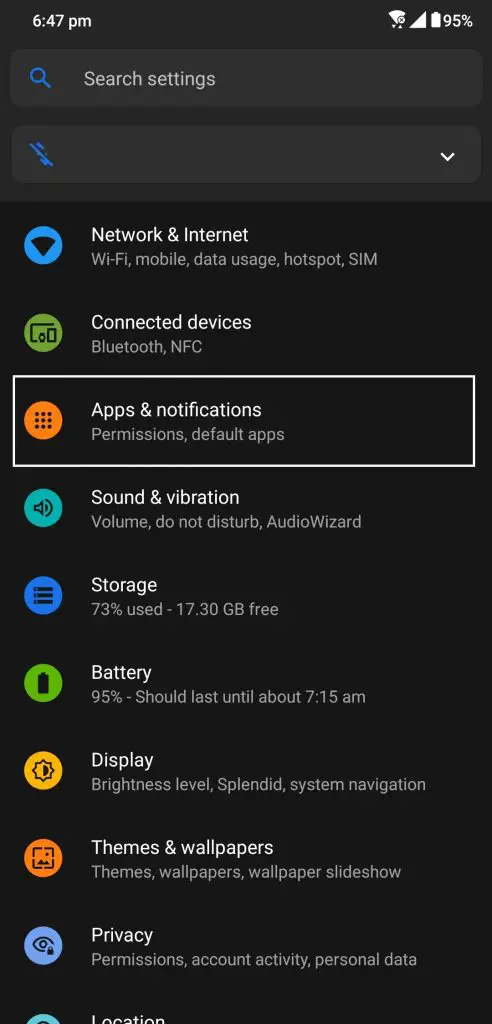

- Here you can get different slots to switch the apps, just tap on one of the slots. Tap on Browser and you will see all the compatible apps installed on your phone.


- You can switch the apps for other slots one by one just like that.
- Below these slots, you will see Opening Links feature, here you can select the apps which should launch itself when you open the link related to them.
Wrapping up
This is how you can stick default apps in your Android 10 smartphone so you can use the apps you want. For more tips and tricks about the Android smartphone, follow us on social media to stay updated.
Also, read How to Enable Built-in Screen Recorder on Android 10
The post How to Set Default Apps on Android 10 appeared first on Gadgets To Use.
Source: Gadgets House

No comments