At times, you may want to replace the original audio of a video with music or voice-over. Thankfully, it can be done directly on your smartphone, that too, with a few simple taps. In this article, let’s have a quick look at how to remove sound from video and add new audio on Android and iPhone.
Remove Audio from Video and Add New Audio
Removing or replacing the audio from a video is as easy as pie, be it on Android or iOS. All you need to do is download the suitable video editing app, follow the steps, and you’re good to go.
Replace Audio in Video on Android
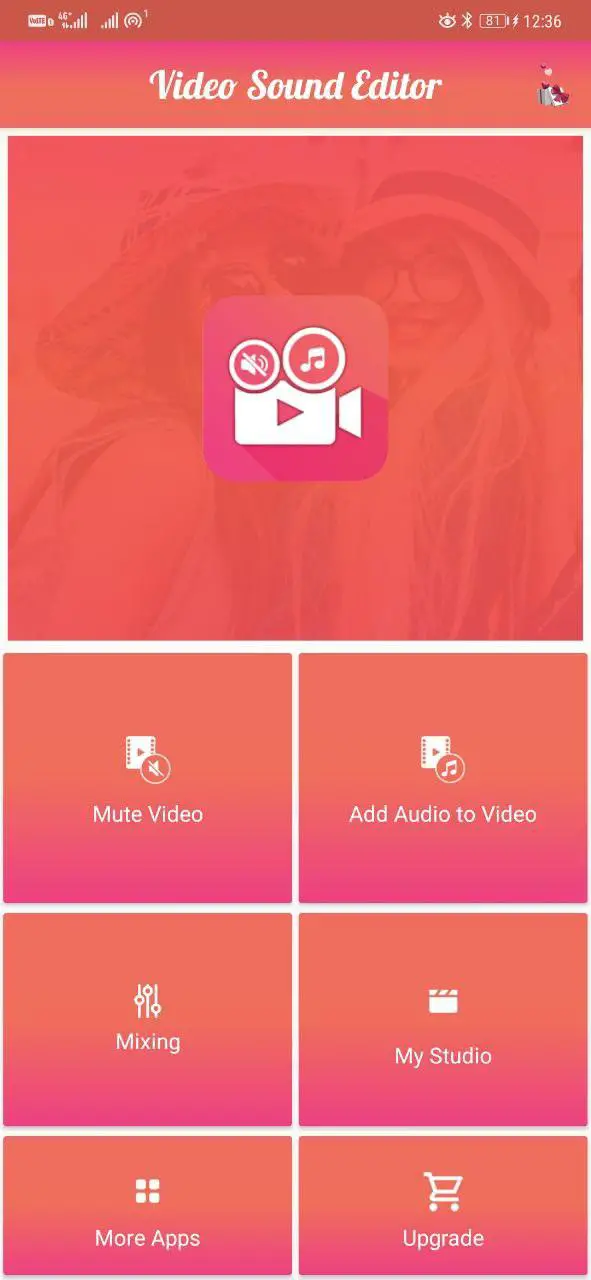
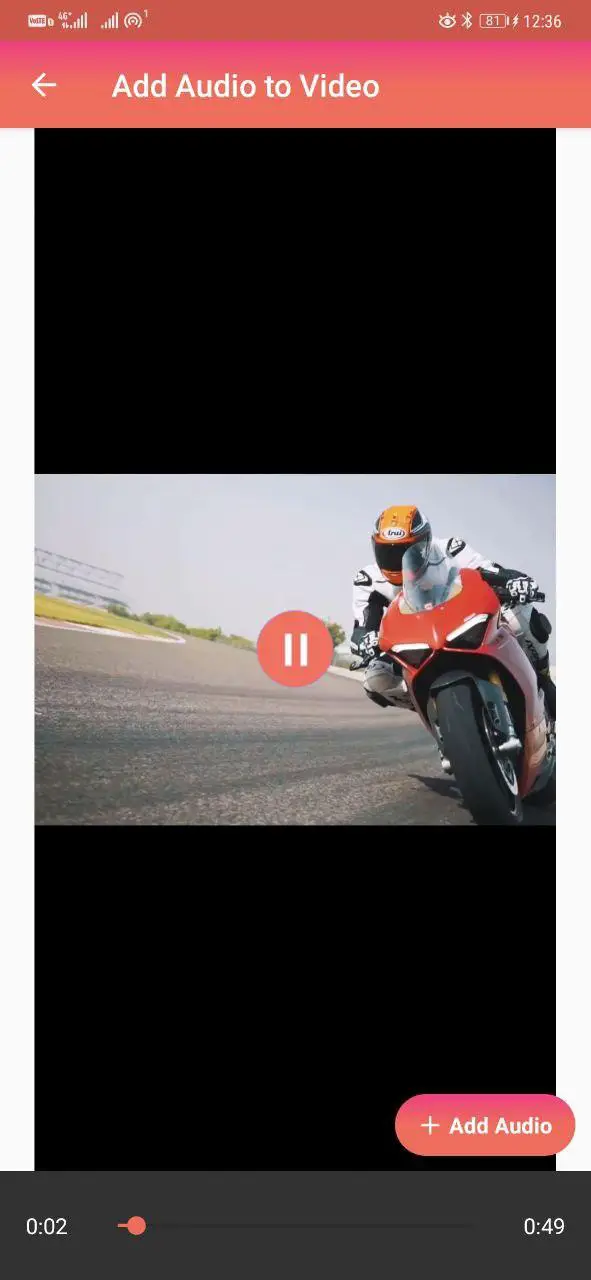
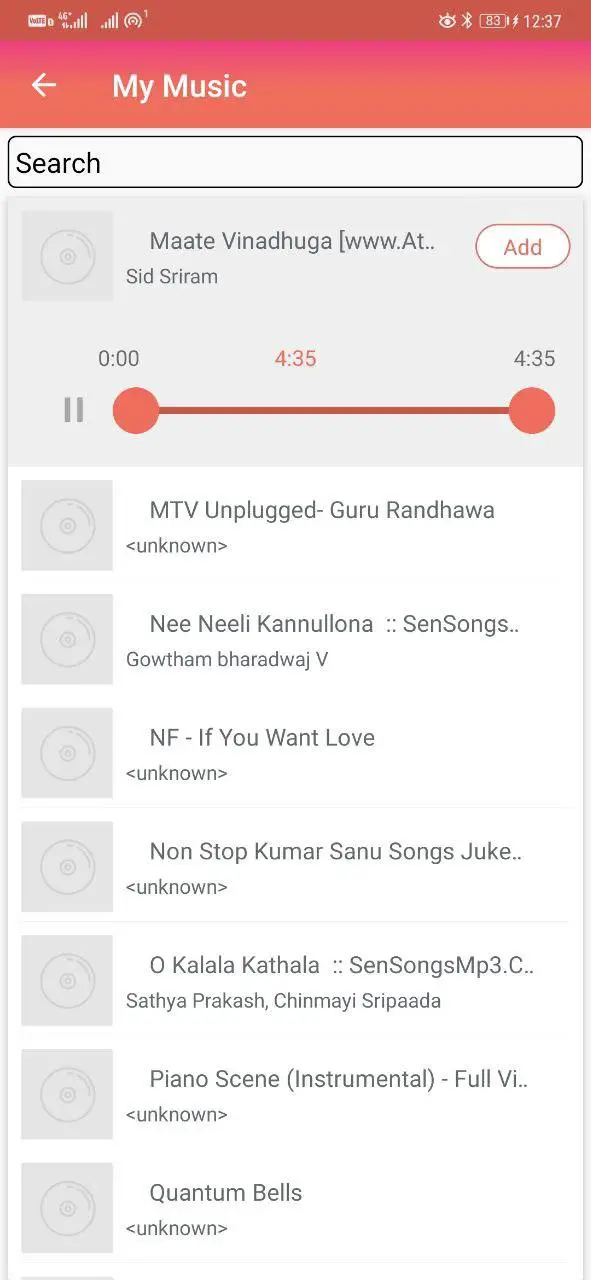
1] To start with, download and install Video Sound Editor on your Android phone.
2] Open the app, click on Add Audio to Video. Select the video from the gallery.
3] Click on Add Audio. Pick the audio file and trim if required.
4] Tap Add and click the Save button on the top right corner.
Within no time, the edited video will be saved to your phone’s storage. Post which, you can share it directly on social media or with contacts. If you just want to mute the video i.e., remove its audio, use the ‘Mute Video‘ feature given in the app.
There are tons of other video editing apps having this feature, including InShot, Kinemaster, Power Director, etc. You can go for either of them based on your liking.
Replace Audio in Video on iPhone
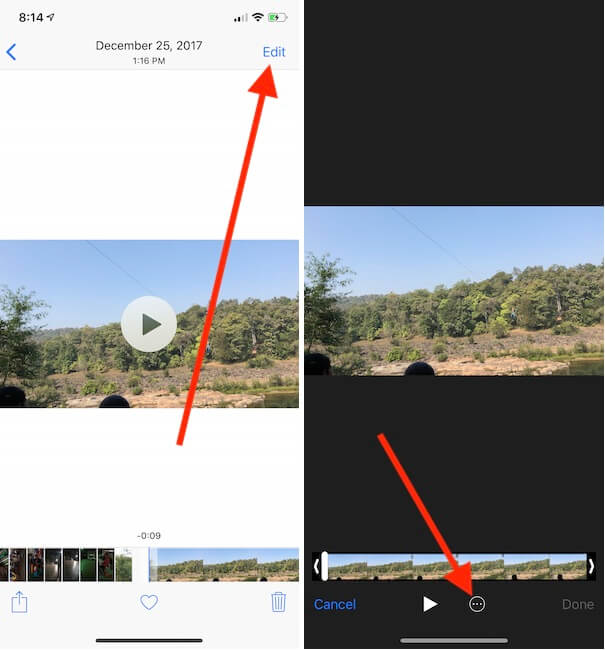
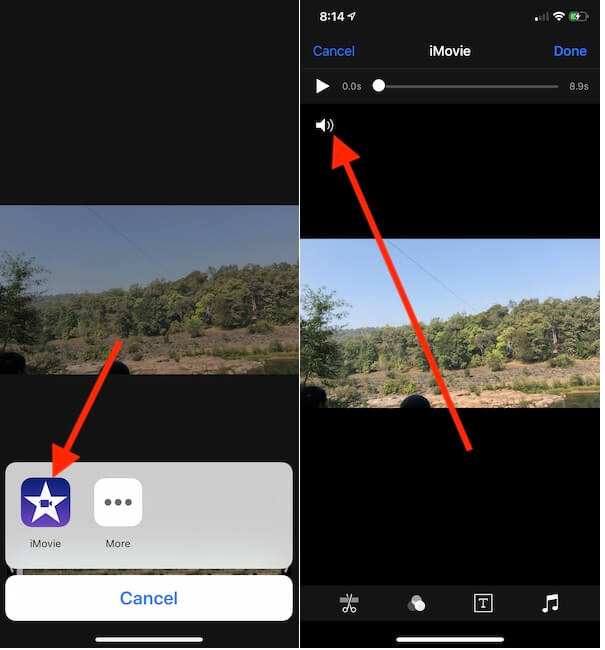
Fortunately, to remove audio from a video, you don’t need to install any third-party apps on your iPhone. Simply open the Photos app, head to the required video, and click on the ‘Edit’ button. Next, tap three dots at the bottom and select iMovie. Once into iMovie editor, toggle the sound icon below the time slider and tap ‘Done.’
However, it doesn’t let you change a video’s audio or music. Anyway, the same can be done by installing a simple app, as follows.
1] Download Add Music to Video Editor from the App Store. Open the app and import the video you want to edit.
2] Click on “Tap here to add Music” and add music tracks, songs or recordings as you wish.
3] Long press and drag the music to position it correctly. Once done with the edit, click on Save.
You can also use the app to remove audio from video, trim it as per your requirements or add fancy filters.
Wrapping Up
This was all about how to remove sound from video and add new audio on Android and iPhone. In case you’re looking for ways to remove the video and keep audio, click here. Stay tuned to GadgetsToUse for more such articles.
Also, read- Set Any Video As Wallpaper On iPhone
The post Remove Sound From Video & Add New Audio on Android and iPhone appeared first on Gadgets To Use.
Source: Gadgets House

No comments