Apple announced the iOS 14 recently with tins of new features and customization features. Some of the features were hidden and Apple didn’t talk about it in the WWDC but these features are amazing. The one getting the most hype is the back tap feature which lets to trigger some features.
Here is a quick guide to tell you how you can launch an app using the back tap feature using the Shortcuts app.
Steps to create a Shortcut to use in the Back Tap Feature
You cannot choose any app to launch directly in the Back Tap feature so we need to create a shortcut using the Shortcuts app. We will add a shortcut to launch the desired app and then choose that shortcut in the back tap feature.
- Install the Shortcuts app from the App Store.
- Tap the Plus(+) button to create a new shortcut.
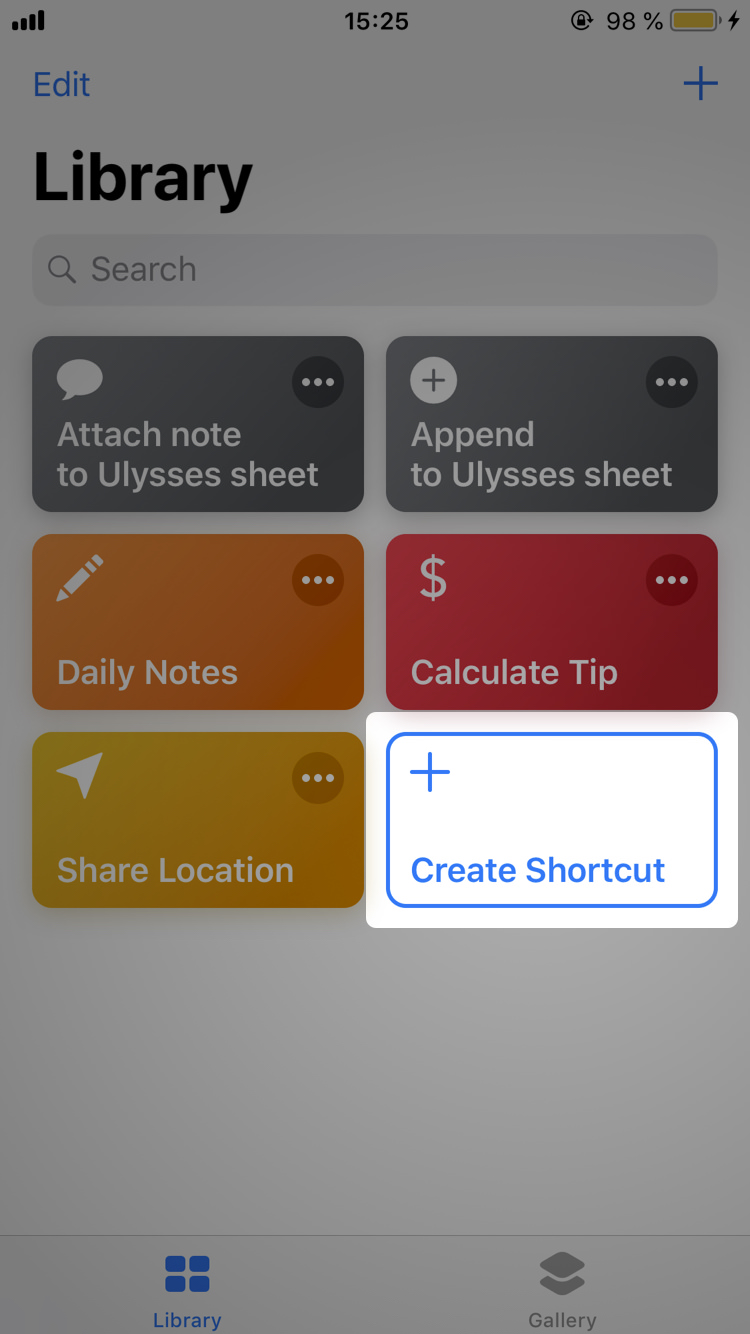
- Tap on Add Action and then choose Open app.
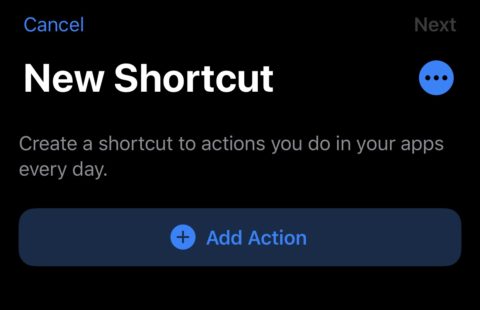
- Now choose the app you want to launch and save the shortcut with the desired name.
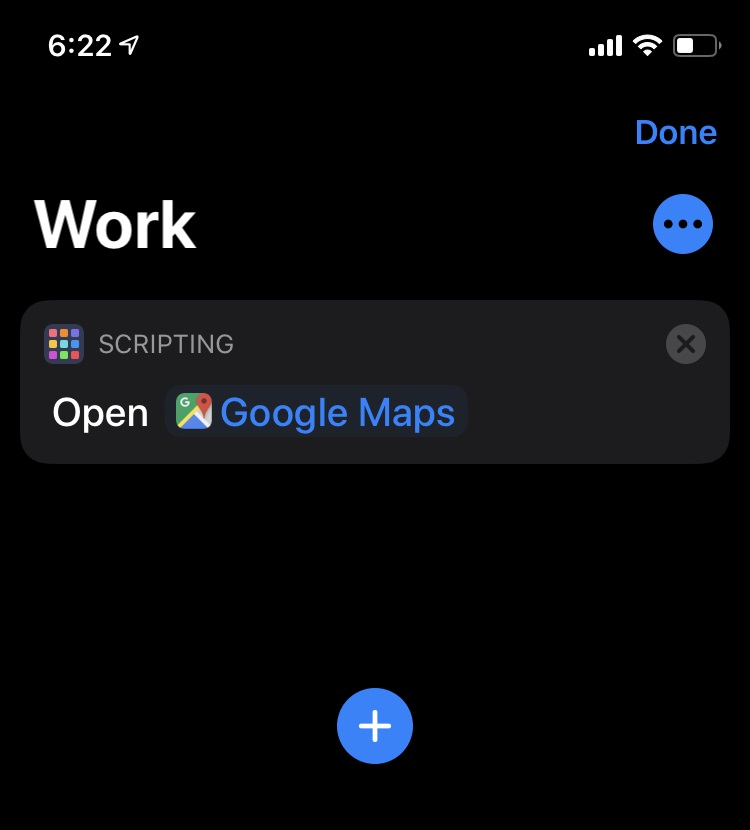
- Once created, close the Shortcuts app and follow the next set of steps below.
Steps to Launch App using Back Tap Feature
Now that we have created a shortcut in the Shortcuts app to launch the app that we want to launch. We can now choose that shortcut from the Shortcut app to use it in the Back Tap feature to launch that app quickly.
- On your iPhone, launch the Settings app.
- Navigate to the Accessibility > Touch > Back Tap.

- Select Double tap from the menu and then choose the shortcut that we created from the list.
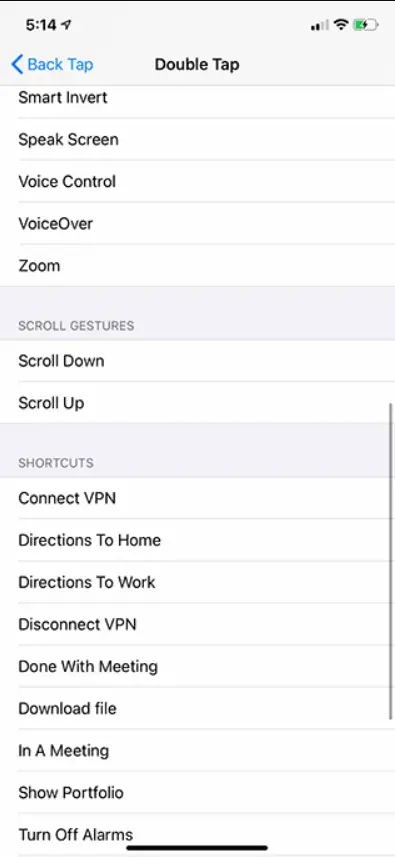
- Close the settings and try the double-tap feature to launch the app.
You can create another shortcut for the triple tap to launch another app with triple taps. Create any kind of shortcuts and choose them for the double-tap or triple-tap shortcut to initiate them quickly.
Wrapping up
This is how you can choose any of your desired apps to launch using the iOS 14’s back tap feature. For more iPhone tips and tricks like this, follow our social media pages to stay updated with new tricks.
Read: You Should Know These Hidden Features of iOS 14
The post Launch Apps Using the Back Tap Feature on iOS 14 appeared first on Gadgets To Use.
Source: Gadgets House

No comments