Have you ever used a device to log in to your Google account once and then never use it and don’t even remember where that device is? Well, we all did but Google let you remove those trusted accounts so your Google account won’t be logged to that device anymore.
If you remove the trusted from the Google Account then the Google account will be logged out of that device(s).
What do you need?
- A device with a browser, PC would be a better choice.
- Internet Connection
- Credentials for the Google Account from which you want to remove trusted devices.
- The registered phone number should be on and ready to receive any confirmation pin via text.
Steps to Remove Trusted Devices from Google Account
- Open the browser on any device and type the following web address in the address bar and hit enter.
myaccount.google.com/security
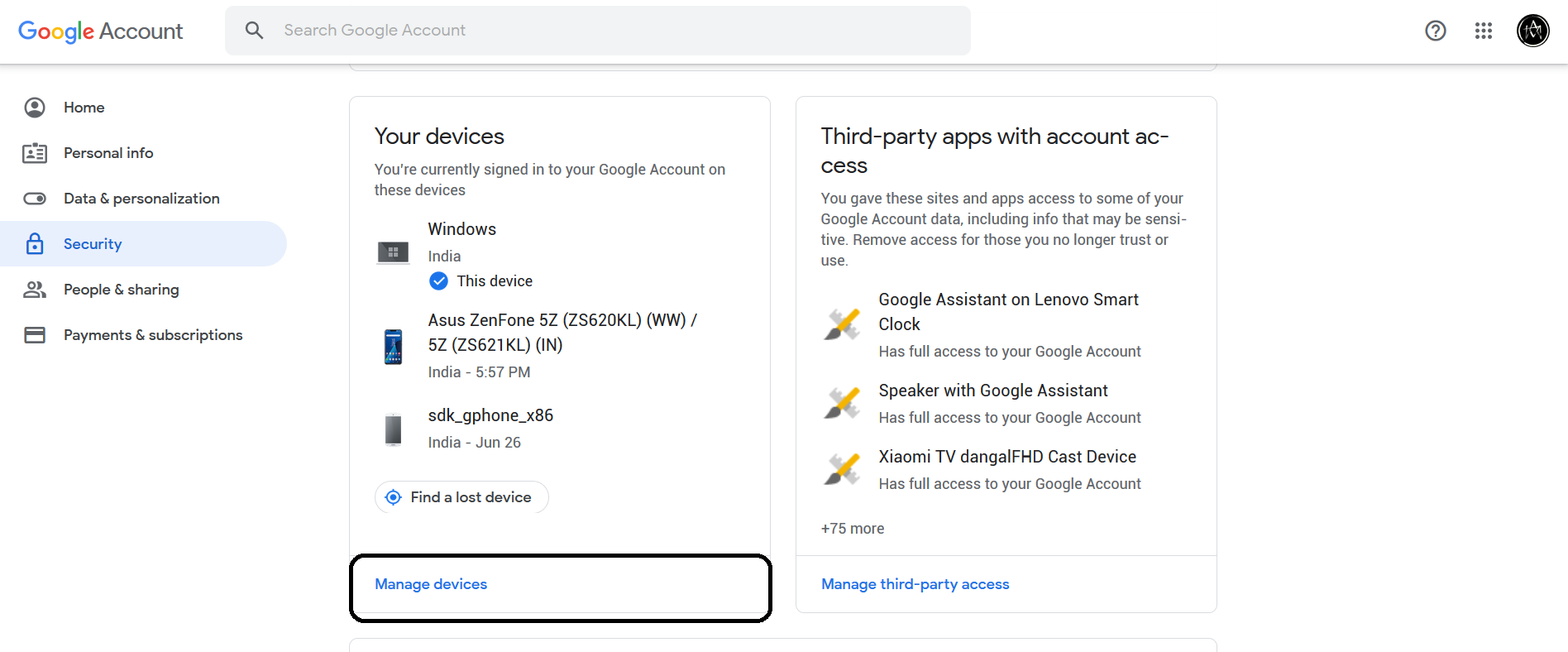
- Scroll down on this page and you will find Your devices section. It shows your recently logged in devices in a glance with time and date.
- Click the three dots menu button on the desired device which you want to remove from trusted devices.
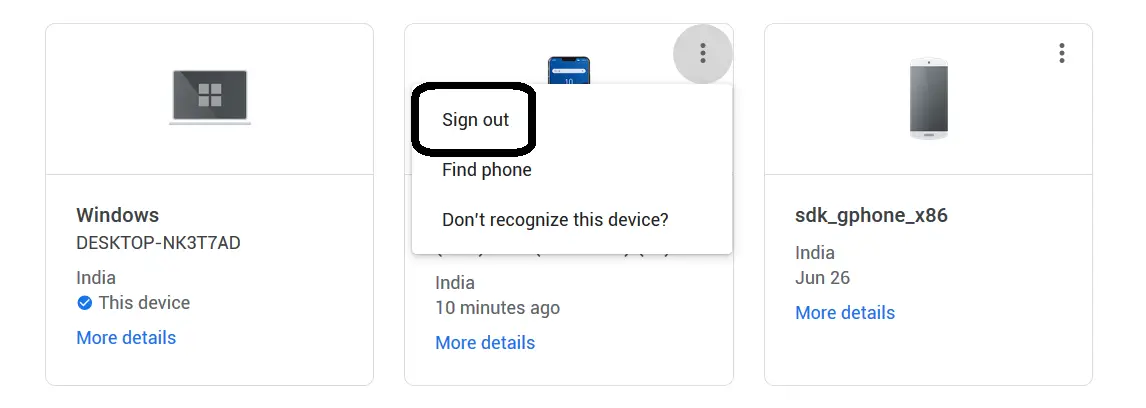
- Click on Sign out on the menu and you will see a confirmation pop up to confirm remove the device from trusted devices.
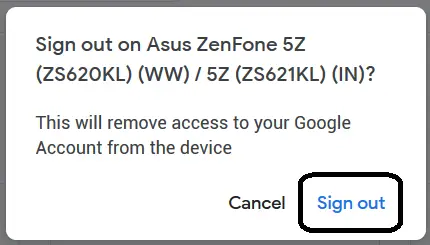
- Once you click on Sign out on the pop-up, the device will be removed from the trusted devices and the account will be signed out automatically.
Also, read Change Your Name, Phone Number & Other Info in Google Account
Wrapping up
This is how you can remove trusted devices from Google account without access to that device. The device will remove from your Google account and you need to sign in again to use the account on that device. This feature is best when you lost one of your devices with Google account signed in.
The post How to Remove Trusted Devices From Google Account appeared first on Gadgets To Use.
Source: Gadgets House

No comments