Google added a new API in the Android in recent ANdroid versions which let you autofill passwords and few more information automatically. You can use Google’s service or any other service like Lastpass to use it as a password manager and use it to never remember passwords again.
If you have not enabled this feature on your Android smartphone and planning to do it there here is a step by step guide.
Prerequisites
- If you want to use the third party password manager like LastPass or 1Password then install that app before following these steps.
- Also, make sure to create a new account on the respective password manager service incase you don’t own one.
- Ignore these prerequisites if you want to use Google’s own service as a password manager.
- Make sure that your phone is running Android version 8.0 or higher.
Steps to enable Autofill password in Android smartphone
- On your phone, go to Settings > System > Language and Input.
- If you cannot find this on your phone then search for the Language and Input inside the settings app.



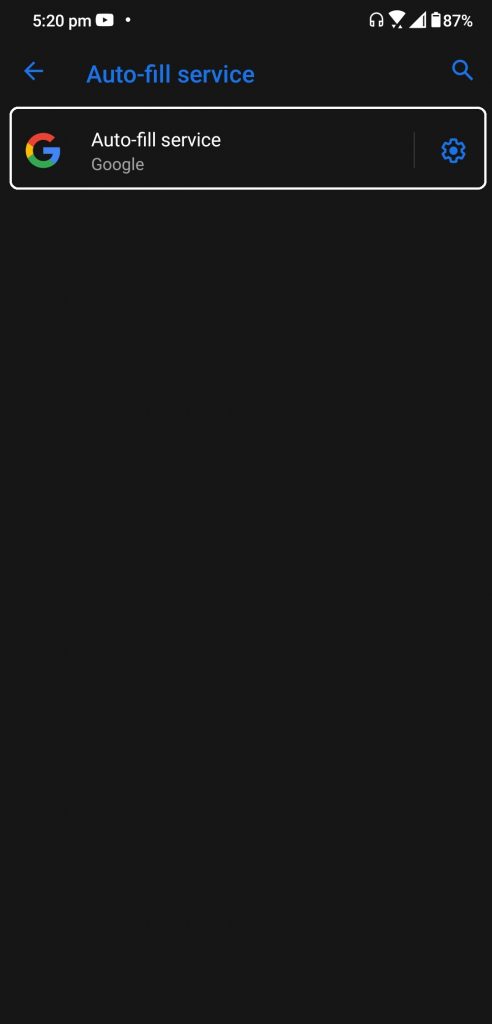
- Tap on the Autofill Service option on this page.
- Select Googe from the list and tap OK to confirm the pop-up.
- You need to confirm using the Autofil Service once more and it will all be set after that.
If you want to use a third-party service then select the installed service from the Autofill Service page. It will redirect you to the app and there you need to log in using your credentials. Once you login to the app, everything will be set and you will see a popup every time you want to fill a password on any app.
Wrapping up
This is how you can set up a password manager and enable autofill password in android. If you already use any third-party password manager then it will be great for you so you can sync all your passwords between devices.
Also, read: How to Manage Your Passwords in Google Chrome
The post How to Enable Autofill Password in Android appeared first on Gadgets To Use.
Source: Gadgets House

No comments