If you get a lot of emails every day which you can not even keep track of and you know which email I am talking about. The Gmail sometimes gets filled with clutters and you want to clean it then we have a solution for you. The Google account service comes with a feature which let you create a backup of all your Gmail data in a local file on your computer
Similarly, you can create a backup of almost every Google service you use on your Google account. Here in this guide, I will tell you how you can backup your Gmail account. The size fo your data depends on your Gmail account so make sure that you have a good internet connection to download all that data.
Steps to Backup the Gmail Account
- Open any browser and navigate to “myaccount.google.com” then sign in using the desired Google account.
- Select the Data and personalization option from there and you will see a page with three options.
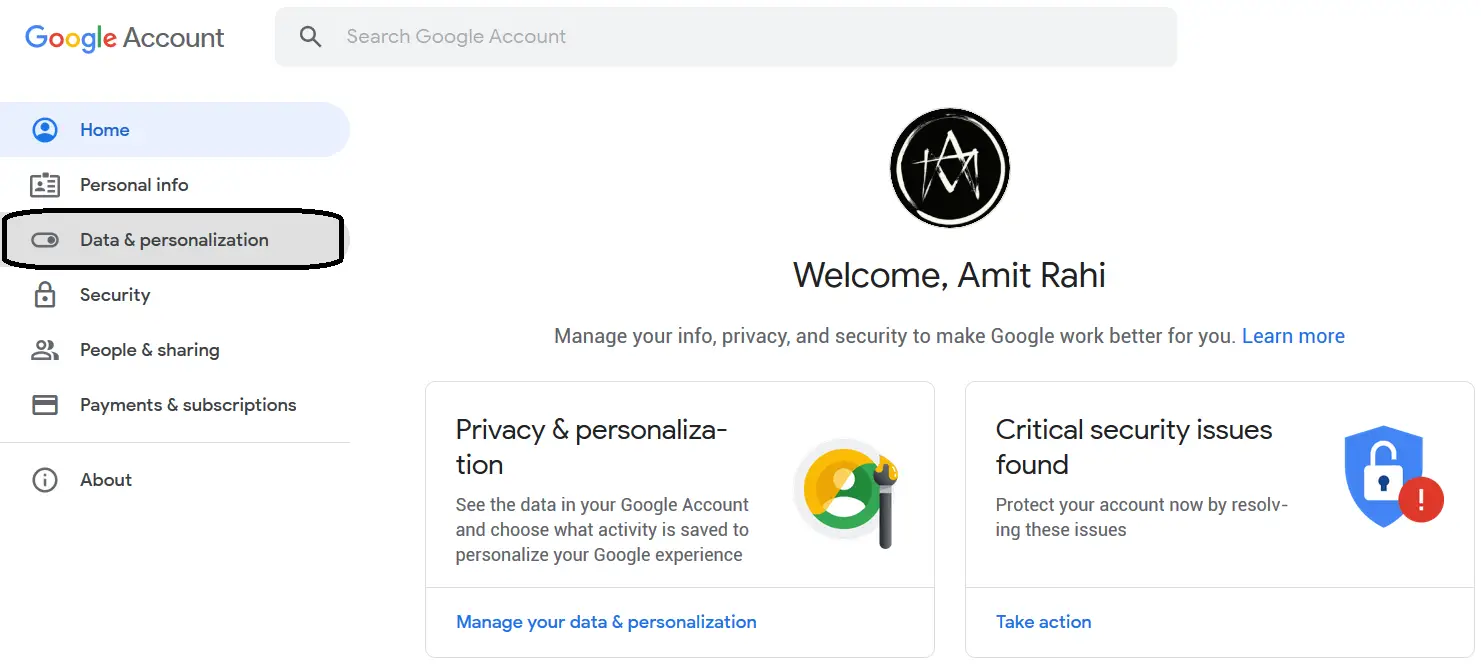
- Select Download your data option form that page.
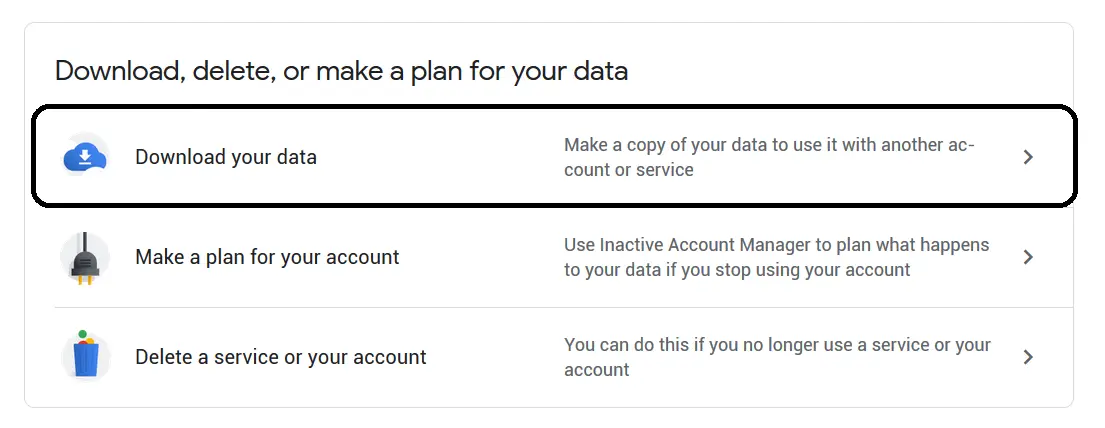
- On the next page, click the Deselect all button to deselect all the selected options. Unless you want to download all your data.
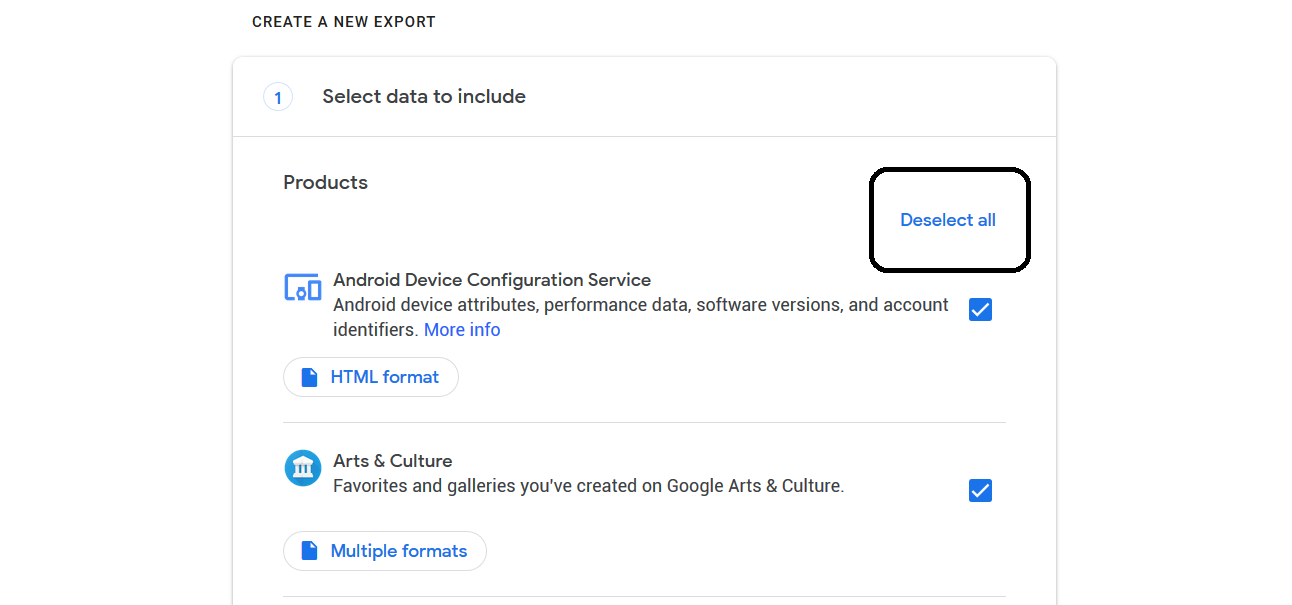
- Scroll down to find the Gmail section and check the checkbox then continue.
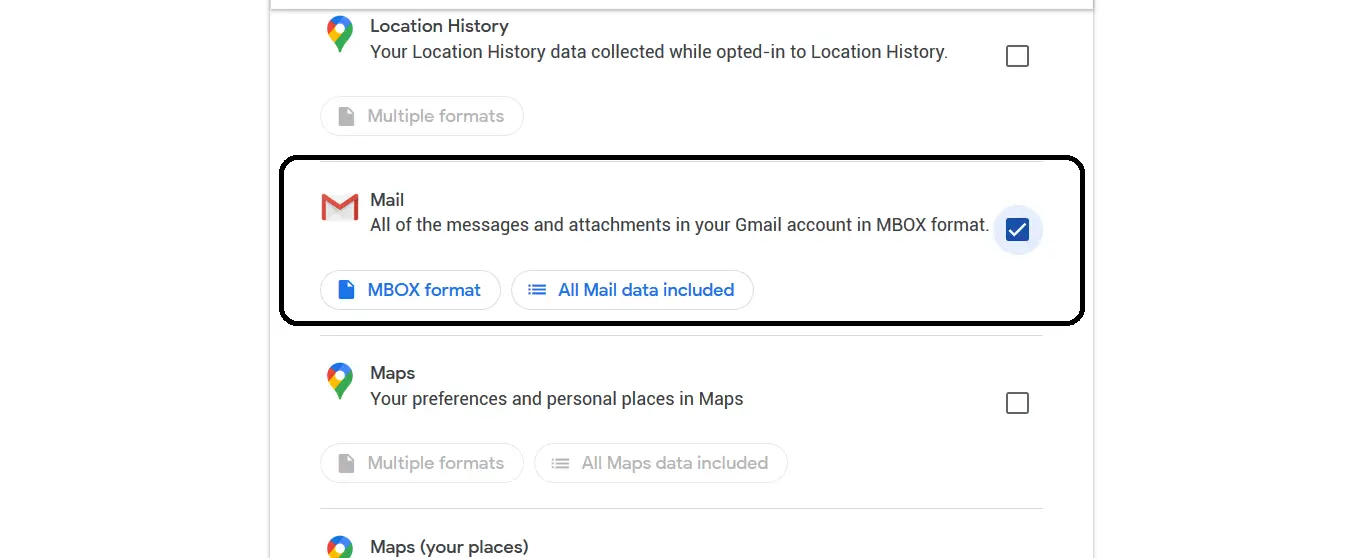
- Now click the Create export button on the net page and the download will start.
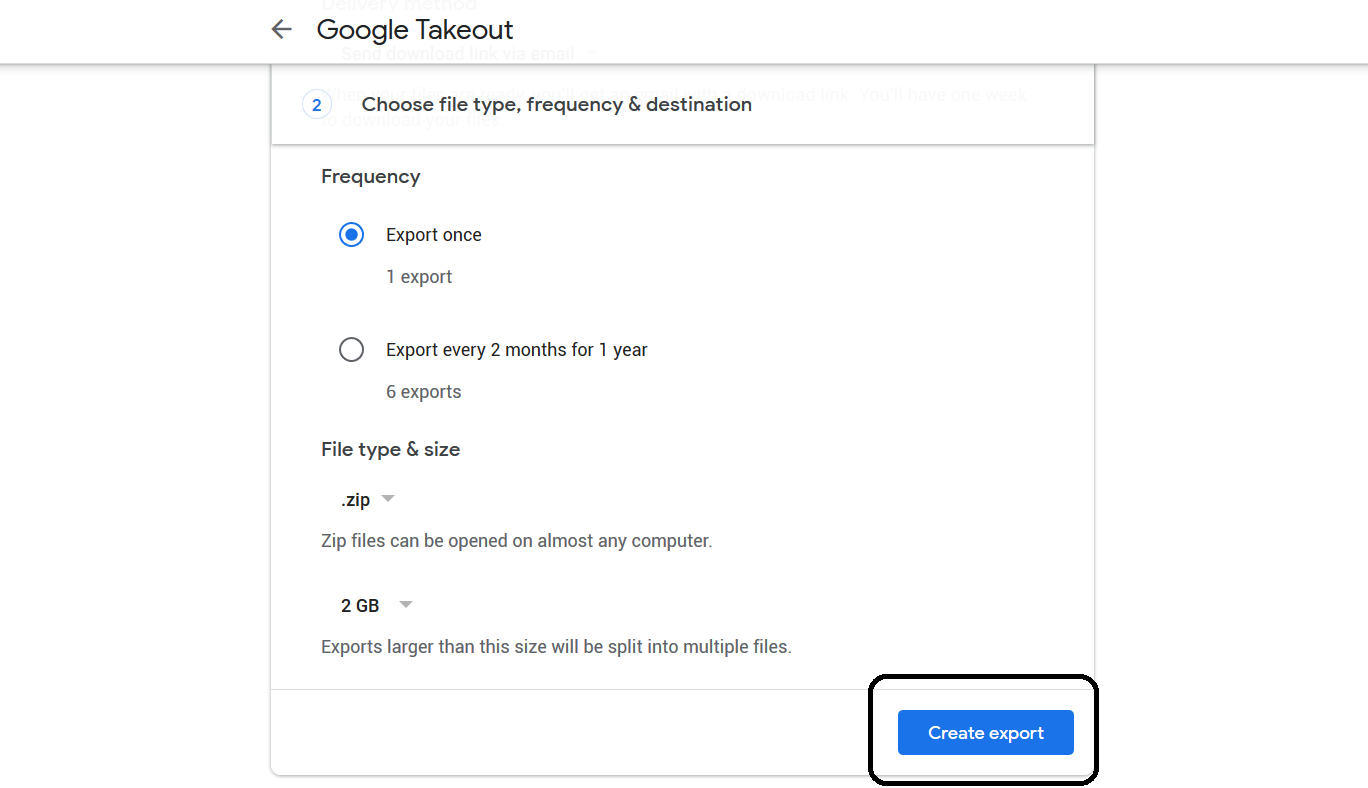
Wrapping up
This is how you can backup all your Gmail data and save it on your local storage device. For more tips and tricks like this, follow us on social media pages to stay updated.
The post How to Backup Gmail Account and Download All Data appeared first on Gadgets To Use.
Source: Gadgets House

No comments