If you want to hide any app only our smartphone just to keep it safe or private from your siblings then you can do that easily on Samsung phones. You won’t need any kind of third party app from Google Play Store to do that. Here is a simple guide to help you hide your apps and unhide them as you want them.
Steps to Hide the apps in Samsung Smartphones
- Open your phone and go to the home screen.
- Tap and hold on an empty spot on the home screen and select Home Screen Settings from the options that appeared below.
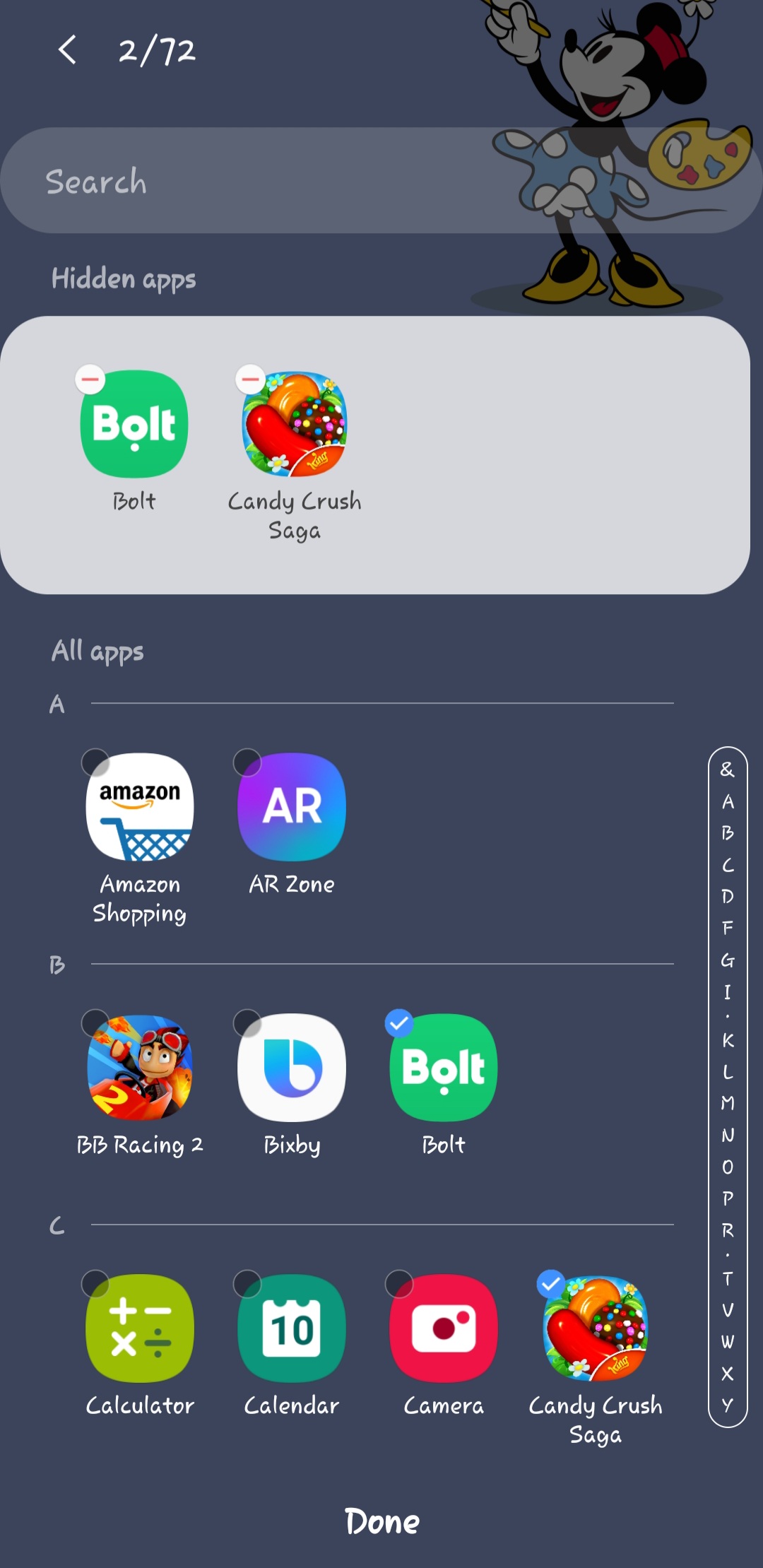
- Once in the Home screen settings, scroll down to find the setting called Hide apps.
- Tap the Hide apps option and a new window will open with all the installed apps listed.
- Just select the apps you want to hide and tap Done below the page.
- Now all the selected apps will be hidden from the app drawer.
Steps to Unhide apps in Samsung Phones
Unhiding the apps is as simple as hiding the apps, all you need to do is go to the Hide apps settings using the steps above. The Hide apps page will open again and now all you need to do is just unselect the apps from the top section and tap Done.
Also, read | How to Hide Navigation Bar in Samsung OneUI
Wrapping up
This is how you can hide or unhide the apps in your Samsung smartphones. For more Samsung related tips and tricks, you can follow GadgetsToUse on social media pages.
The post How to Hide and Unhide Apps in Samsung Smartphones appeared first on Gadgets To Use.
Source: Gadgets House

No comments