The all-new iOS 14 comes with many new features, including widgets on homescreen, app library, back tap, and whatnot. Besides, it also brings the much-needed pin message feature. Yes, you can now pin your favorite conversations so that they always appear on the top. Here’s a step-by-step guide on how you can pin SMS messages in iOS 14.
Pin Messages to Top on iPhone running iOS 14
Before we start, make sure that you’ve updated your iPhone to the latest iOS 14. This feature isn’t available on iOS 13 or older versions. There are two ways to pin chats on top in the iOS messaging app, as follows.
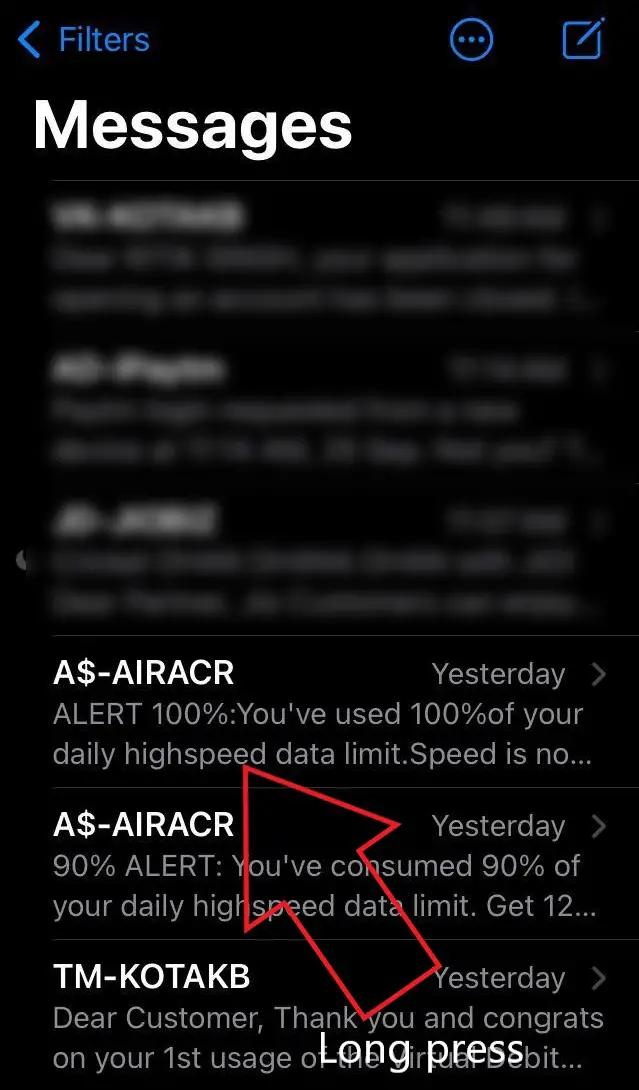
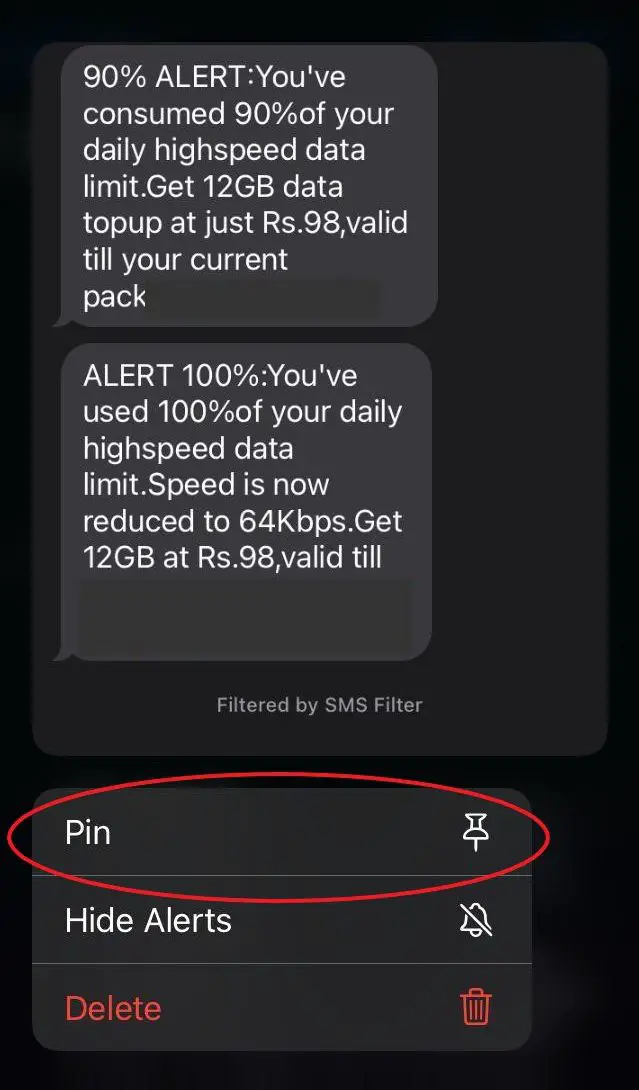
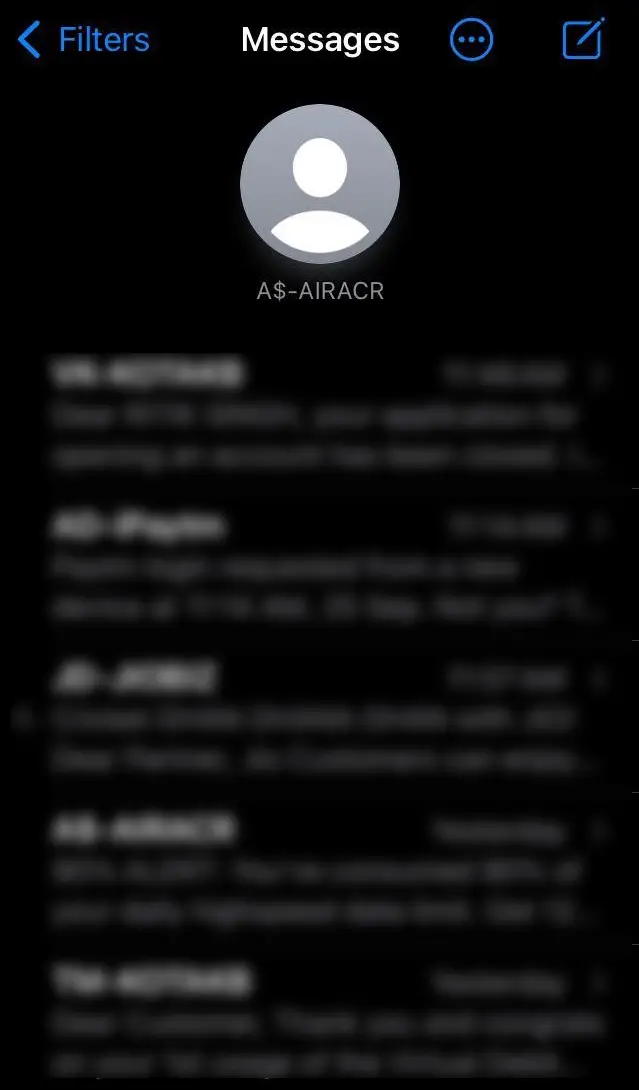
- Open the Messages app on your iPhone.
- Here, look for the message or conversation that you want to pin to top.
- Long-press on the conversation and click on Pin.
OR
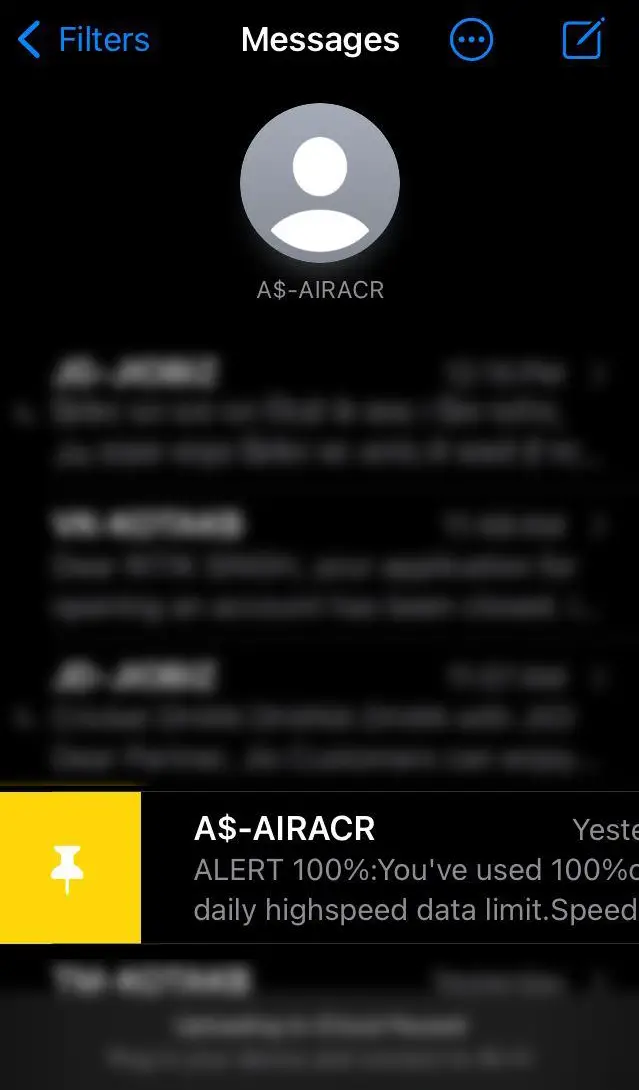
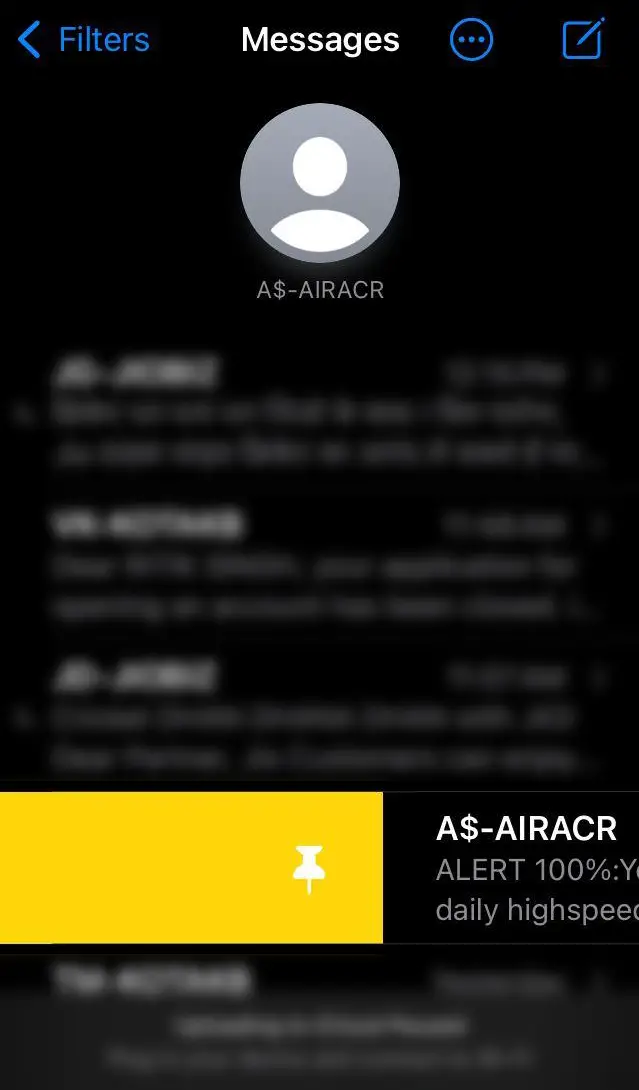
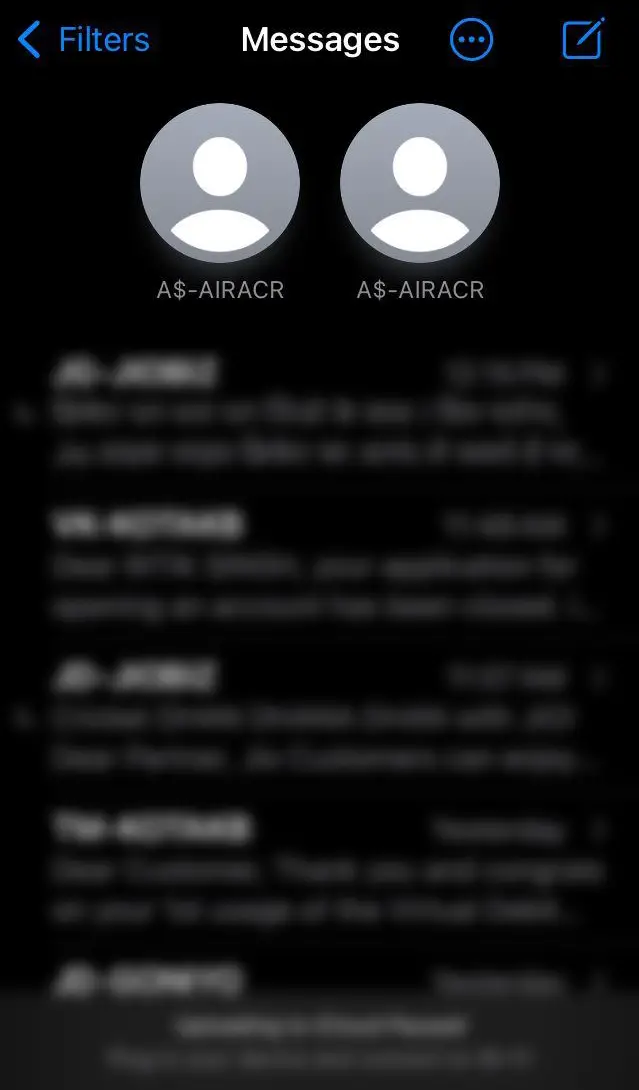
- Open the Messages app on your iPhone.
- Scroll to the message or conversation that you want to pin to top.
- Swipe right on the chat and click the Pin button.
- You can also swipe it all the way right to pin quickly.
Once you pin the chat, it’ll always appear at the top of your iPhone’s messaging app. As of now, you can pin up to nine of your favorite conversations.
The pins will appear as circles at the top of your conversation list, with either the picture or the name of the other party. Unfortunately, you won’t be able to see the last message preview, as in the case of unpinned chats. So, keep a note of it.
To unpin a pinned message, long-press the pinned conversation icon, and tap on ‘Unpin.’ It’ll return to the usual conversation view. You can also tap the three-dot menu button and click on ‘Edit Pins’ to pin and unpin messages in bulk.
Wrapping Up
This was all about how you can pin SMS messages to the top on the iOS 14 messaging app. I found it to be very convenient and time-saving as you don’t need to scroll or search for frequently contact people. Anyway, what are your thoughts on it? Do let me know in the comments below.
Stuck on iOS 13? Here’s how to Install iOS 14 Update
The post How to Pin Messages to Top in iOS 14 appeared first on Gadgets To Use.
Source: Gadgets House

No comments