Windows 10 is an all perfect operating system but there are some things which Apple doing a bit better than Microsoft. Like the new dynamic wallpapers which Apple introduced with the MacOS Mojave. These dynamic wallpapers changes its appearance according to the time of the day.
The dynamic wallpapers in MacOS Mojave turns dark when it’s dark outside, making the desktop a pleasure to look at. Thanks to the versatility of Windows OS these dynamic wallpapers can be easily installed to the Windows 10.
Also, read | How to use MacOS Mojave’s New Screenshot Tool
These dynamic wallpapers works just like in the MacOS and are easy to install. Here we have a simple and easy step by step guide to tell you how you can get these mac os dynamic wallpapers for Windows 10.
Steps to Install MacOS Dynamic Wallpapers on Windows 10
1] Launch Microsoft Store on Windows 10 and search for Windynamic Desktop app.
2] Install the Dynamic Wallpapers app from the store and launch it.
3] You will be asked for your location on the app so the time for sunrise and sunset can be determined. You can also use the auto location service or you can enter the sunrise and sunset time as you like.
4] Then you will be presented with the wallpapers list to choose from.
5] Select the wallpaper you want to set and click Apply.
6] The wallpaper will download and apply automatically.
The dynamic wallpaper app will minimise to the system tray. You can access it from there whenever you want to stop it or change the wallpaper.
Wrapping up
This is how you can easily get the MacOS dynamic wallpapers for Windows 10. For more Windows 10 related tips and tricks, you can follow us on social media pages to stay updated.
The post How to Install MacOS Dynamic Wallpapers on Windows 10 appeared first on Gadgets To Use.
Source: Gadgets House
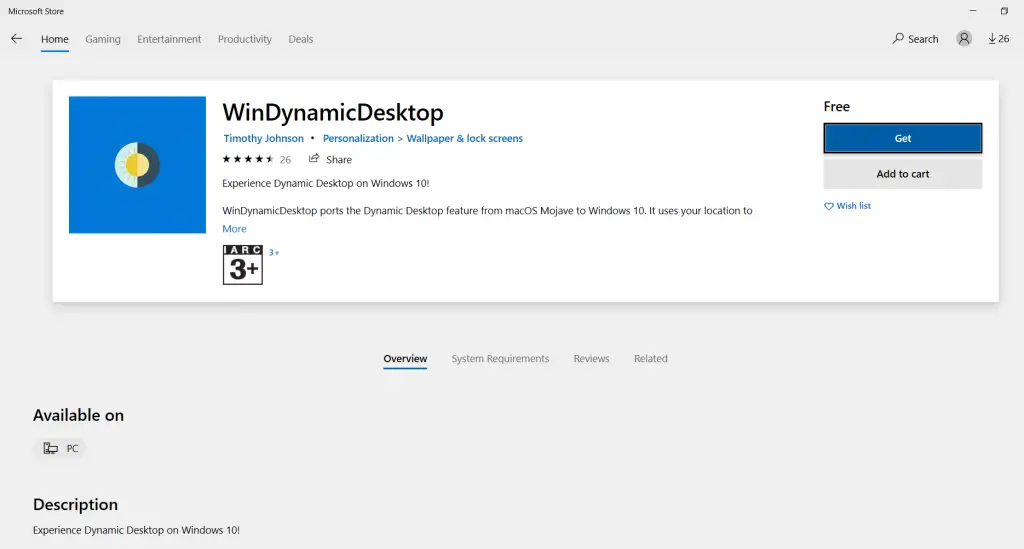
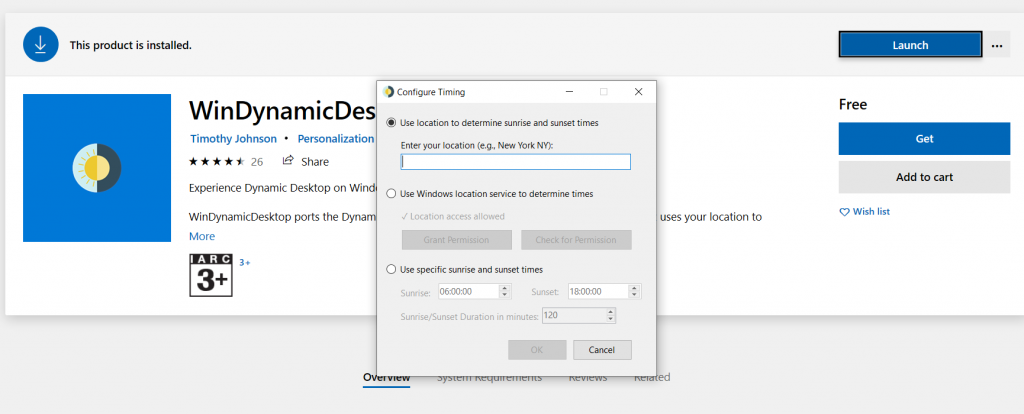
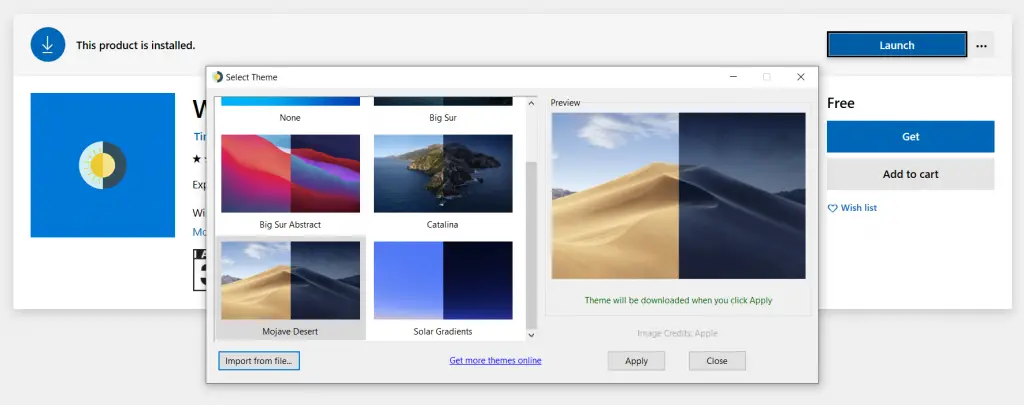

No comments