All Android smartphones come with prebuilt notifications tones which you can choose from to use it for your notifications. If you are still confused on how to change them on your Android smartphone, follow these simple steps to change notification sounds your way.
Change Default Notification Sound
Android is an OS where you can customize almost every bit of your smartphone with or without a setting there. The notification sounds are no big deal so you can change almost every type of notification tone on Android smartphone. Follow these steps below to change the default notification tone on your Android smartphone.
- Open the Settings app on your phone and look for the Apps and Notifications setting.
- Inside there, tap on Notifications then select Advanced.
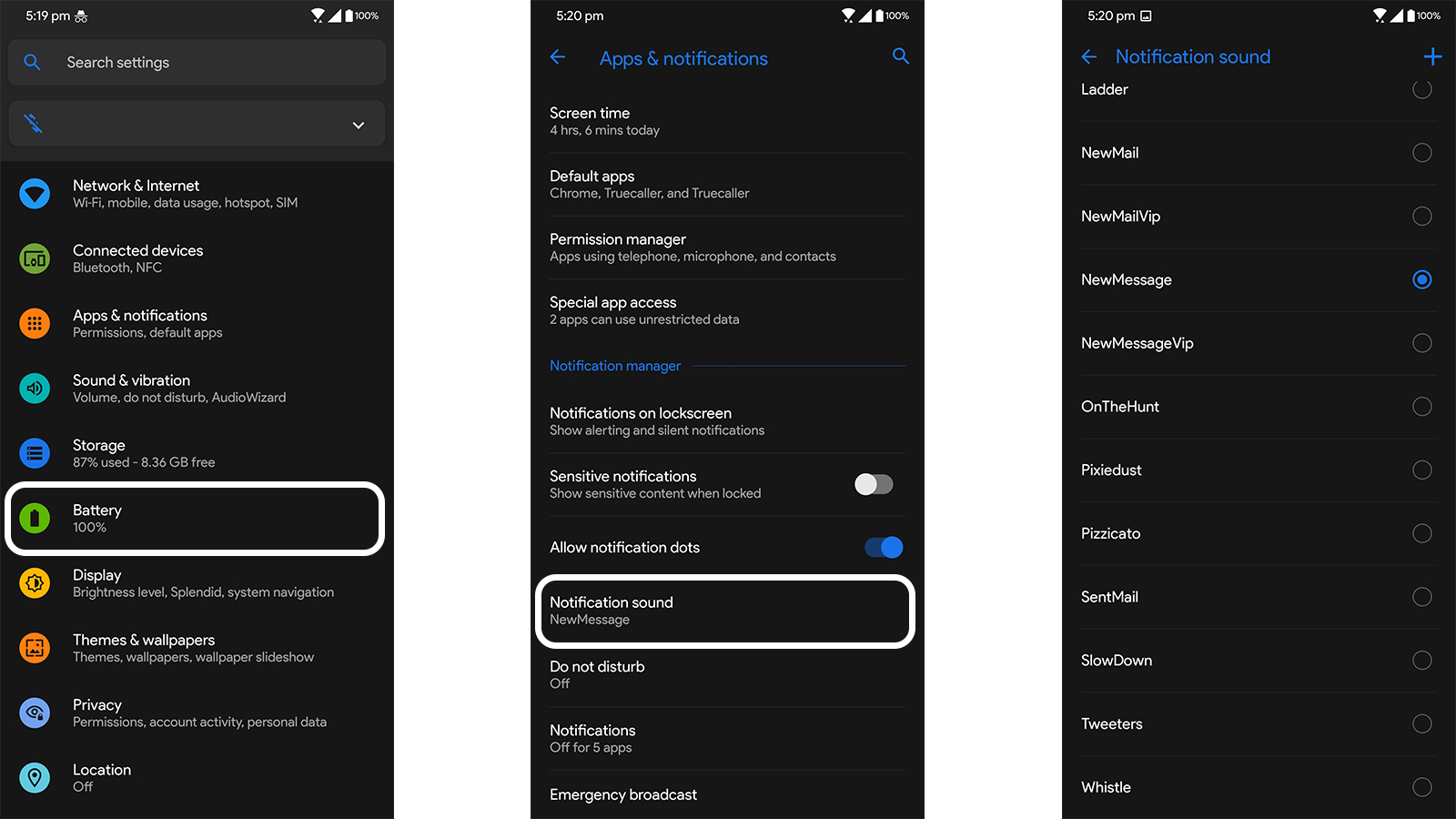
- Scroll to the bottom and select the Default notification sounds option.
- From there you can choose the notification tone you want to set for your phone.
Change Specific app’s Notification Sound
Yes, you can change notification sound specifically for an app that you want. You can change the notification sound for your WhatsApp or Instagram app. You can also customize it al the way down to just the DM tone. Follow the step below to customize the notification sounds for a specific app.
- Open the Settings app ad navigate to Apps and Notifications > See All Apps > [Desired app] > Notifications.
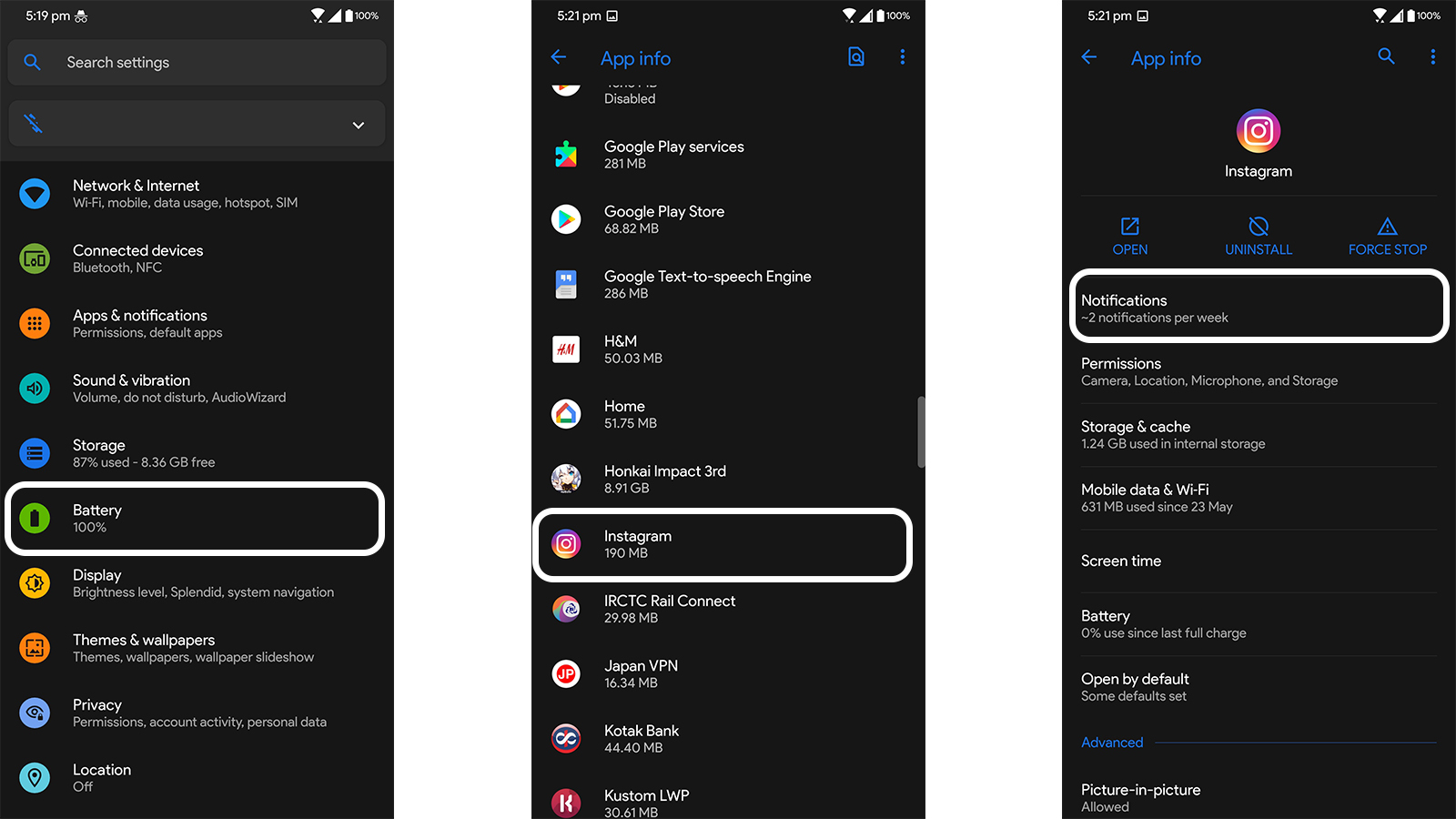
- In the Notifications page, you will see a bunch of categories to change the sound for.
- Select the category you want to change the notification sound for and then select the sound from the list.
Download and Use New Notification Sounds with Zedge
I believe you haven’t found a notification sound in the default list so how about using one of your choices. Zedge is an app that lets you download new notification sound and even set it from the app only. Follow the steps to download and set a notification tone on your Android phone using the Zedge app.
- Download and install the Zedge app on your Android phone.
- Launch the app and open the hamburger menu on the app.

- Select Notification sounds from the menu and surf to find the notification tone you like.
- Open the one you like and tap on the Set notification button and chose the category to set it for.
Wrapping up
There you go, now you can select the notification tone which you like for your Android smartphone easily. For more Android phone tips and tricks like this one here, you can follow us on Social media pages.
The post How to Change Notification Sounds on Android Phone appeared first on Gadgets To Use.
Source: Gadgets House

No comments