With iOS 14, Apple introduced new privacy indicator dots that tell you when an app uses your phone’s microphone or camera. This lets you have an eye on apps that are recording audio, photo, or video in the background without your permission. Interestingly, you can now get the same feature with a few simple taps on Android. In this article, let’s see how you can get the iOS 14 privacy indicator dots on your Android phone.
How to Get iOS 14 Privacy Indicator Dots on Android
For starters, iOS 14 displays an orange indicator light when an app uses your microphone. Similarly, it displays a green dot if an app is accessing your phone’s camera or both camera and mic. Appearing on the top right corner of the screen, the dots act as visual indicators.
Now, while the new privacy features on iOS are quite amazing, Android users don’t have to worry about missing out. Yes, you can get the same feature on Android- all you need to do is install an app. Below we’ve mentioned two apps that’ll help you get iOS 14 privacy dots on Android.
Using Access Dots
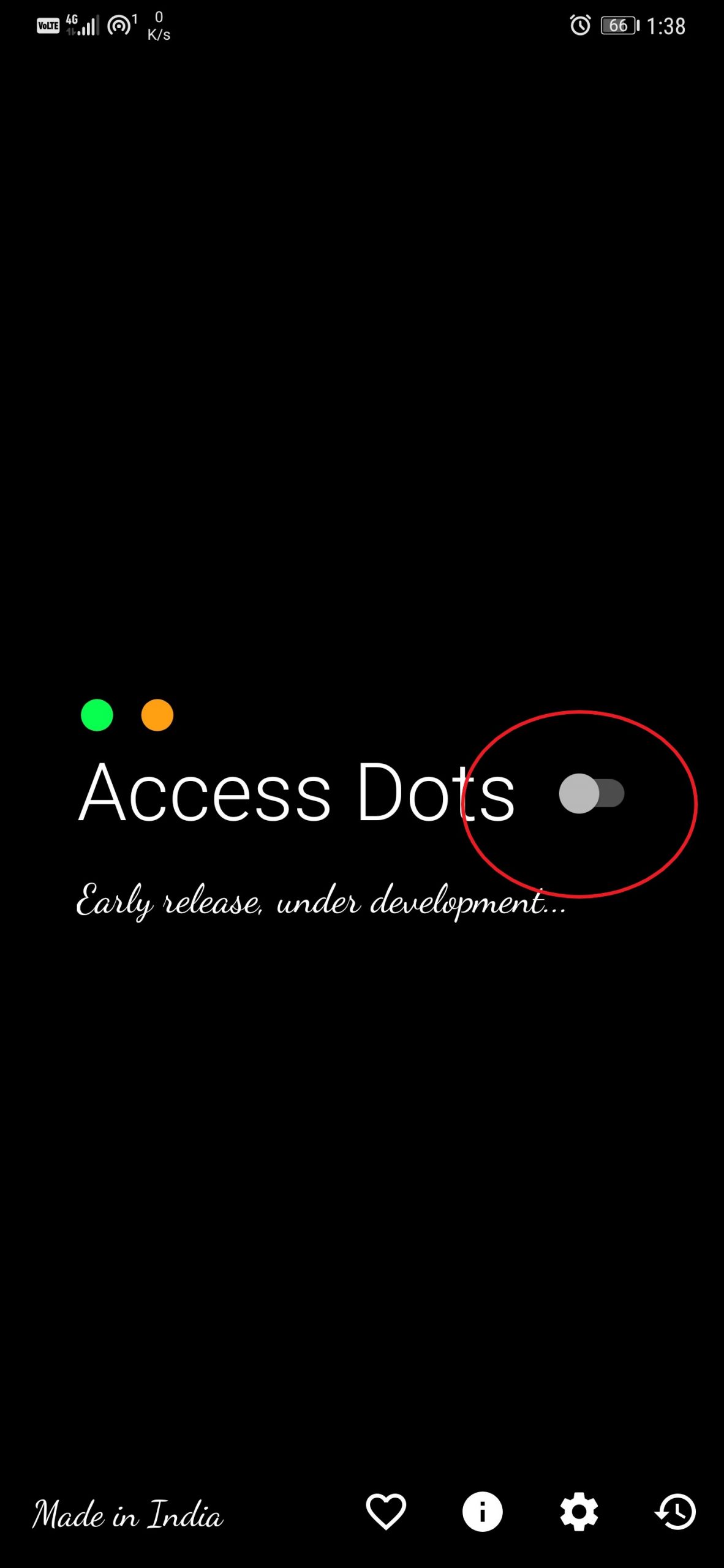
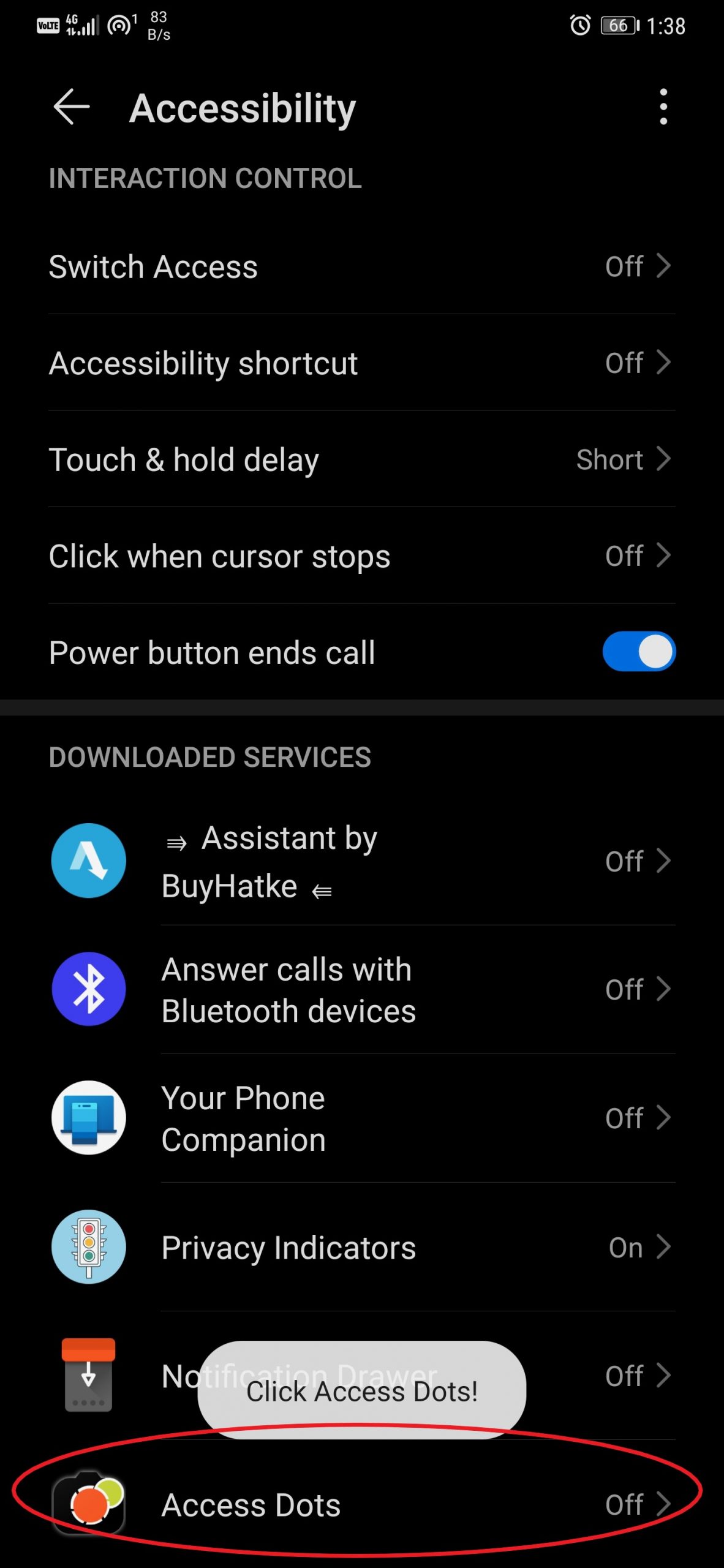
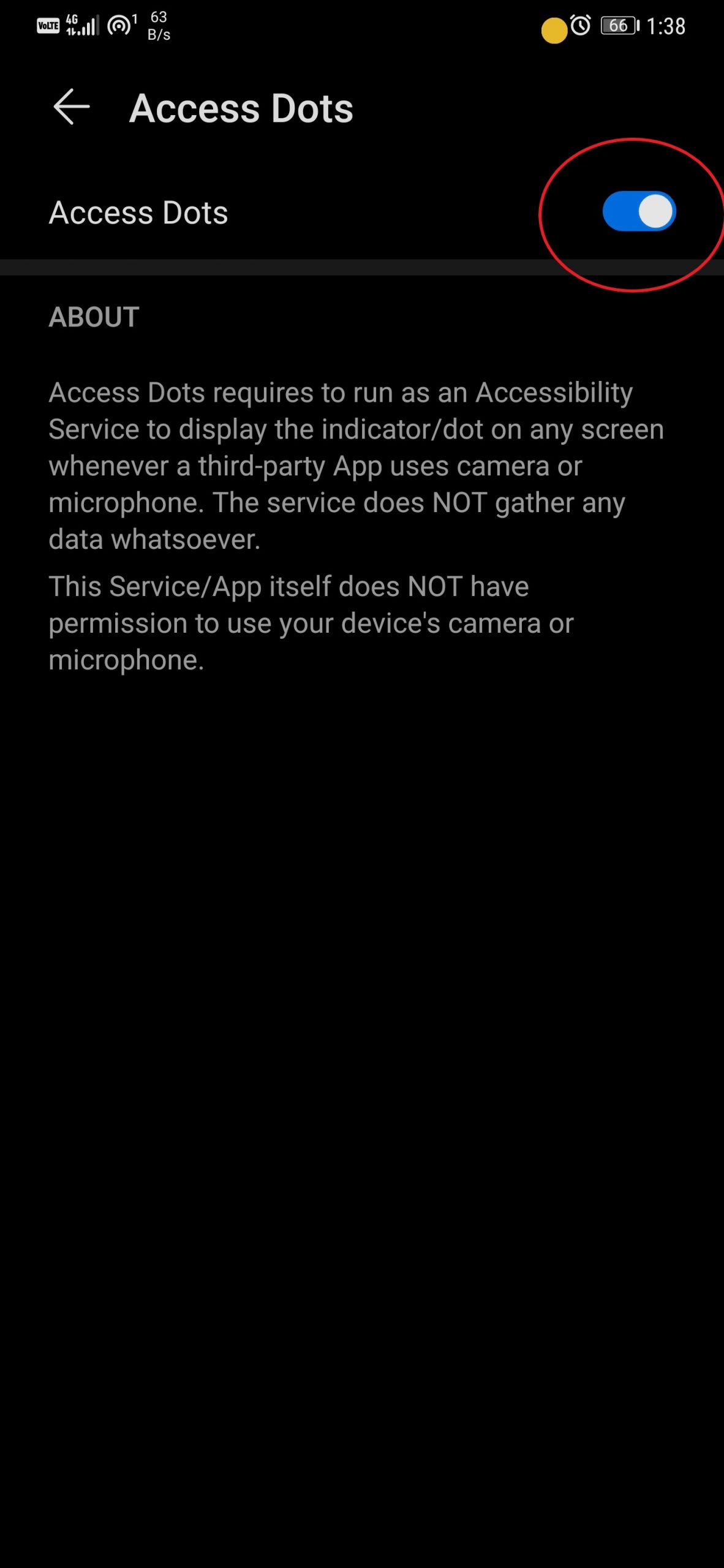
- Install Access Dots on your phone from Google Play Store (Android 7 and above).
- Open the app and grant it Accessibility permissions so that it can display over other apps.
- Once permissions have been granted, head back to the app and enable the toggle.
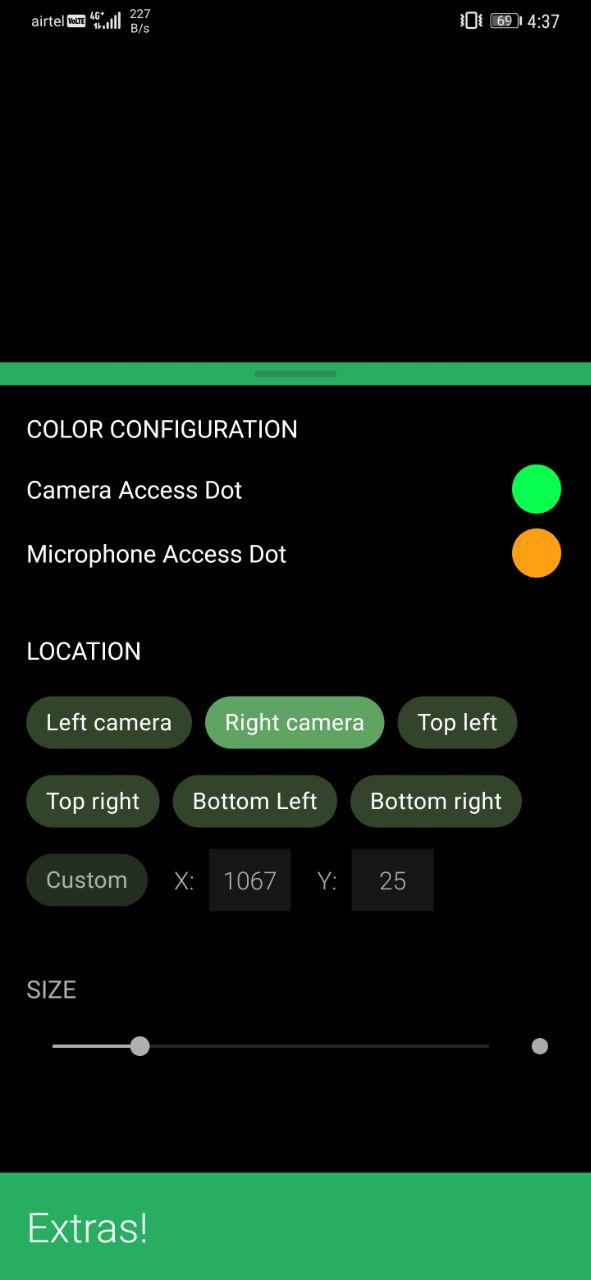
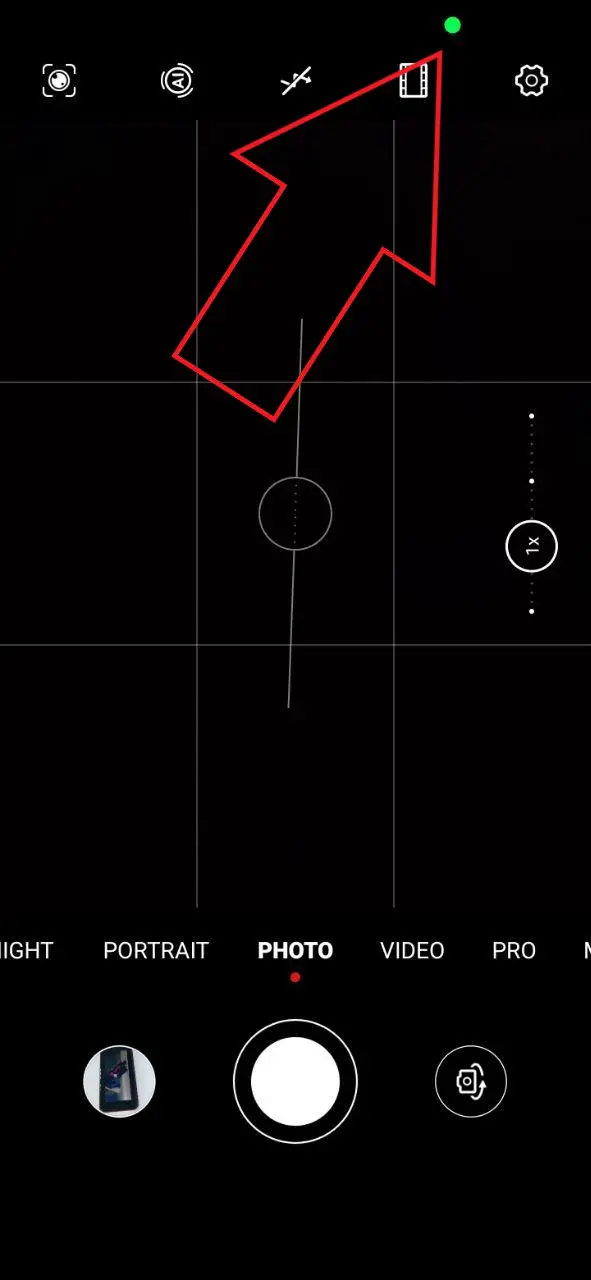
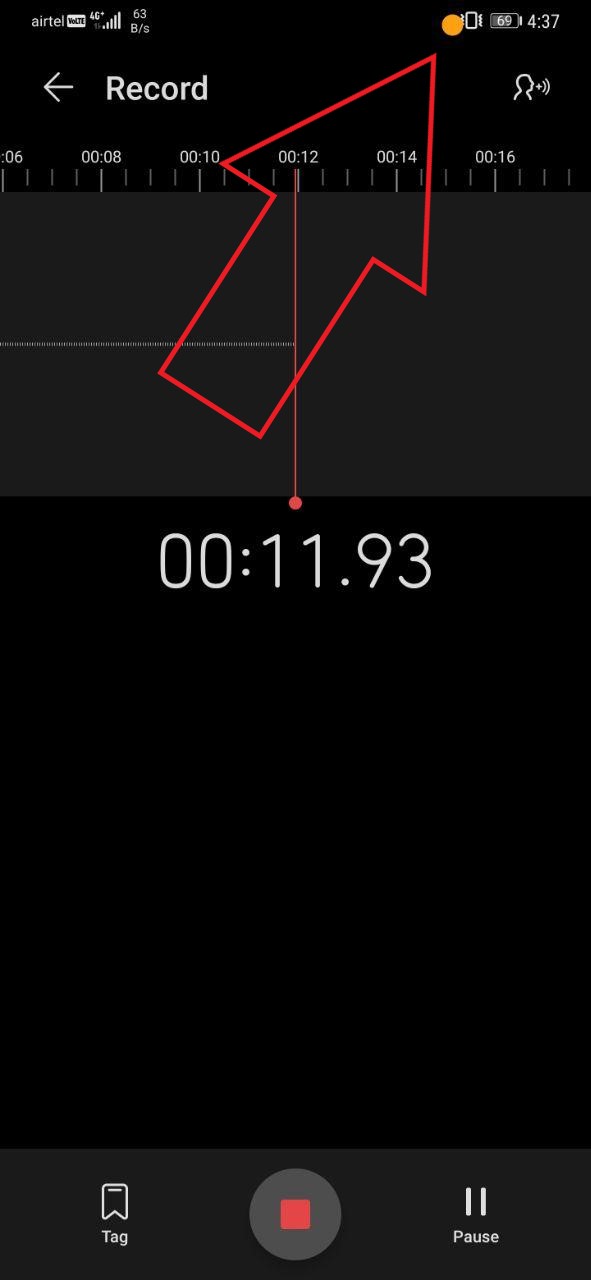
That’s it. iOS 14-styled privacy indicators have been enabled on your phone. You can check them by opening the camera app or sound recorder. Access Dots also lets you change dot colors and their position. However, changing dot size or setting a custom position requires you to pay for the Dev pack.
Interestingly, it keeps a log of apps that have accessed your mic or camera. Using it, you can see which apps have used the mic and camera hardware and at what day or time.
Using Privacy Indicators
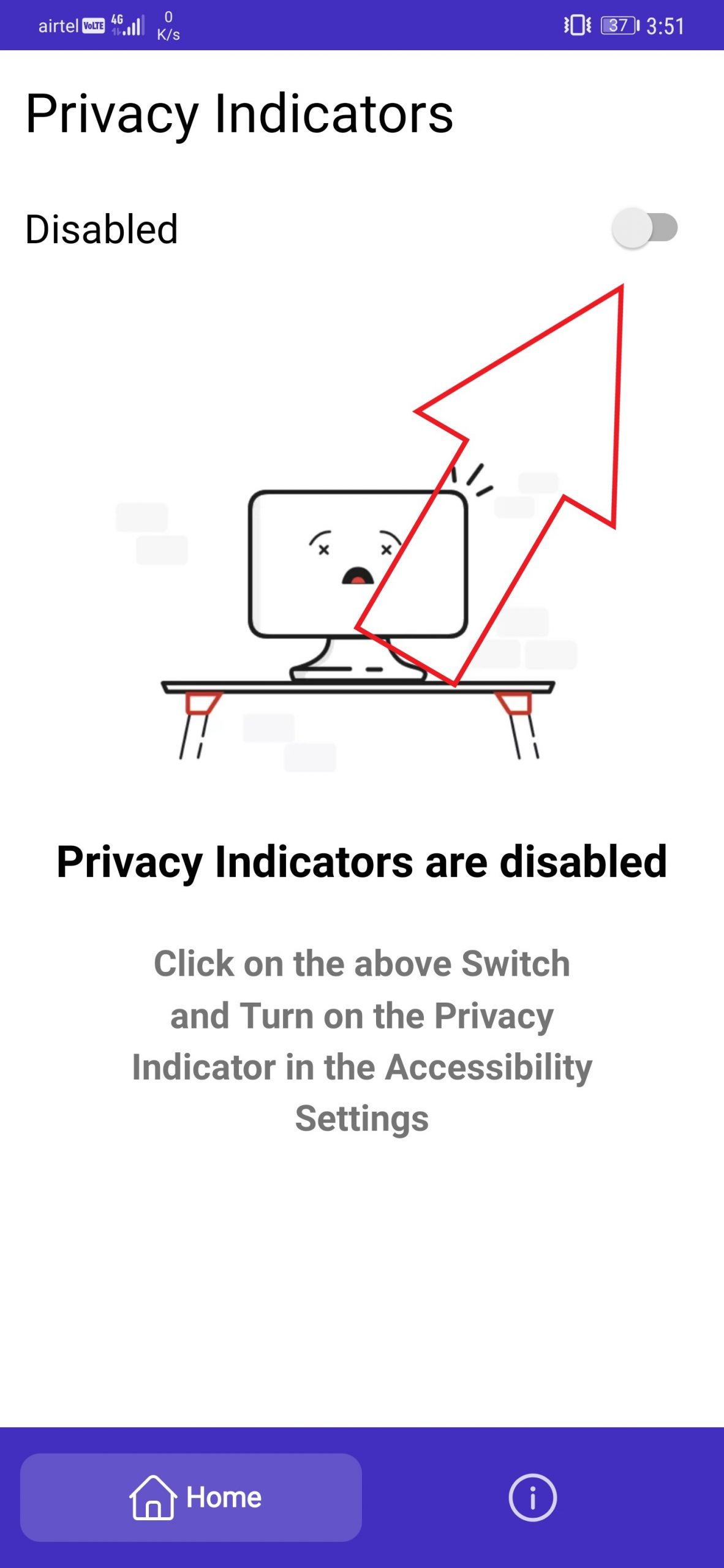
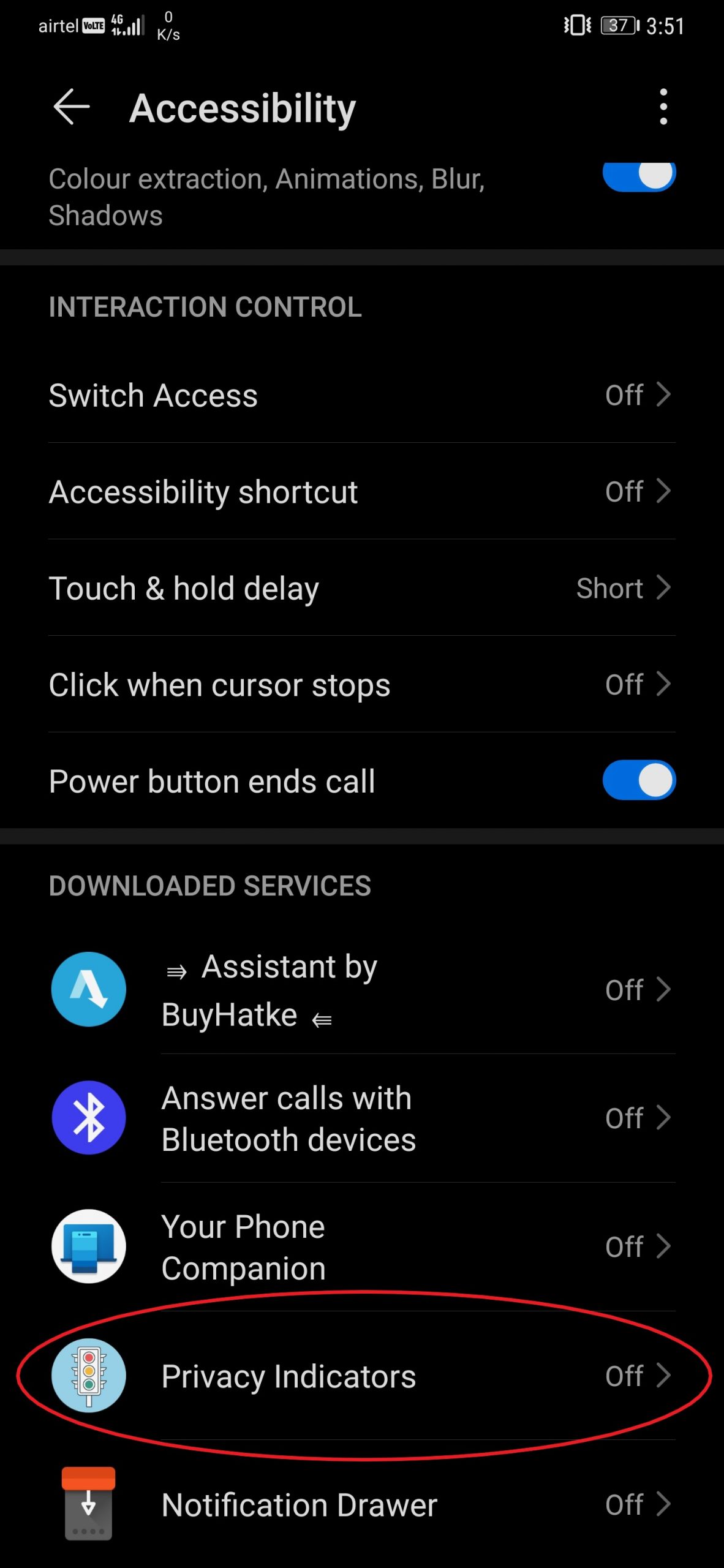
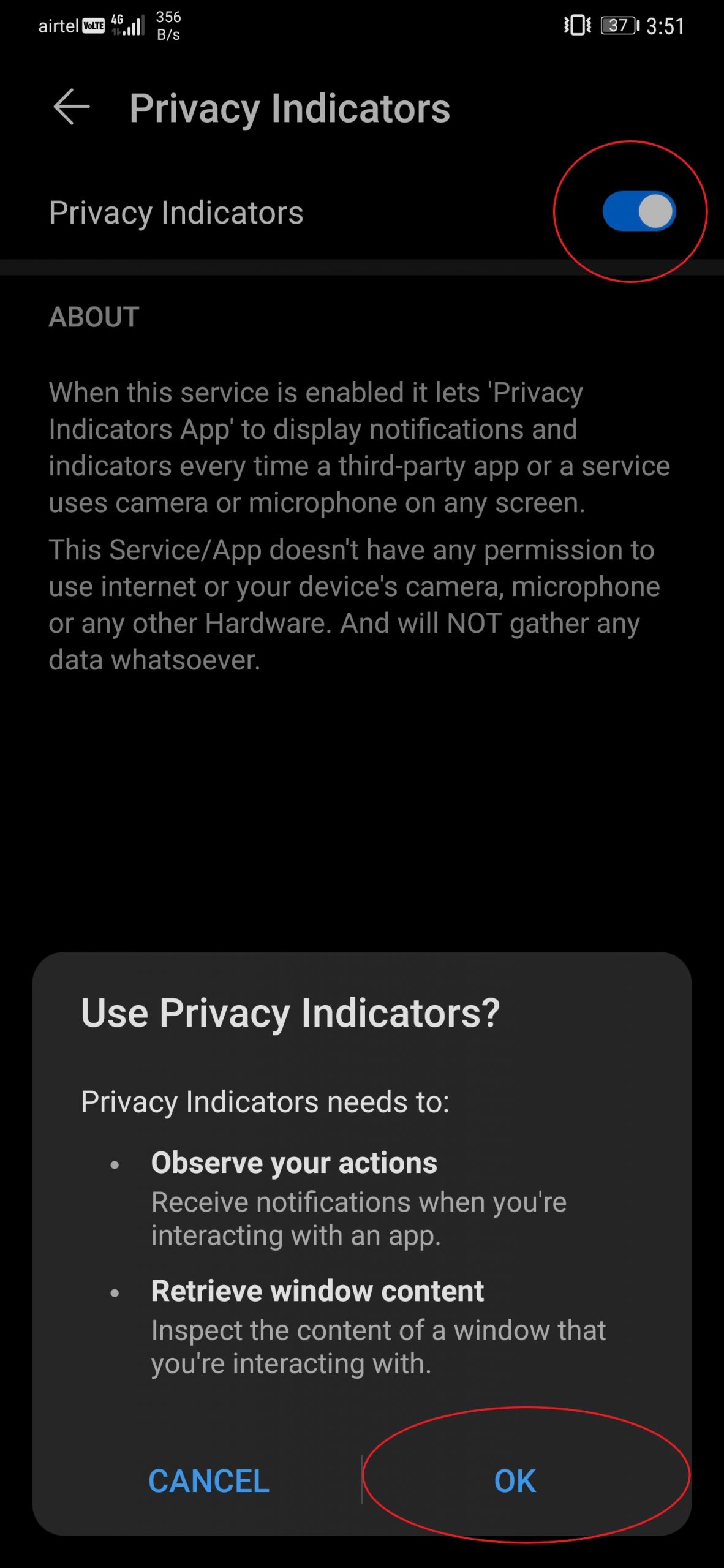
- Install Privacy Indicators from Google Play Store.
- Open the app and enable the switch.
- You’ll be asked to grant the accessibility permissions in Settings.
- Do the needful, head back to the app, and enable the service.
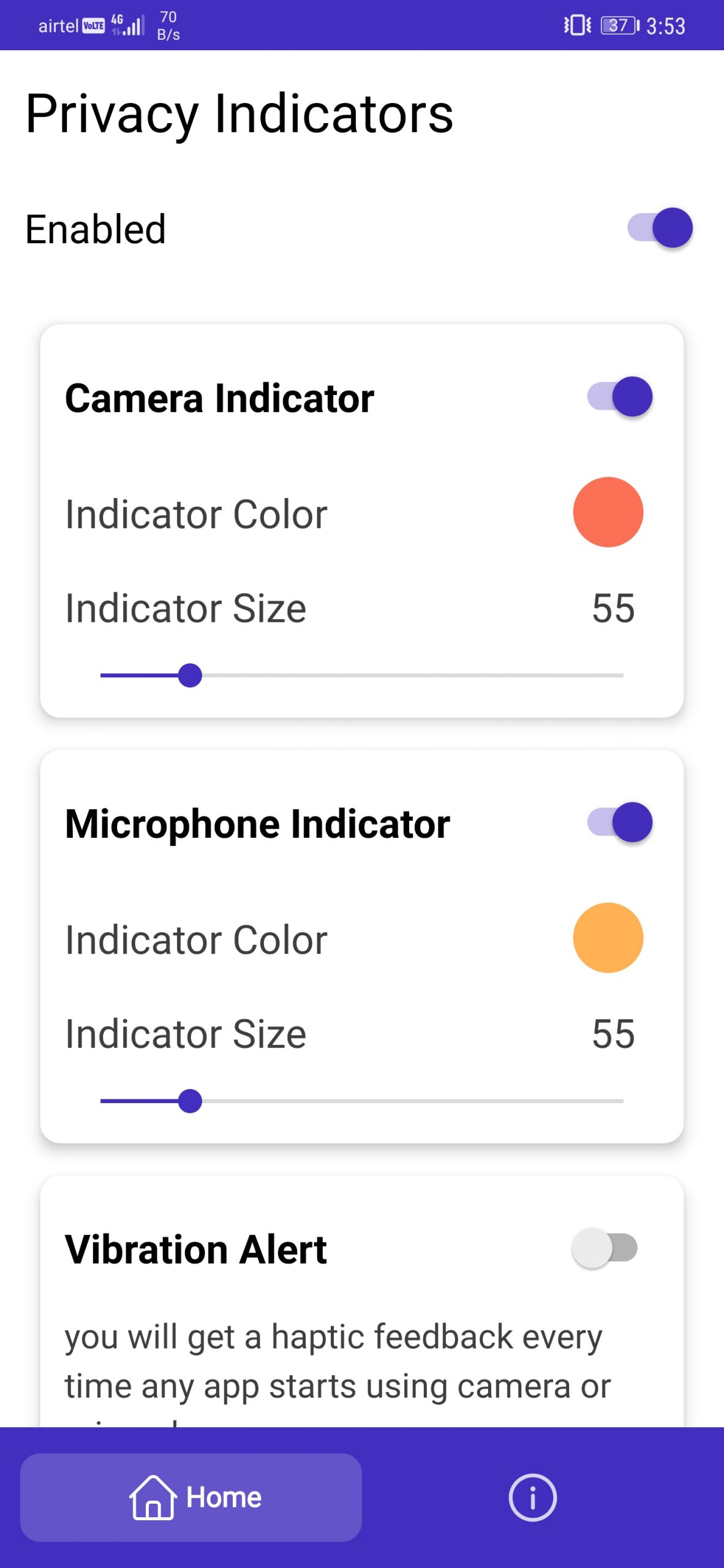
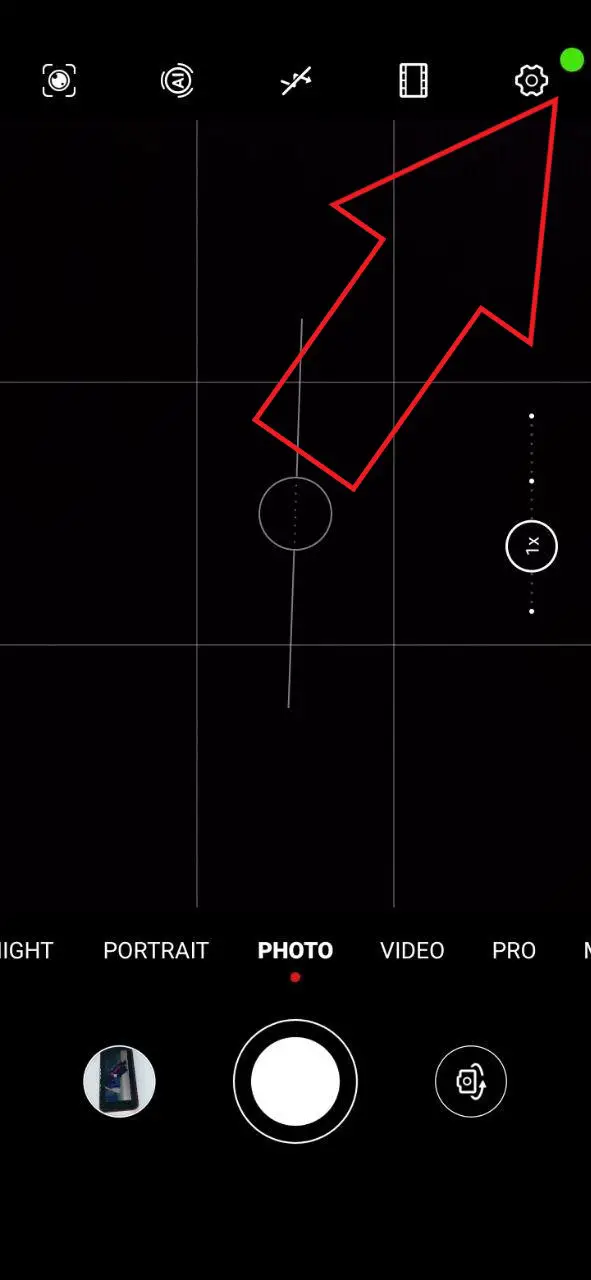
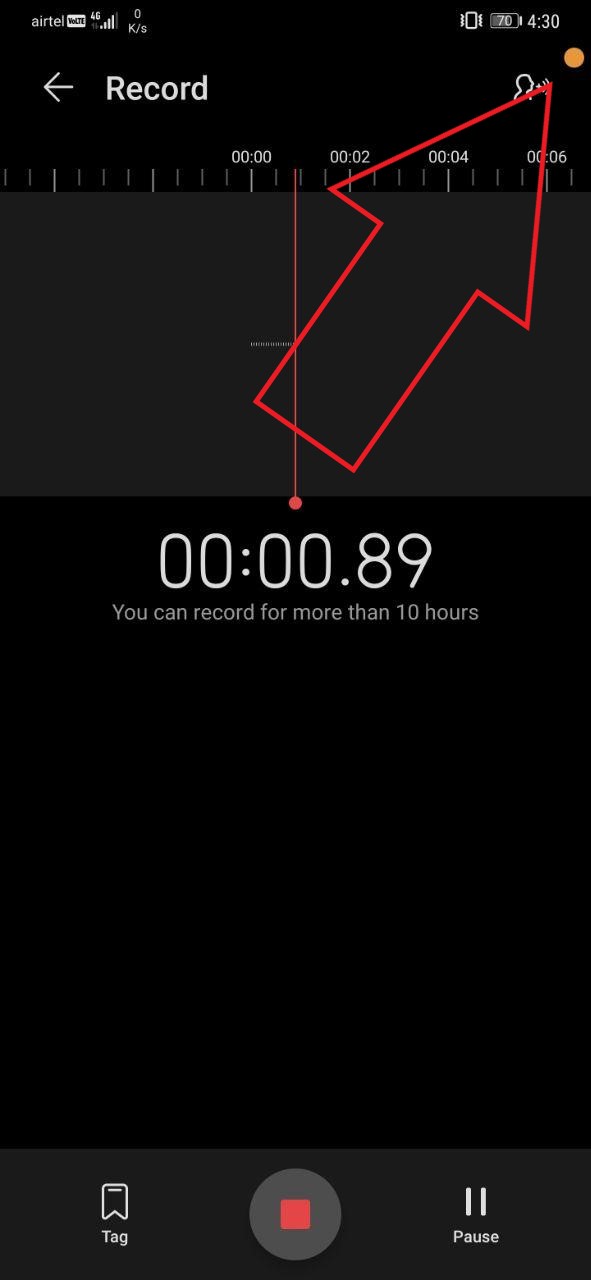
Like Access Dots, you change the dot color and location. The good thing here is that it lets you tweak the dot size without any paywall. You can also enable vibration and notification alerts to appear every time when an app starts using your camera or microphone.
A minor difference between both the apps is that Access Dots lets you place the dots on the notification bar. Also, the indicators appear and disappear with a grow & shrink animation. Whereas, Privacy Indicators doesn’t have any animations as such.
Wrapping Up
This was a quick guide on how you can get the iOS 14 styled privacy indicator dots on your Android phone. Do try both the apps and let us know which worked the best for you. In case of any doubts or queries, feel free to reach out through the comments below.
Also, read- Get iOS 14 Double-Tap Gesture on Any Android Phone.
The post How to Get iOS 14 Privacy Indicator Dots on Android appeared first on Gadgets To Use.
Source: Gadgets House

No comments