Do you often get unwanted messages on your iPhone? Well, if you’re annoyed with spam, marketing communications, or any other unnecessary chats, you can easily silence them by hiding alerts for those messages. Here’s a quick guide on how you can mute chats in the Messages app on iOS devices, i.e., iPhone and iPad.
Mute Chats in Messages App on iOS (iPhone & iPad)
Unlike Android, you cannot change the default messaging app on iOS. This makes it difficult to block spam messages, especially the ones coming from no number senders. However, you can still hide alerts for them so that they don’t annoy you with notifications. To do so:
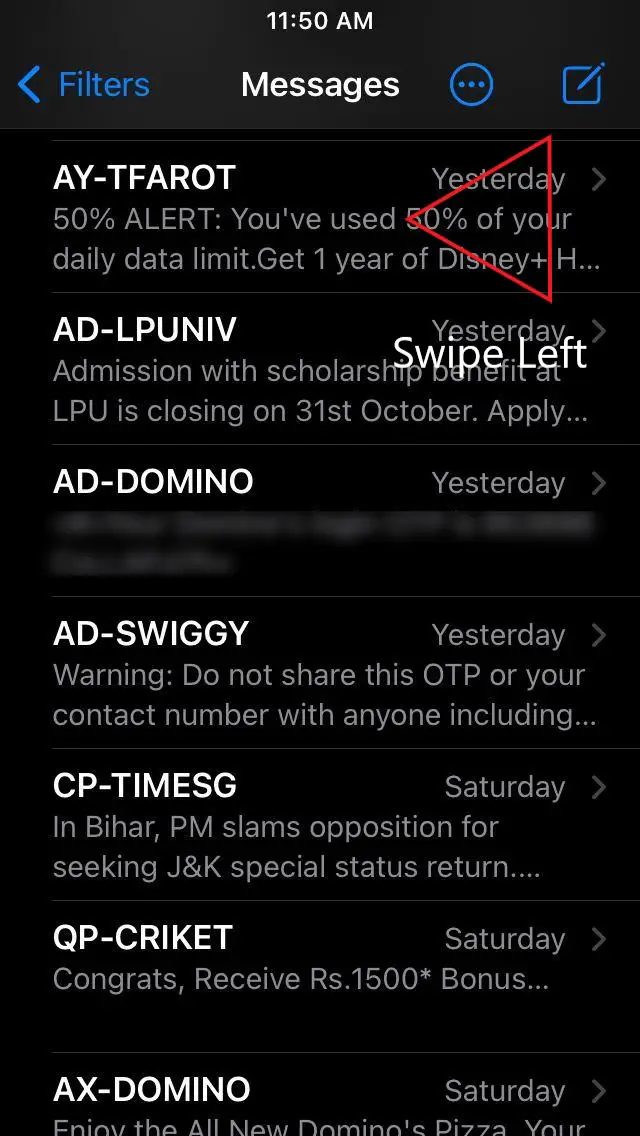
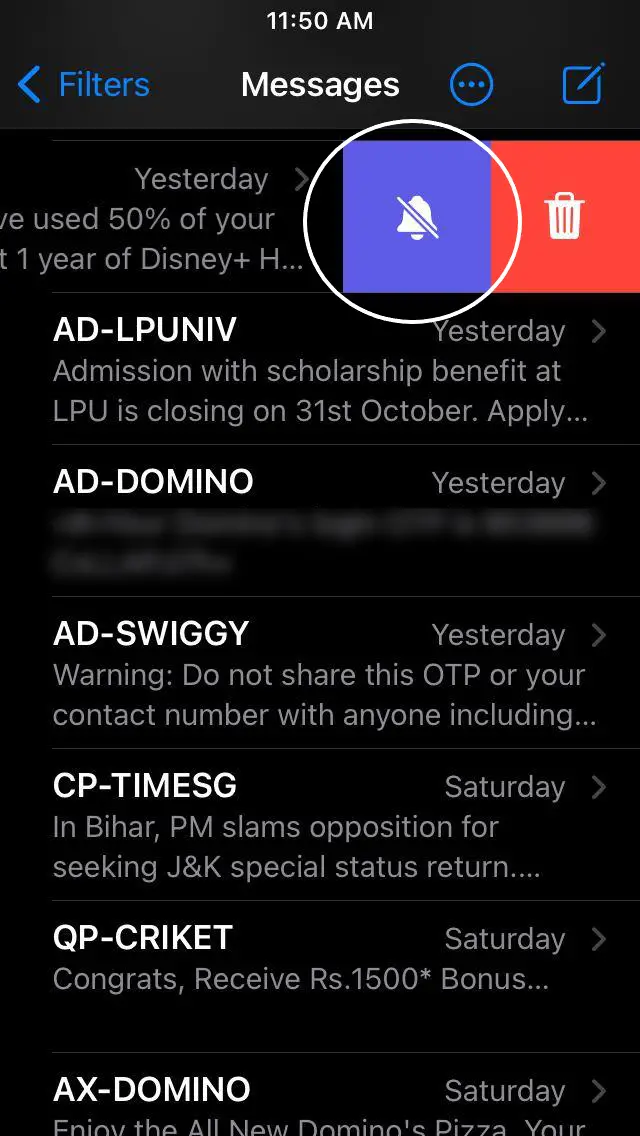
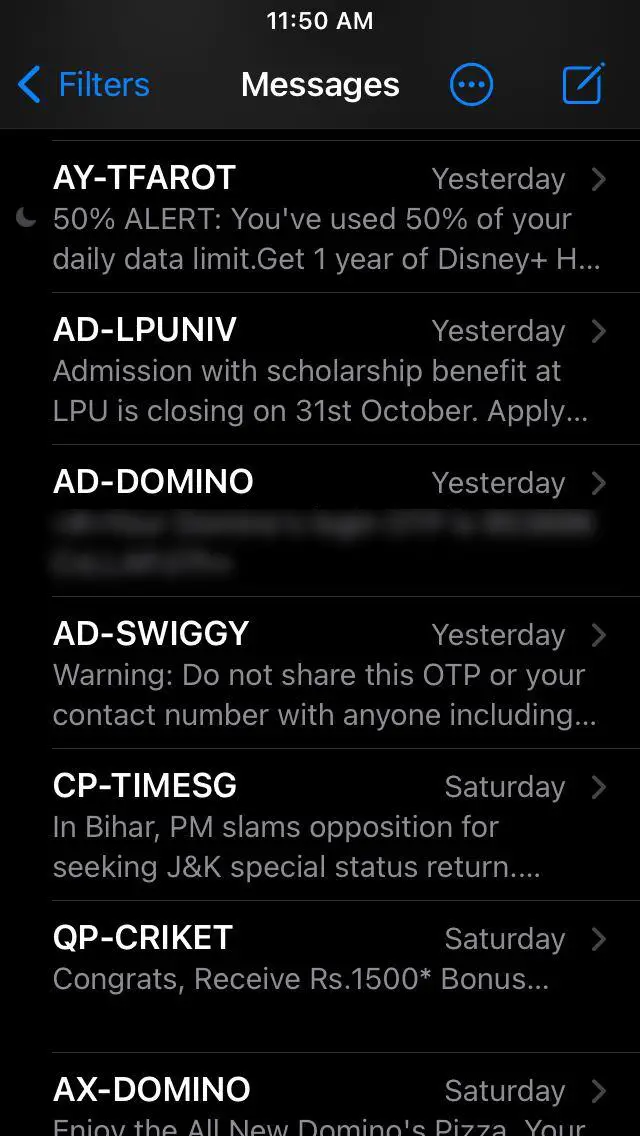
- Open the Messages app on your iPhone or iPad.
- Look for the conversation that you want to hide alerts from.
- Swipe left on that particular conversation and tap the bell icon to mute the thread.
OR
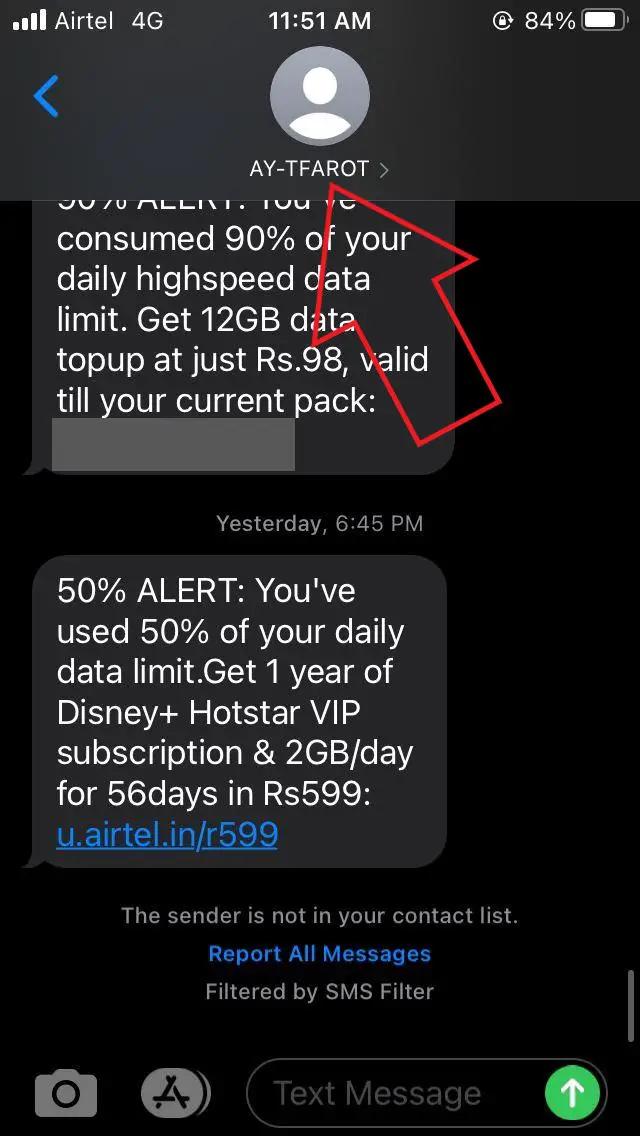
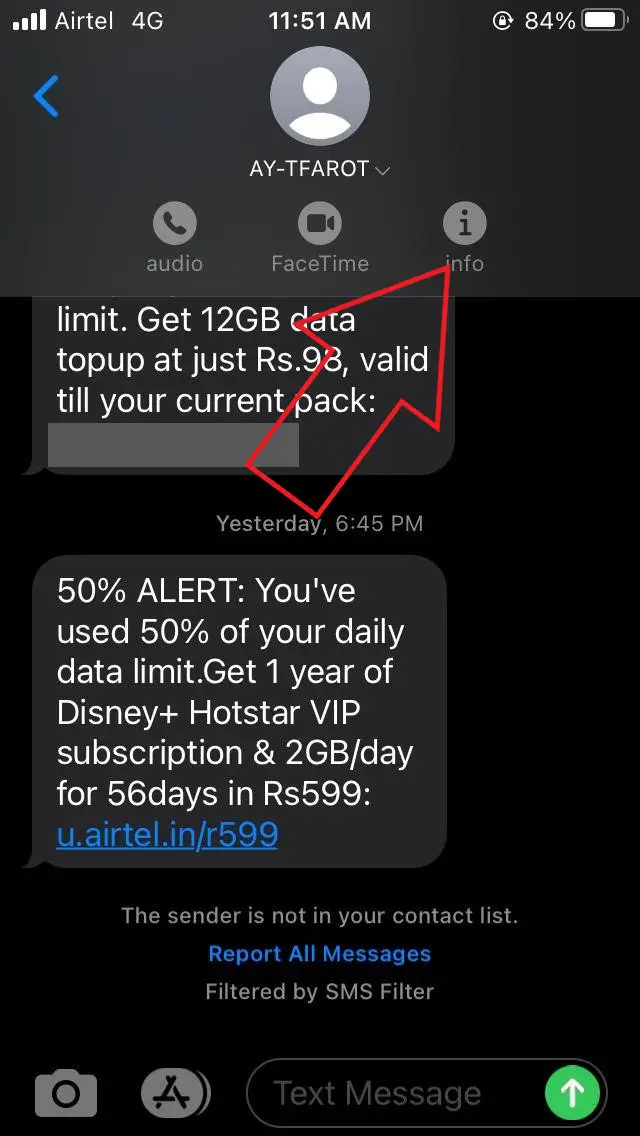
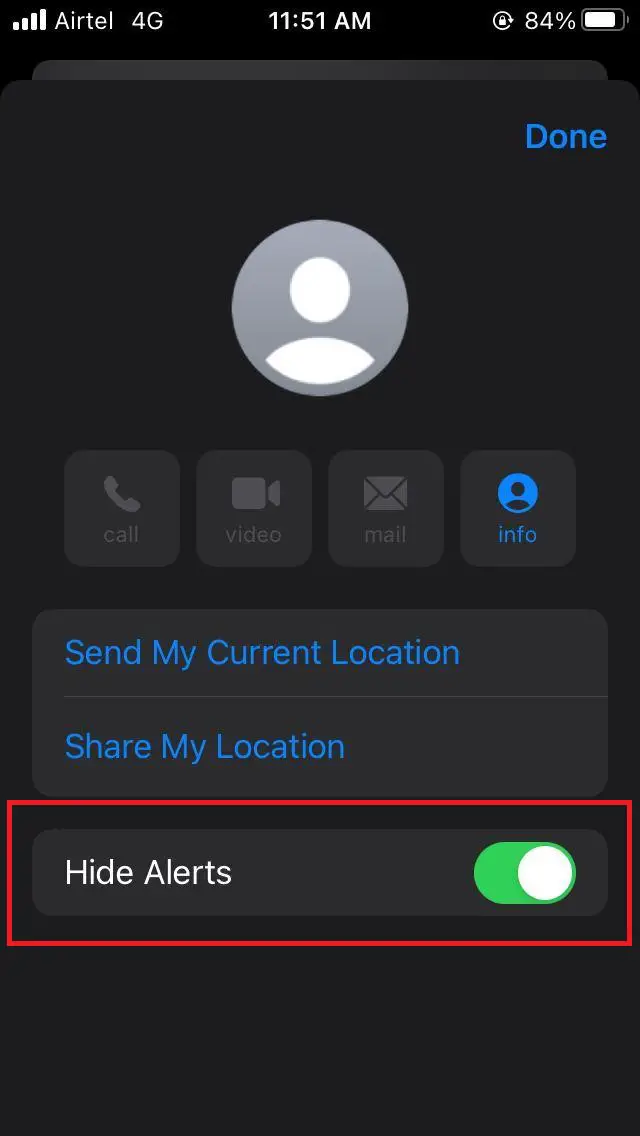
- Open the message and click on the Sender name.
- Tap the Info button on the top.
- Now, click on “Hide Alerts.”
That’s it. The hidden messages will no longer appear as banners or on your lock screen. You can mute as many chats you want with this method. Note that they’ll still appear in the Messages app with a moon icon on the left, indicating that they’re muted.
If you’re getting too many spam messages in India, you can enable DND (Do Not Disturb) service on your mobile number. Also, make sure that “Filter Unknown SMS” is enabled in Settings > Messages > Unknown & Spam. If you get marketing SMS even after enabling DND, you can report the sender to TRAI through its DND app.
Wrapping Up
This was all about how you can mute chats in the Messages app on iOS. If your inbox gets frequently filled up with unnecessary texts, you can use iOS 14’s Pin Message feature to keep your favorite contacts on top. This way, you can ignore unwanted messages without missing out on your other active threads.
Also, read- How to Delete Siri Audio Recording History on iOS
The post How to Mute Chats in Messages App on iOS appeared first on Gadgets To Use.
Source: Gadgets House

No comments