Hangouts Chats for G Suite received the smart replies feature back in 2018. The same is carried over to its rebranded version, i.e., Google Chat. The feature is highly useful, but at the same time, it can be annoying for some. Therefore, we are here with a quick guide on how you can enable or disable smart replies in Google Chat.
Enable or Disable Smart Replies in Google Chat
The Smart Reply feature in Google Chat is very similar to smart replies in Gmail. It uses machine learning to propose three different possible replies to conversations happening in chat, be it one on one or in a group. This helps you quickly reply to the text without having to type or think about what to reply to.
It is enabled by default on Google Chat. However, if you find it distracting or have a bad habit of clicking on irrelevant replies, you always have the option to disable them in settings.
On Web or Desktop
- Open Google Chat web or desktop app.
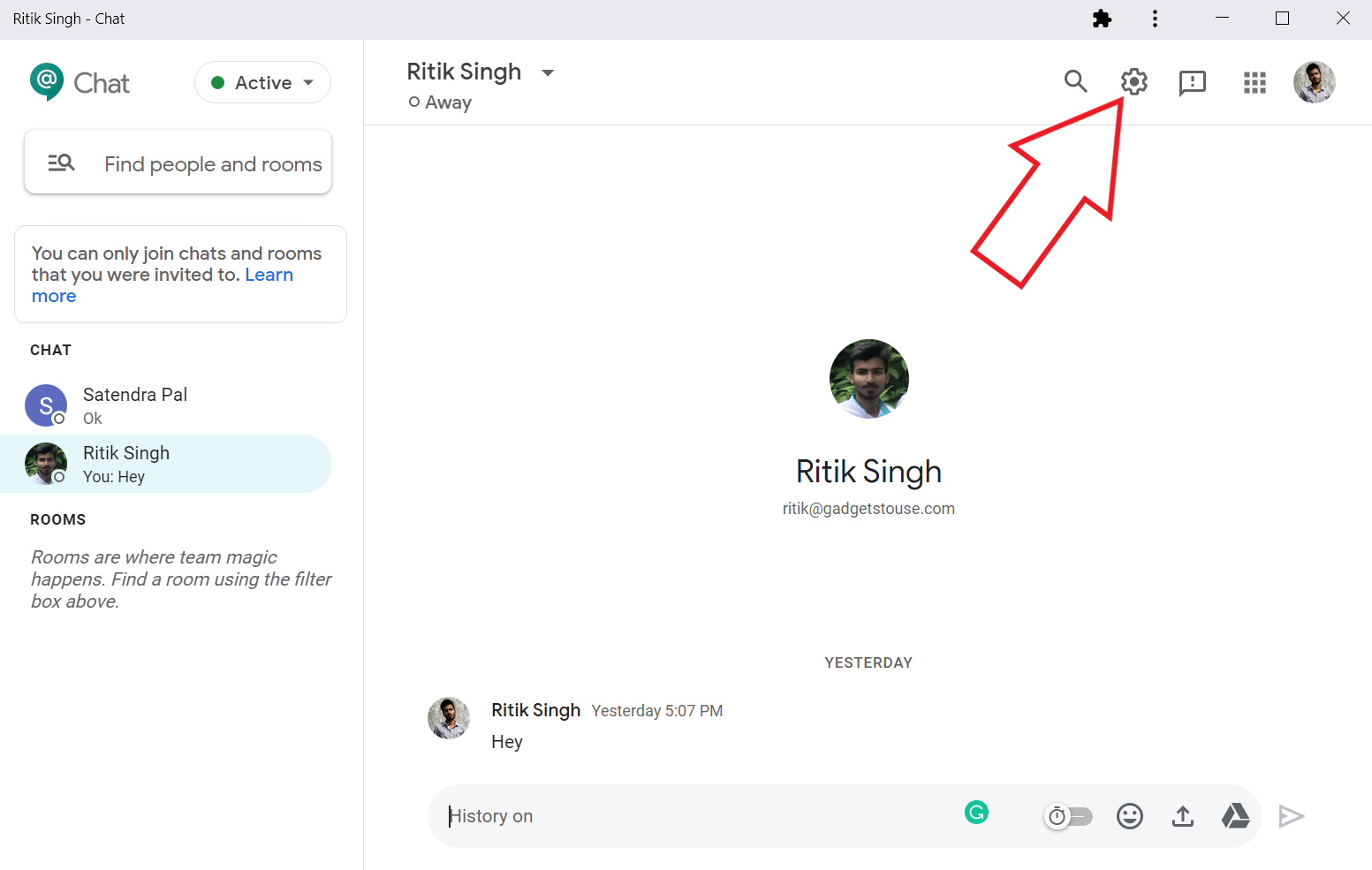
- Click the gear icon on the top-right corner and tap Settings.
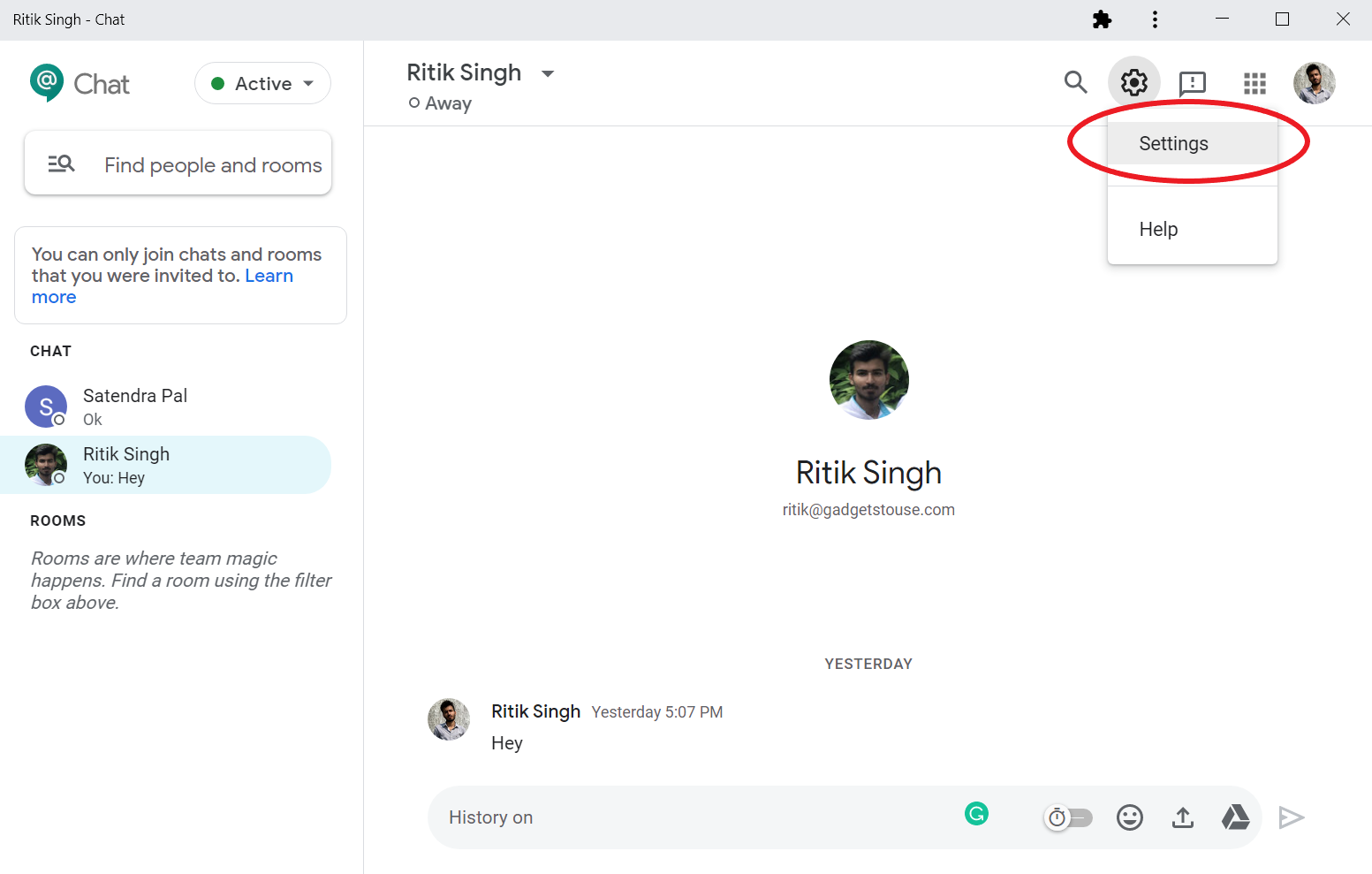
- Click Smart Reply on the sidebar at left.

- You can now check or uncheck “Enable smart reply on web and desktop” to enable or disable the smart replies feature.
On Android/ iOS App
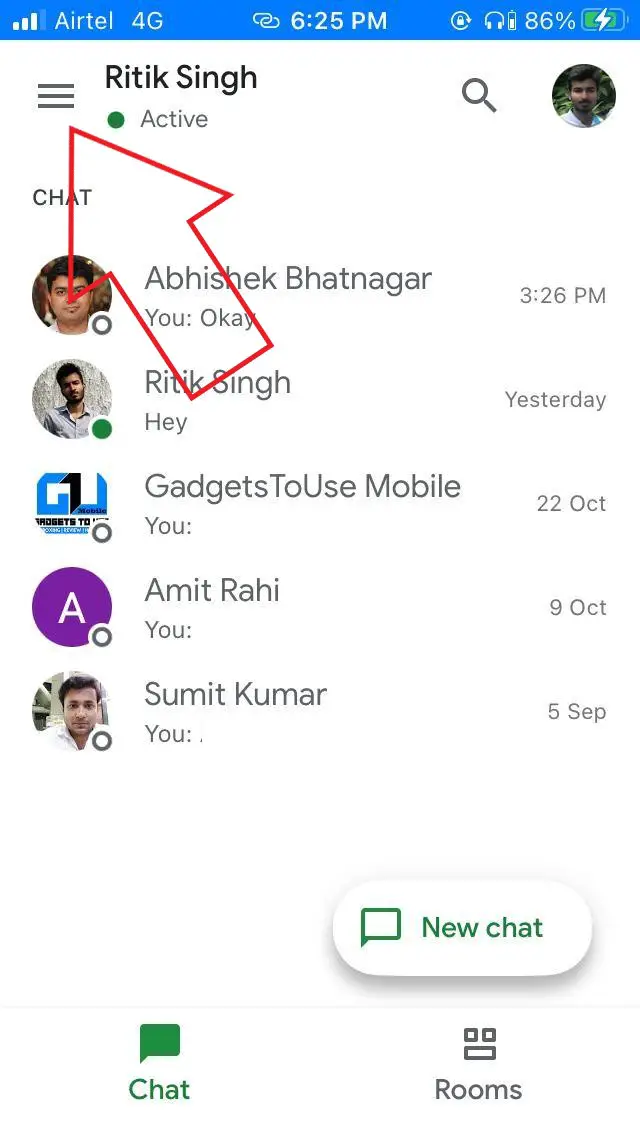
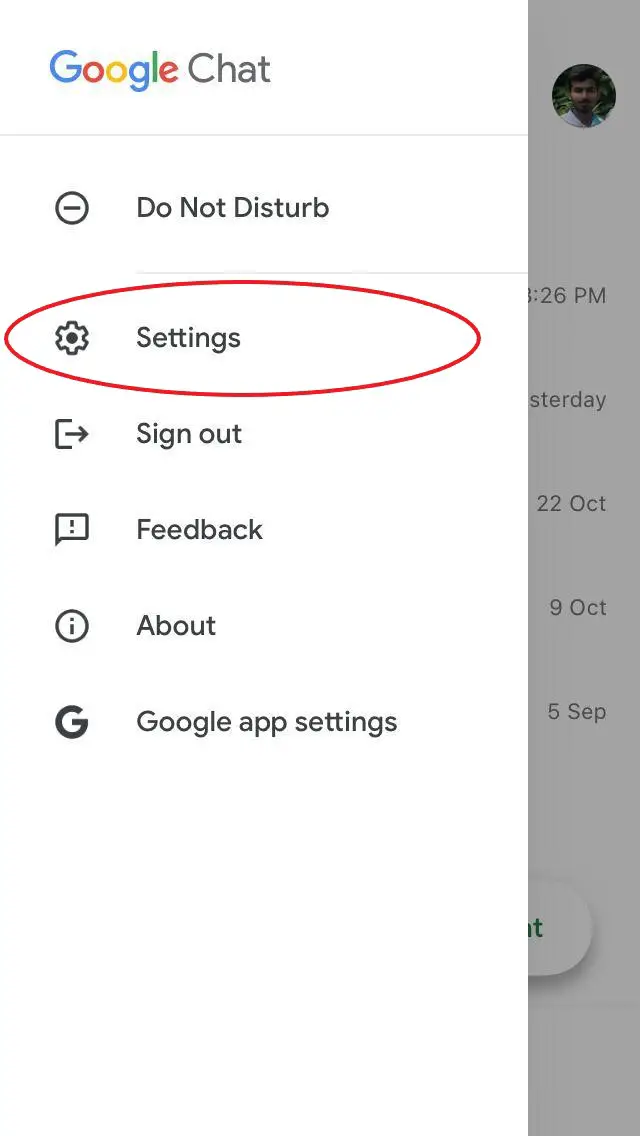
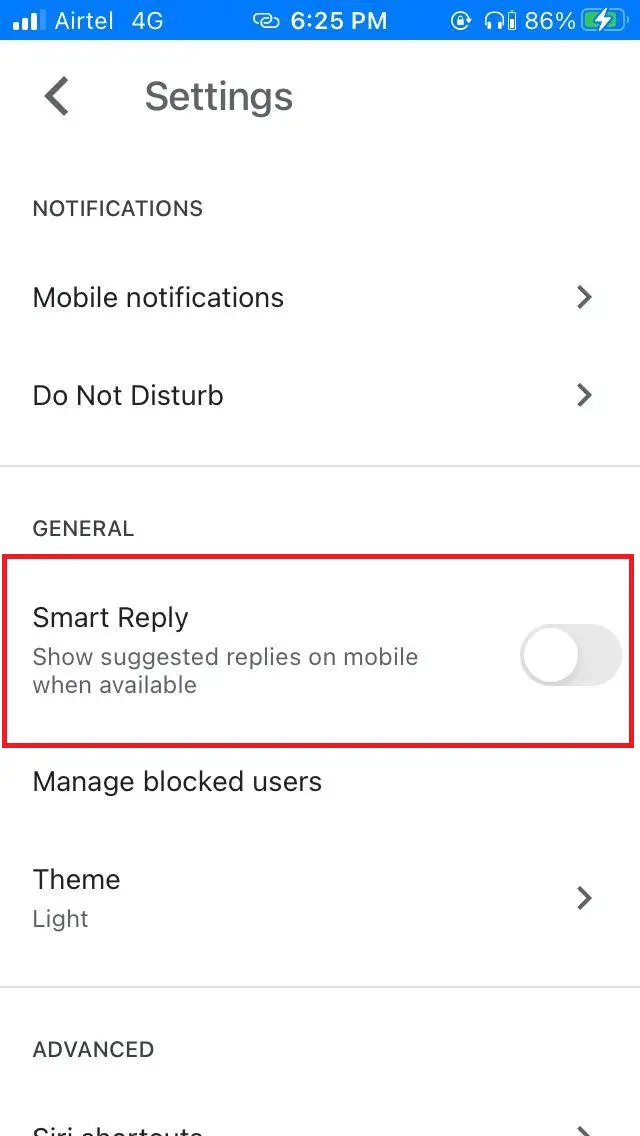
- Open the Google Chat app on your Android or iPhone.
- Tap the hamburger menu at the top left corner.
- Click on Settings.
- Here, enable or disable the toggle for Smart Reply.
Wrapping Up
This was a quick guide on enabling or disabling the smart reply feature in Google Chat. I particularly like it a lot for the added convenience and speed. Anyway, what are your thoughts on it? Do let me know in the comments below.
Also, read- How to Install Google Chat on Your Computer.
The post How to Enable or Disable Smart Replies in Google Chat appeared first on Gadgets To Use.
Source: Gadgets House

No comments