One of the most awaited features on iOS has landed with the iOS 14 release for iPhones and iPad. The ability to switch your default browser on iOS 14 just gives fresh air to breathe to all the iPhone users.
Now, you don’t need to be bound to use the Safari browser as default. Because if you use Chrome on the desktop then most of your saved data is on Google account. Safari can do that but not as best as Chrome can do it. So if you already updated your iPhone to the latest iOS 14 then you can get this feature only our iPhone too.
And to help you a little bit, we have a quick guide to tell you how you can switch the default browser on iPhone running iOS 14.
Read | 5 iOS 14 Features That Are Specially For Indian iPhone Users
Steps to Switch Default Browser on iOS 14
- Download and install the latest version of the Google Chrome browser from App Store on your iPhone.
- Now, open the settings on your iPhone and search for Chrome. Or you can just scroll down to find Chrome in Settings.
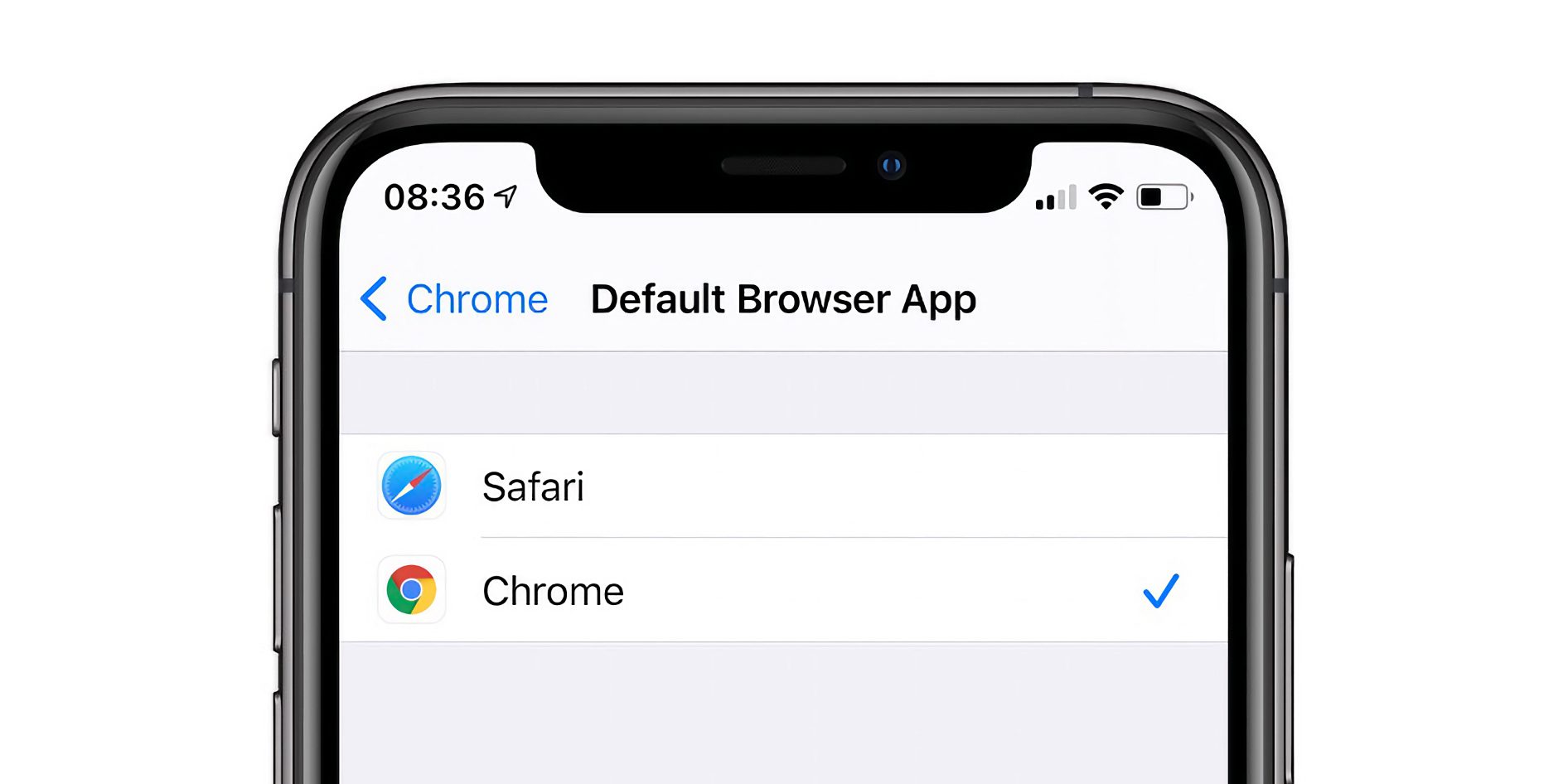
- Tap on Chrome to open it and find the Default Browser App option.
- Tap the Default Browser App option and choose Chrome from the list.
This feature completely depends on the developer of the app. So, if you install any other browser than Chrome, you might not see it not the default browser list.
Wrapping up
This is how you can choose Google Chrome as your default browser on iPhone running iOS 14. If other browsers support this feature and implement it in their browser, you can use that browser as the default browser on your phone too.
The post How to Select Google Chrome as Default Browser in iOS 14 appeared first on Gadgets To Use.
Source: Gadgets House

No comments