Forgot switching to your external webcam or microphone before starting a Zoom meeting? Or want to revert to your machine’s built-in mic and camera without interrupting the call? Well, do not worry, I’ve got your back. Here’s how you can change the mic or video camera during a Zoom call.
Change Mic or Video Camera During a Zoom Call
For starters, Zoom lets you change the audio and video input settings during an ongoing video meeting. Hence, you can easily switch back and forth between external microphone/ webcam and your laptop’s built-in hardware.
Steps to Change Microphone in a Zoom Meeting
- Start or join a meeting.
- During the ongoing meeting, click the arrow beside the ‘Mute‘ button.
- All available microphones will appear under Select a Microphone.
- Click on your desired microphone to switch your audio input.
Steps to Change Video Camera in a Zoom Meeting
- Start or join a meeting.
- During the ongoing meeting, click the arrow beside the ‘Stop Video‘ button.
- All available camera devices will appear under Select a Camera.
- Click on your desired camera to switch your video input.
Switch your Default Mic and Camera in Zoom
If you have attached multiple devices and want Zoom to use a specific microphone and camera for video meetings, you can change the default mic and camera in Settings, as follows.
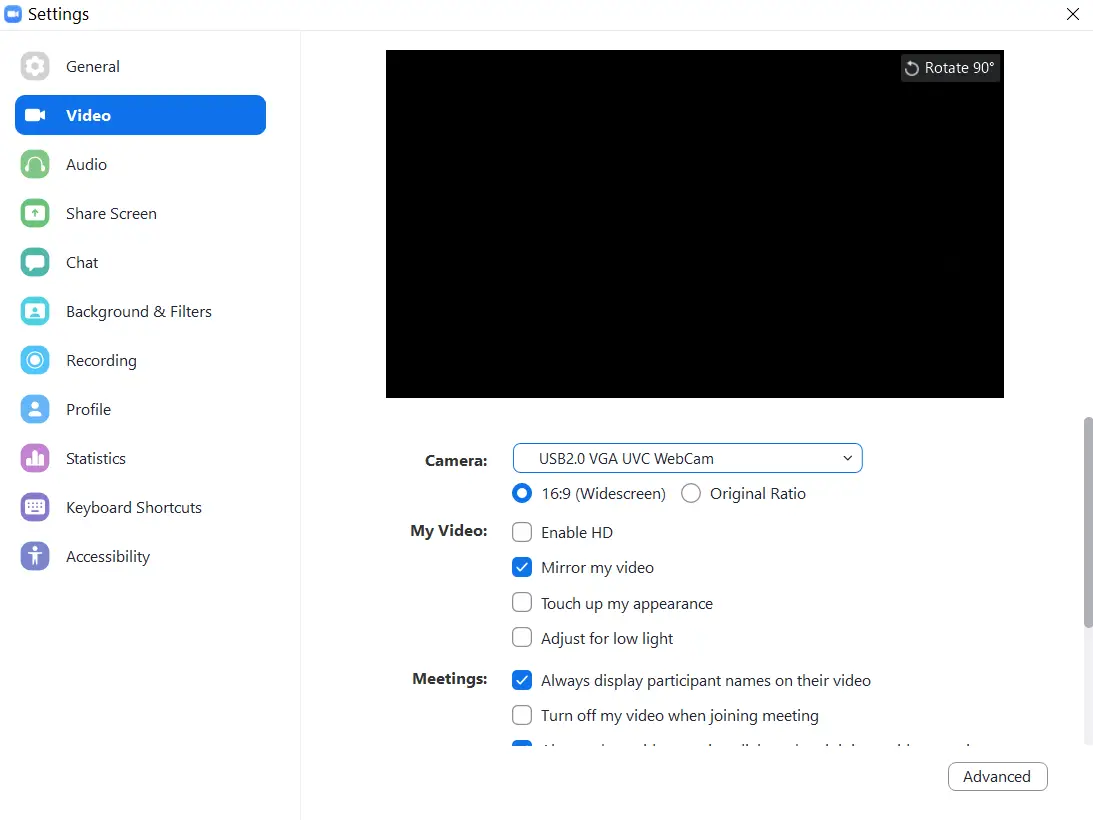
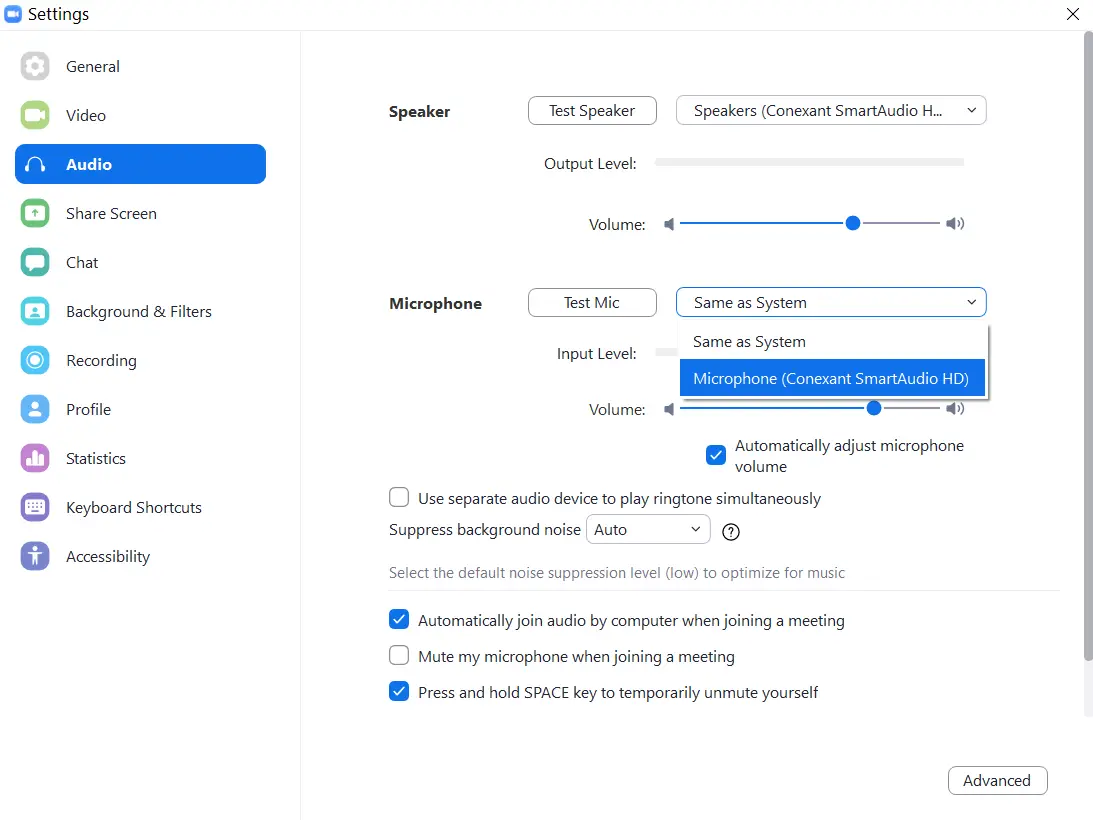
- Open Zoom on your computer.
- Tap the gear icon on the top right corner to open Settings.
- Click on Video and select the preferred camera from the drop-down menu. You can also tweak the aspect ratio and other settings like touch up and low light optimization.
- Now, click on Audio and select the preferred microphone from the drop-down menu. You can further test your mic, change speakers, and enable noise suppression feature.
Wrapping Up
We hope that now you know how to change the mic or video camera during an ongoing Zoom call. Anyway, what do you use for Zoom meetings? External webcam and mic or machine’s built-in hardware. Do let me know in the comments below.
Also, read- How Do I Turn Off My Camera on Zoom?
The post How to Change Mic or Video Camera During a Zoom Call appeared first on Gadgets To Use.
Source: Gadgets House
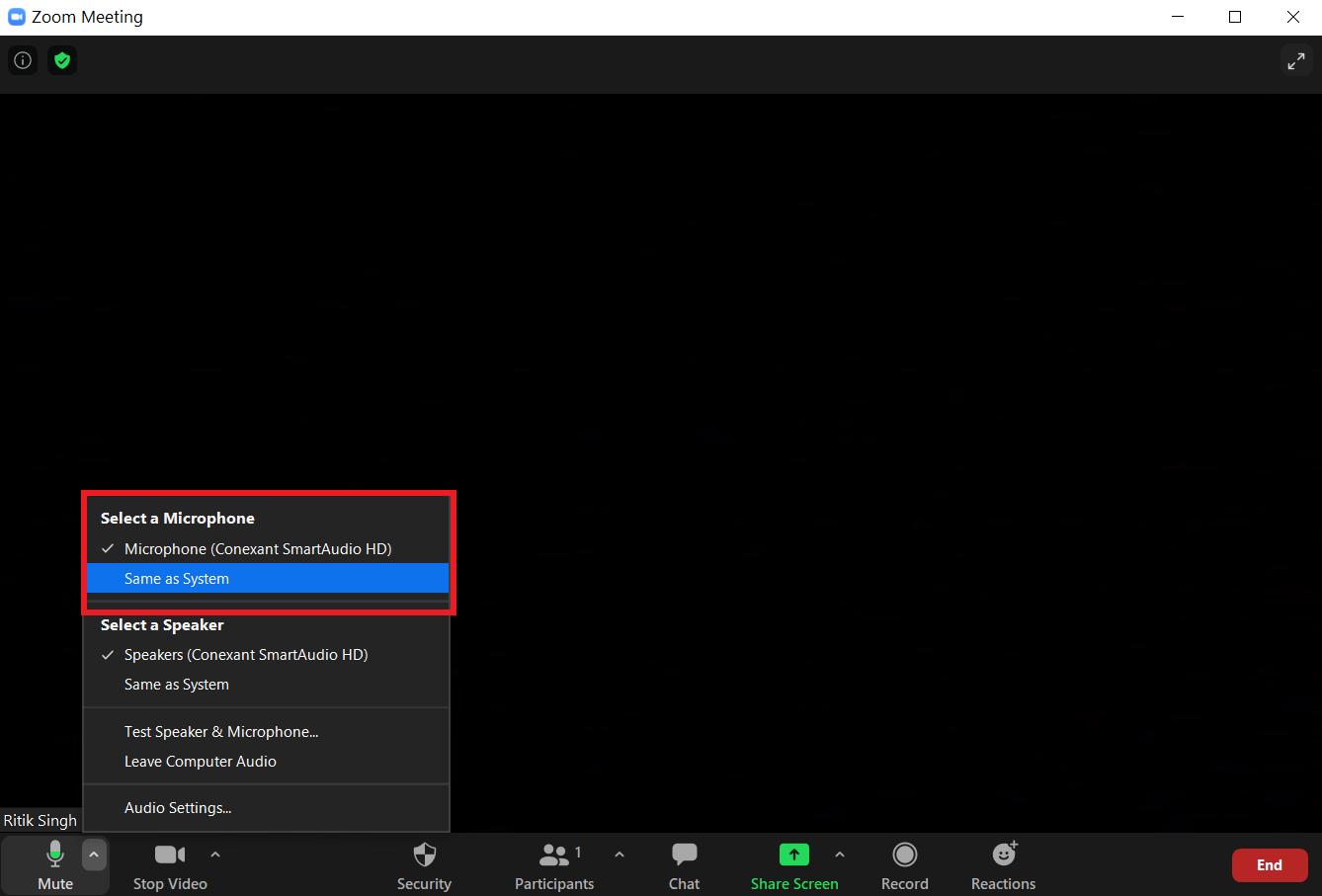
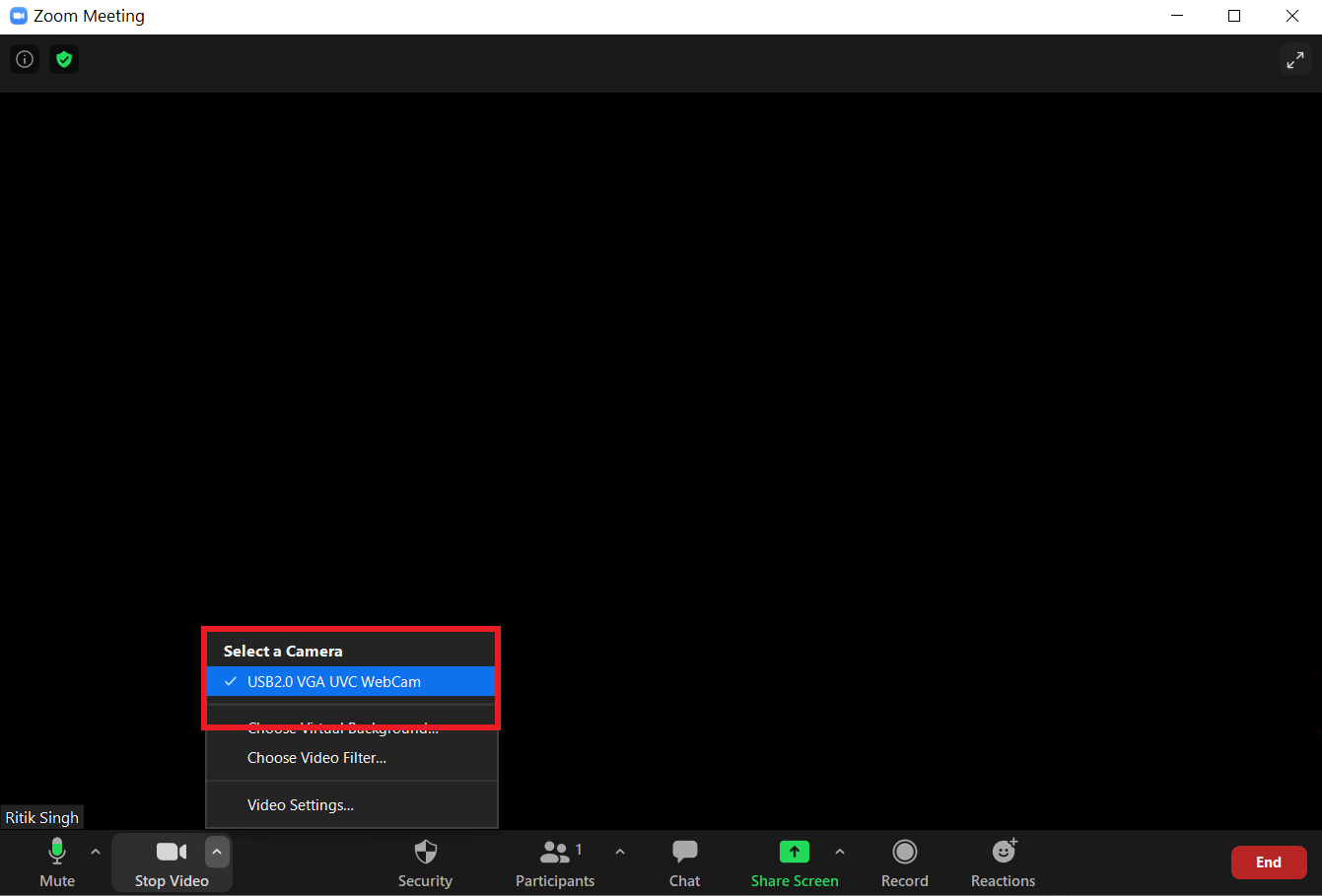

No comments