Google has finally released the dark mode for its Google Docs and other apps that needed it the most. The dark mode finally arrives but it is getting released in stages so you might not get this feature right away. If you haven’t got it yet then don’t worry, this feature is rolling out to the G Suite customers first.
Google had already made this dark mode available to all of its apps including Google Docs, Sheet, and Slide. You have to enable this dark mode feature to all of its apps individually.
If you are a G suite customer then you can get this feature on your Google Docs app. Enable this feature using this simple step by step guide, you’ll also be able to see if you got this feature on your account or not.
Steps to Enable Dark Mode on Google Docs
- Open the Google Docs, Sheets, or Slide app. Make sure that these apps are updated via the Play Store.
- Now open the Hamberger menu by swiping in from the left edge of the screen. If you are using gesture navigation then tap the top left menu icon to bring up the hamburger menu.
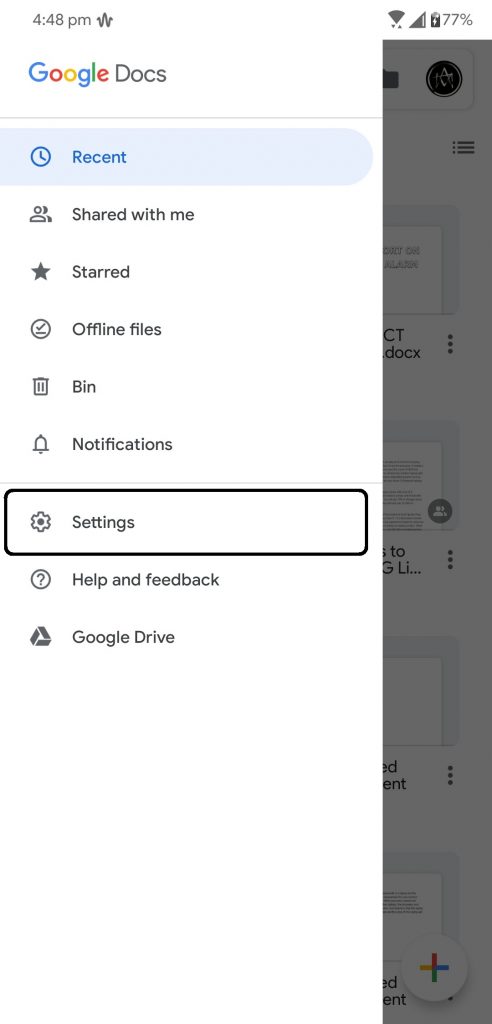
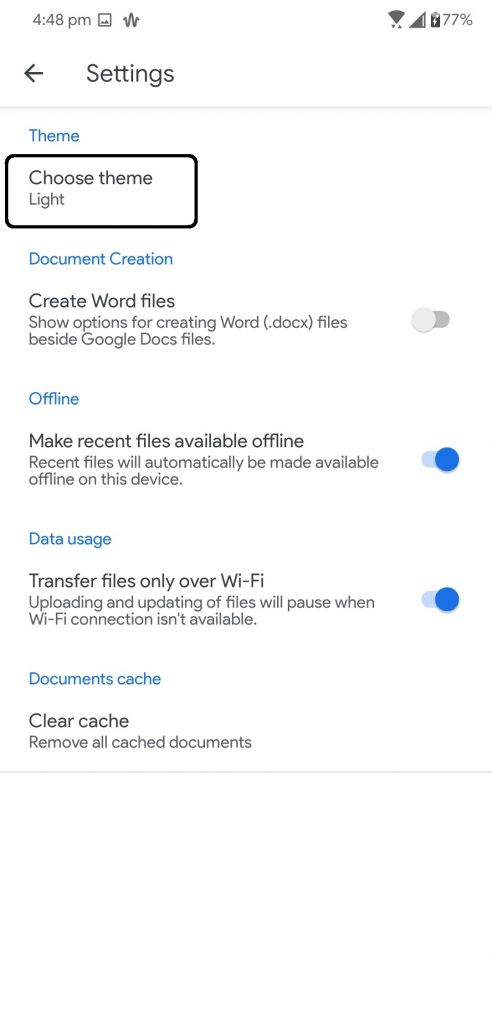
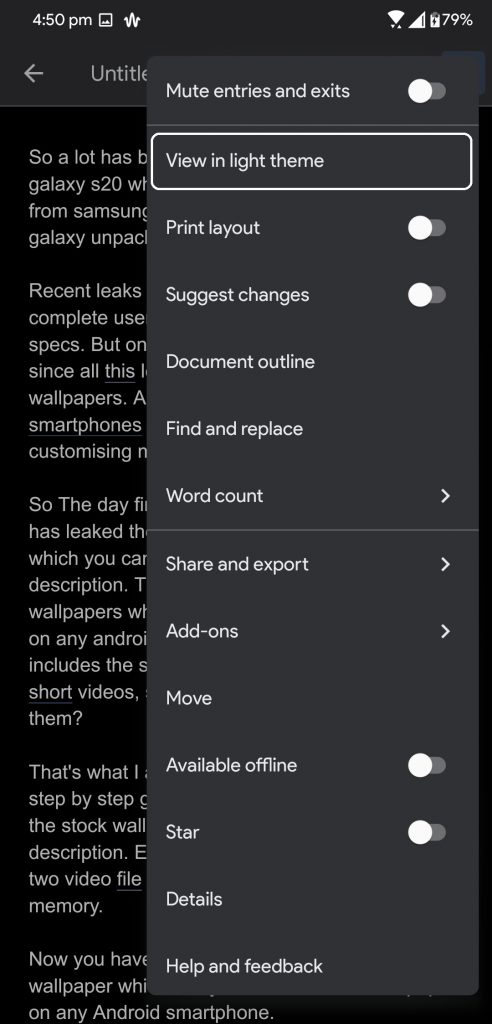
- Tap on Settings option to go to the setting menu.
- At the top of the setting menu, you will see the Theme section.
- Tap that Theme option and you will be presented with three options to choose from.
- Select the Dark option and the apps user interface will go dark.
Also, read Working From Home? Here’s How to Setup Offline Mode in Google Docs
Wrapping up
This is how you can enable the dark mode on your Google Docs app on your Android smartphone. You can also enable the Battery Saver option if you want to enable it automatically when the battery saver turns on.
The post How To Enable Dark Mode on Google Docs appeared first on Gadgets To Use.
Source: Gadgets House

No comments