Imagine you install a new fresh copy of windows 10 on your PC and installed a new browser. Because let’s get real, no one uses the Microsoft Edge, it’s just for installing the Google Chrome or Mozilla Firefox. And once you install a new browser the second thing to do is to change the default browser.
If you skip this step, all the links will still open in the Microsoft Edge instead of the newly installed browser. If you don’t know how to do that then follow this step by step guide to change the default browser in your Windows 10.
Steps to Change Default Browser in Windows 10
- Open the Start menu and select Settings from there.
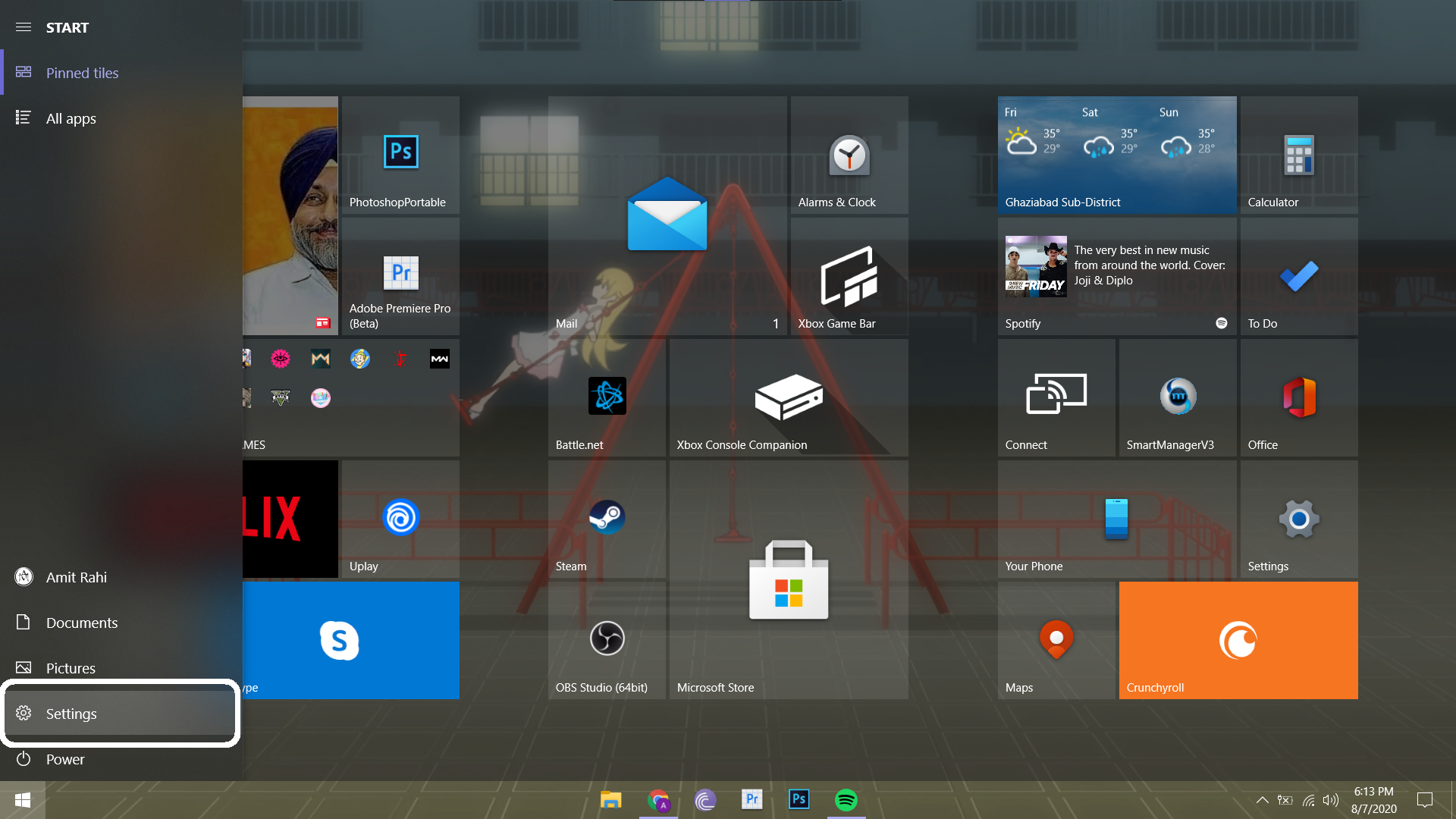
- In Settings, select the Apps category.

- Inside apps, select the Default Apps tab from the left pane.

- Inside the default apps page, scroll down to find the Web Browser category.
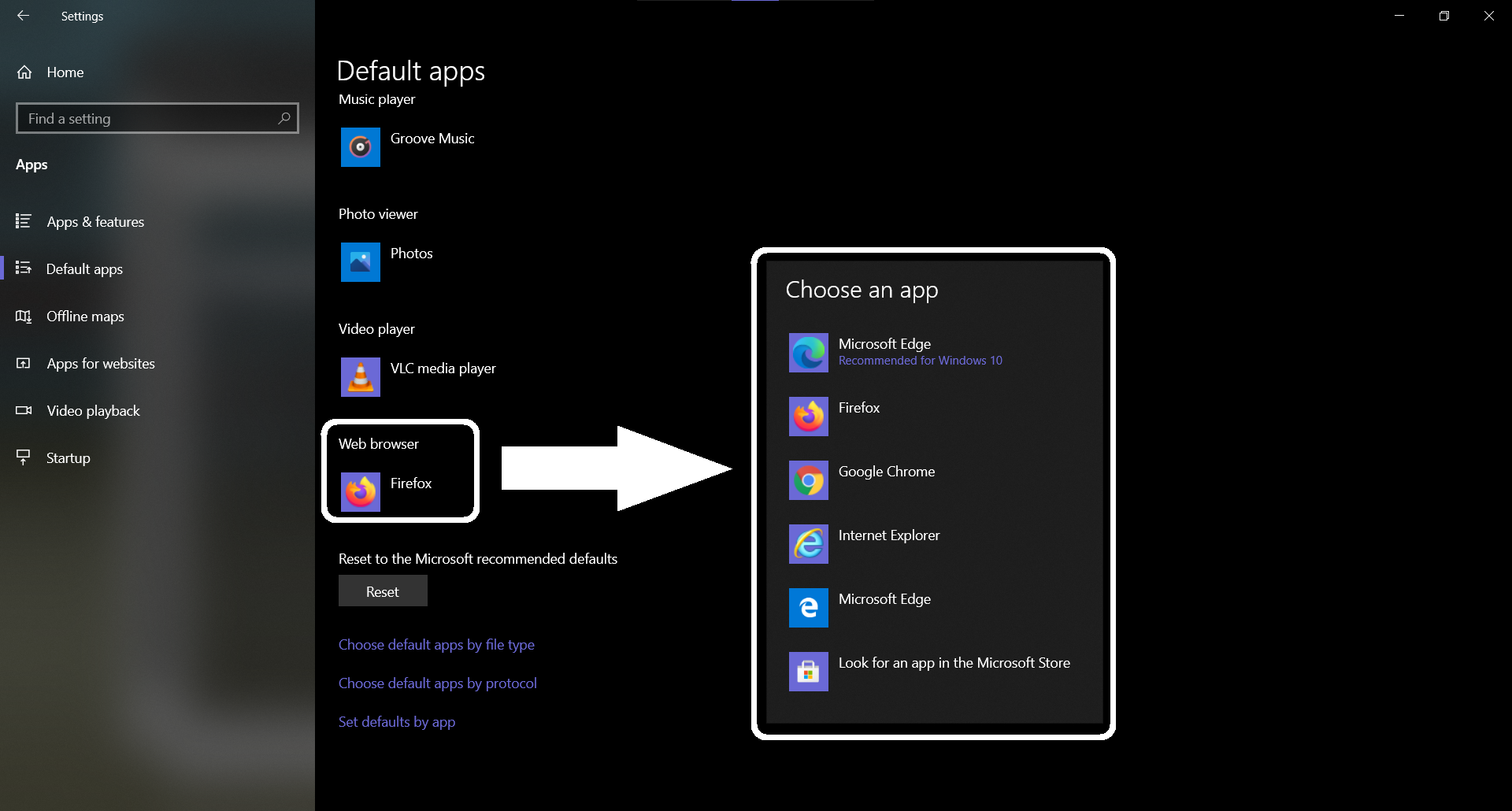
- Click the Web Browser and you will see a window with all the installed browsers. You can select the one which you want from there to make it your default browser.
If you ever want to change the default browser again, you can do that from the same settings using the same steps like this one.
Wrapping up
This is how you can change your default browser in your freshly installed copy of Windows 10. For more Windows 10 tips and tricks like this one, follow us on social media to stay updated with new ones.
The post How to Change the Default Web Browser in Windows 10 appeared first on Gadgets To Use.
Source: Gadgets House

No comments