Back in May 2020, Google announced the Enhanced Safe Browsing protection in Chrome. And now, the feature has finally arrived on the mobile version of the browser. So, if you want increased protection against dangerous websites and downloads while browsing, follow our guide below to enable enhanced safe browsing on Chrome for Android.
Enable Enhanced Safe Browsing on Chrome for Android
What is Enhanced Safe Browsing in Chrome?
By default, Google maintains a safe browsing blocklist with a list of unsafe and potentially harmful websites. This list is updated every 30 minutes. However, some threats may slip in through the time window.
Enhanced safe browsing solves the problem by sending uncommon URLs in real-time to decide whether you’re about to visit a phishing site. Plus, Chrome sends a small sample of pages and suspicious downloads for detection. Besides, it also warns you if passwords are exposed in a data breach.
Note that Google temporarily links this data to your account. While it says that this is done to protect you across various Google services such as Google Drive, Gmail, Google Photos, and more, some users may be concerned about handing over their data to the giant. So, it’s up to you whether to enable it or not.
Steps to Enable Enhanced Safe Browsing on Chrome for Android
Update Chrome to Latest Version
Before we start, make sure to update your Google Chrome to the latest version from Google Play Store. Note that the feature will work only on Chrome 86.0.4240.114 and later. If you haven’t received the update, you can sideload the APK from here.
Enable Chrome Flag
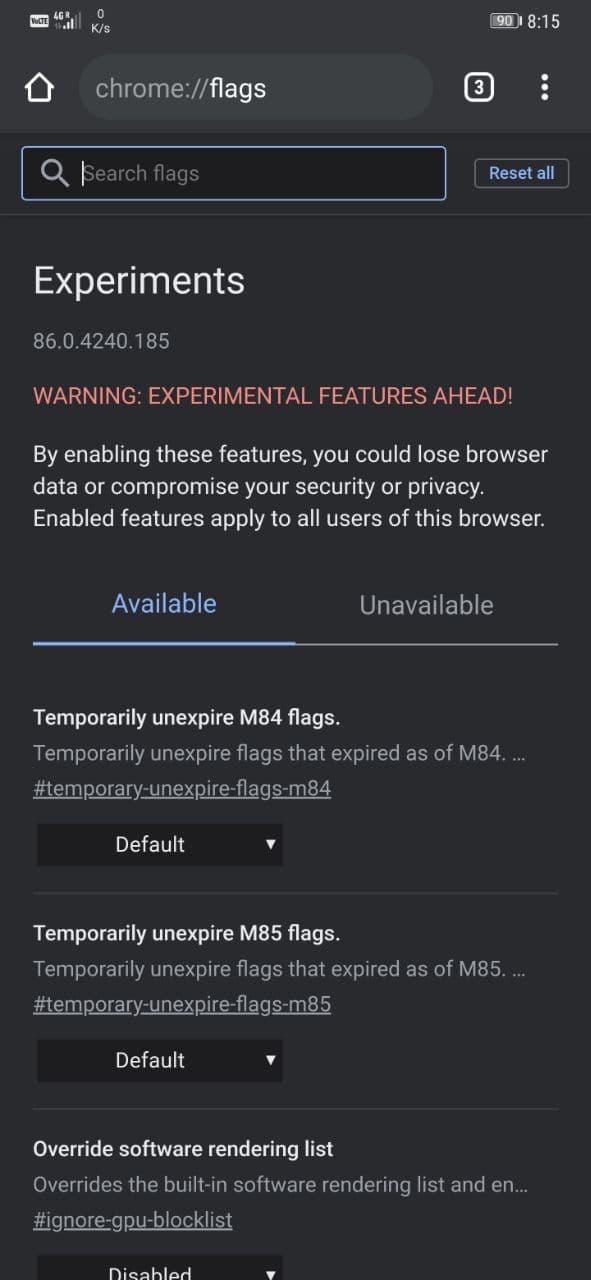
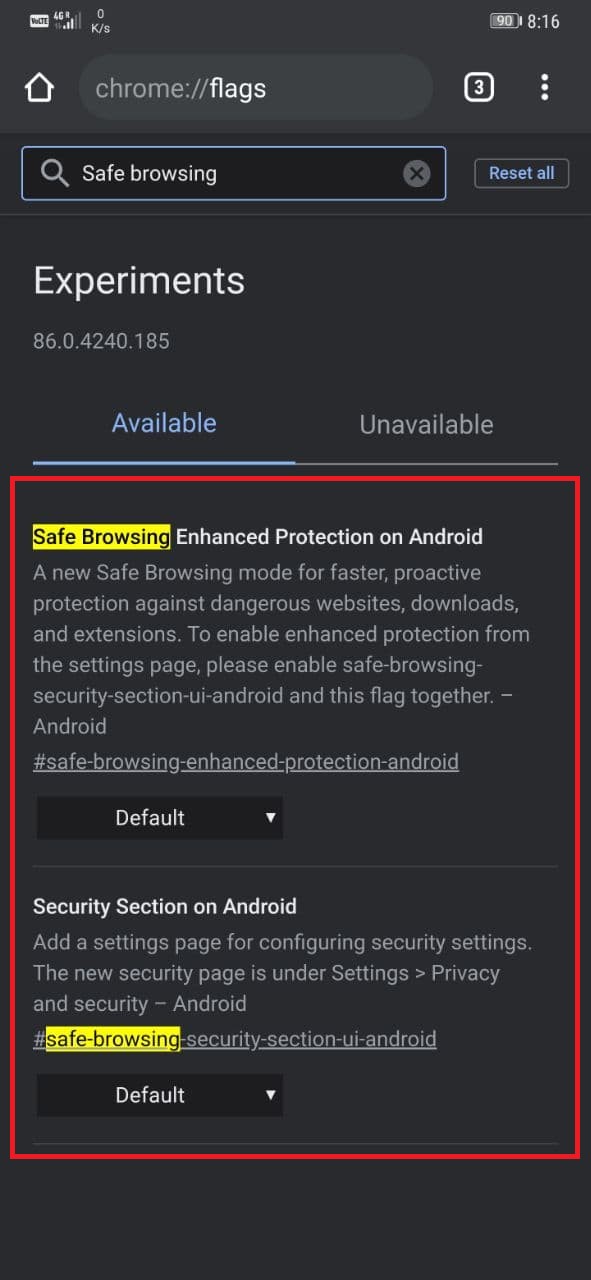
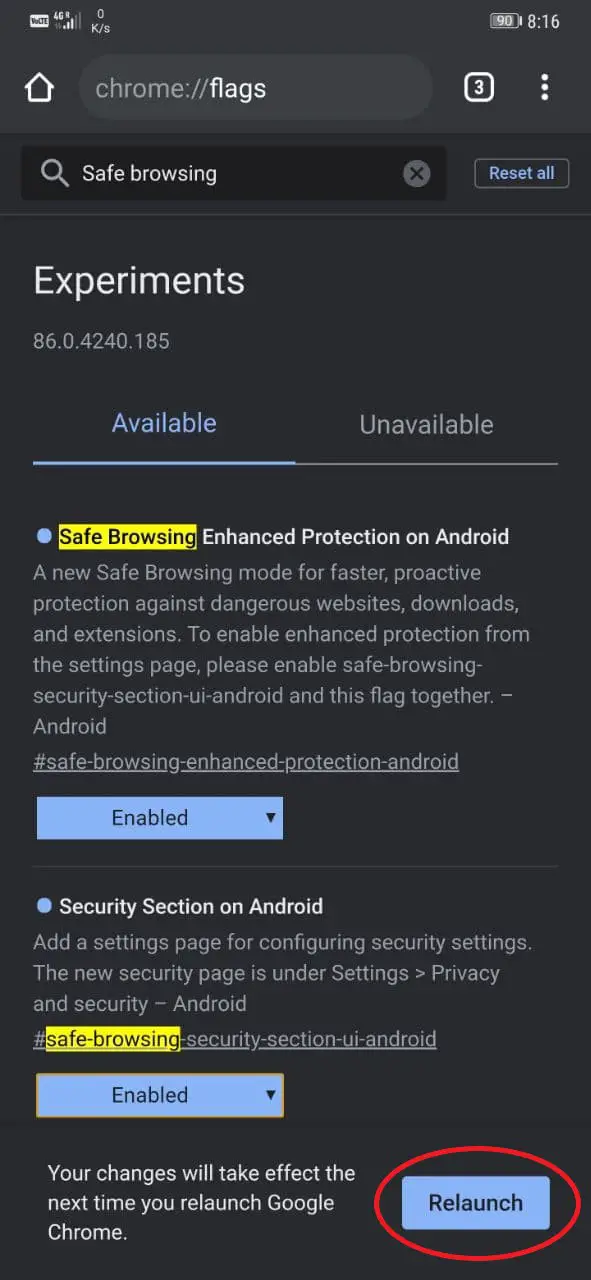
- Open the browser and type “chrome://flags” in the URL bar—press Enter.
- Search for “safe browsing.”
- Enable both the flags- “Safe Browsing Enhanced Protection on Android” and “Security Section on Android.”
- Once done, tap “Relaunch.” Or manually close and re-launch Chrome.
Enable Enhanced Protection in Chrome Settings
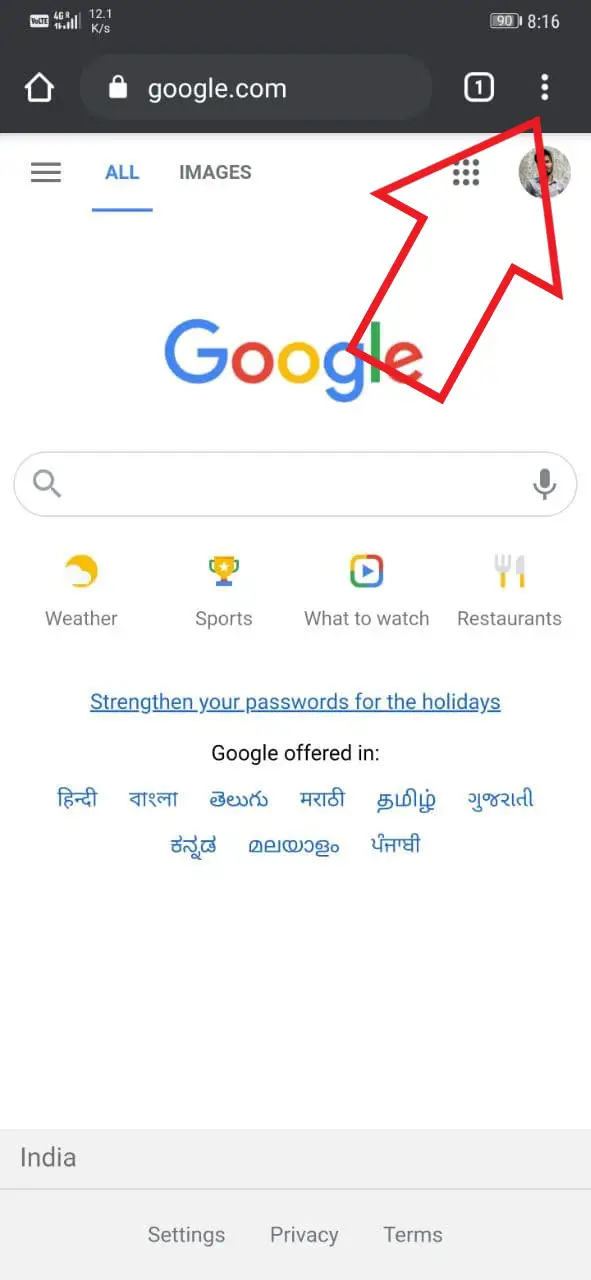
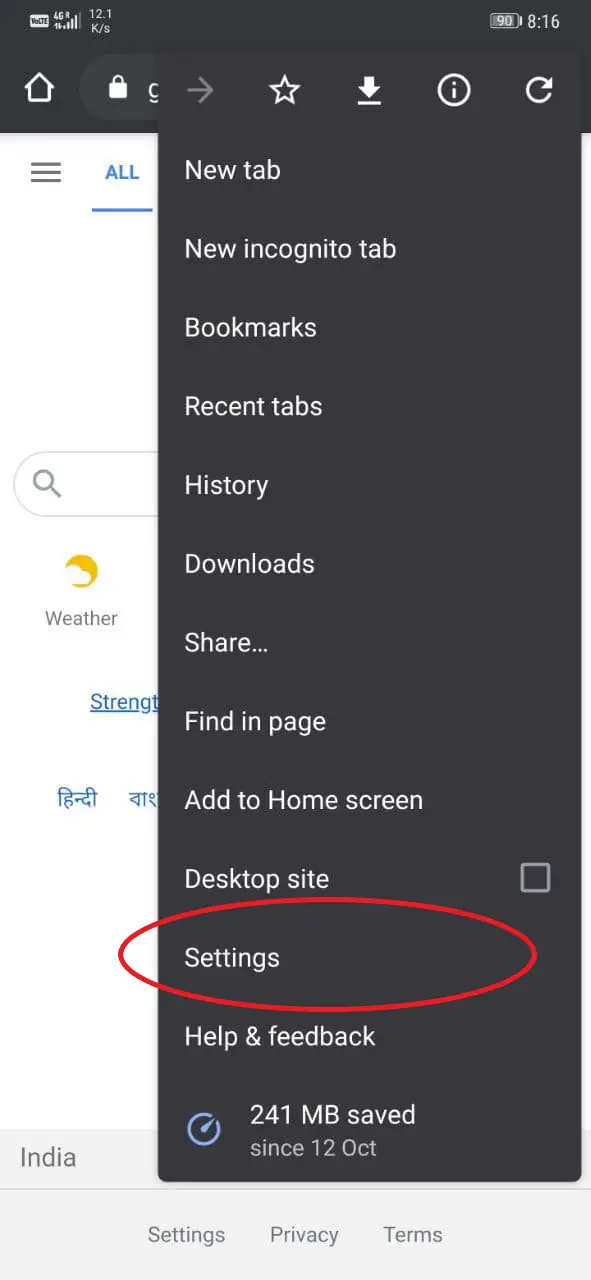
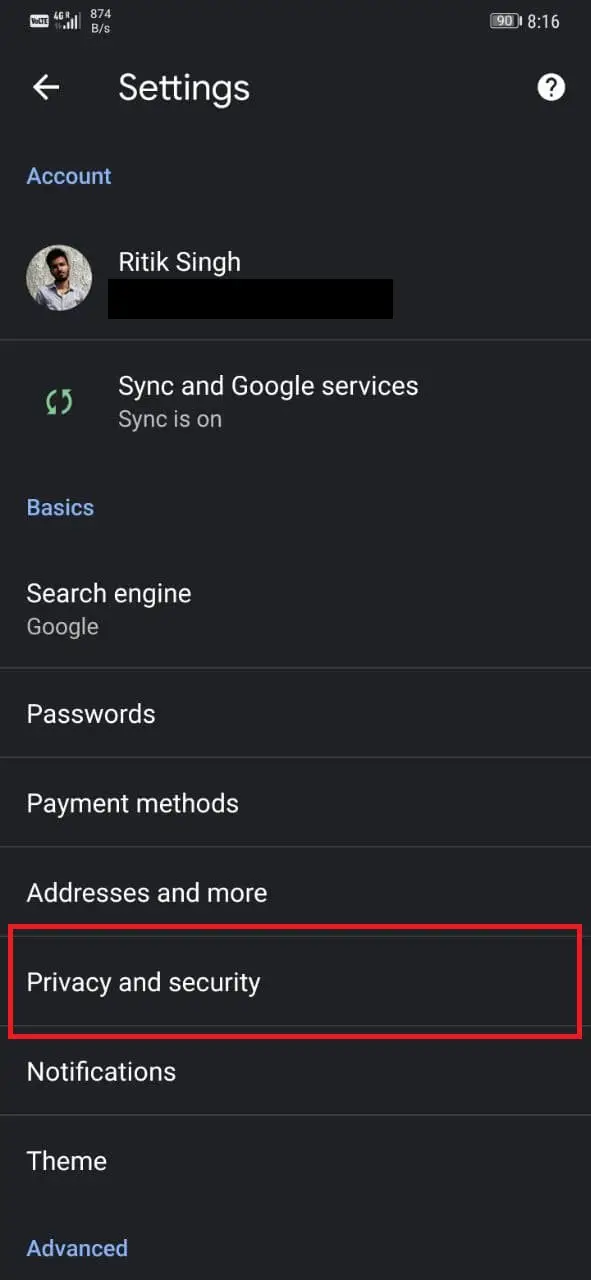
Now that you’ve enabled the given Chrome flags, you can enable enhanced safe browsing in the Chrome settings, as follows.
- Tap the three-dot menu on the top right and open Settings.
- Here, select Privacy and security.
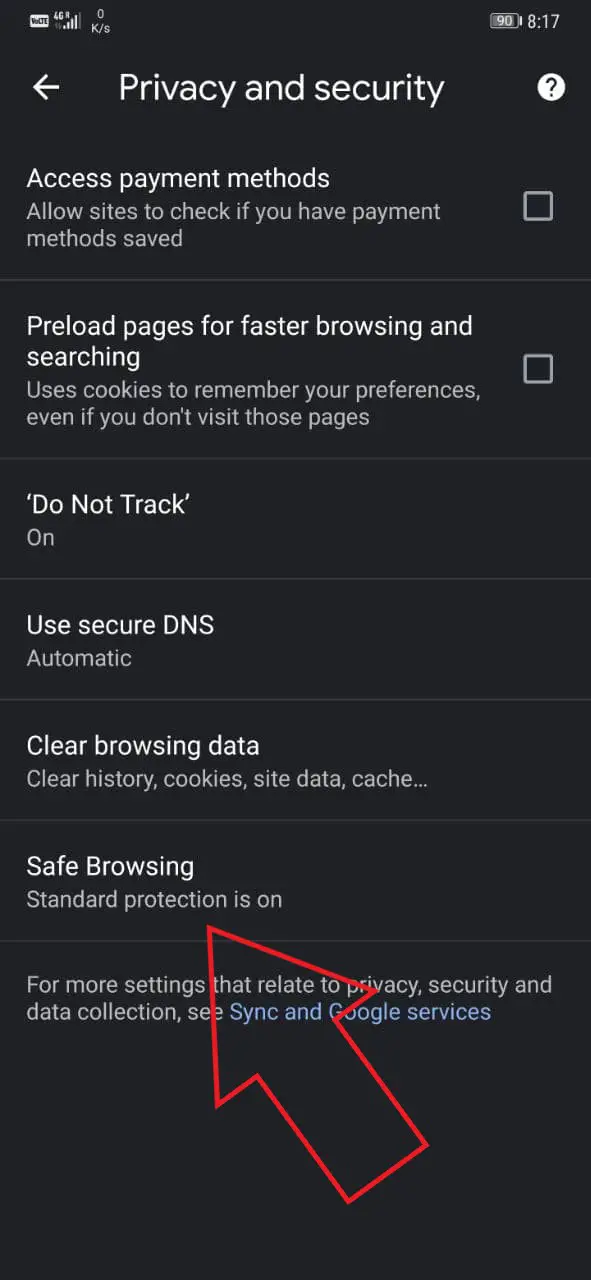
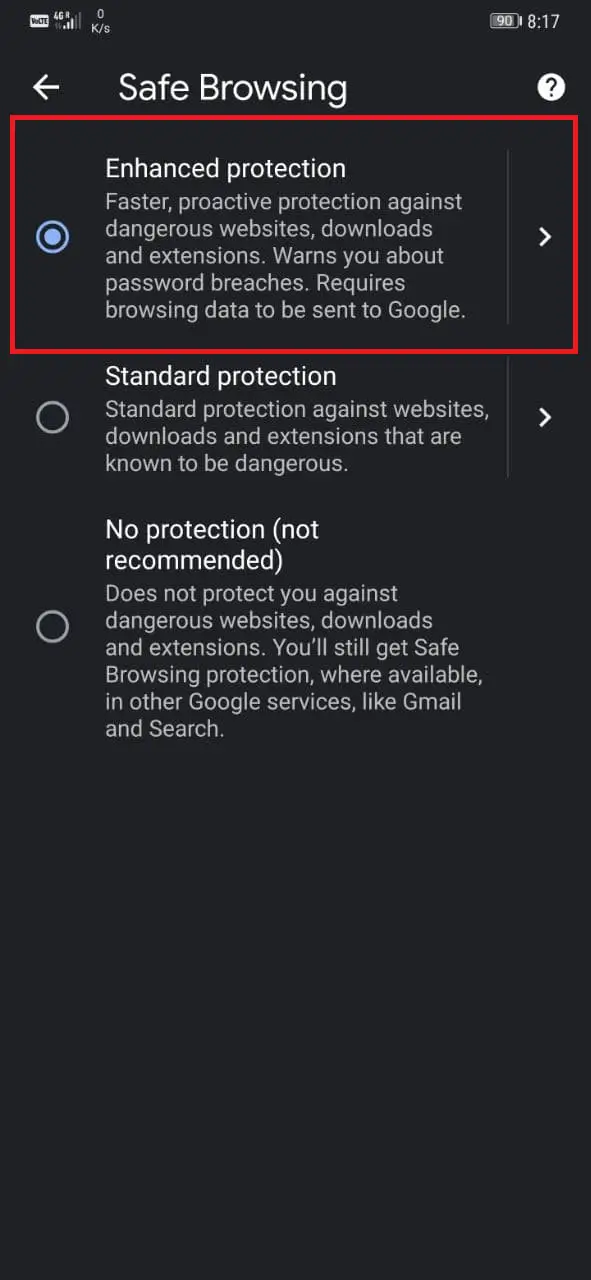

- Tap on Safe Browsing.
- On the next page, you will find three options- Enhanced, Standard, and No Protection.
- Select Enhanced Protection.
That’s it. Enhanced safe browsing protection has now been enabled on your Chrome browser.
Wrapping Up
This was all about how you can use enhanced safe browsing in Google Chrome for Android. According to Google, the feature minimizes the security risk by 20% on the desktop and 25% on Android, which could be useful for many. Do let me know your thoughts on the same in the comments below.
Also, read- How to Make Tab Groups in Google Chrome
The post How to Enable Enhanced Safe Browsing on Chrome for Android appeared first on Gadgets To Use.
Source: Gadgets House
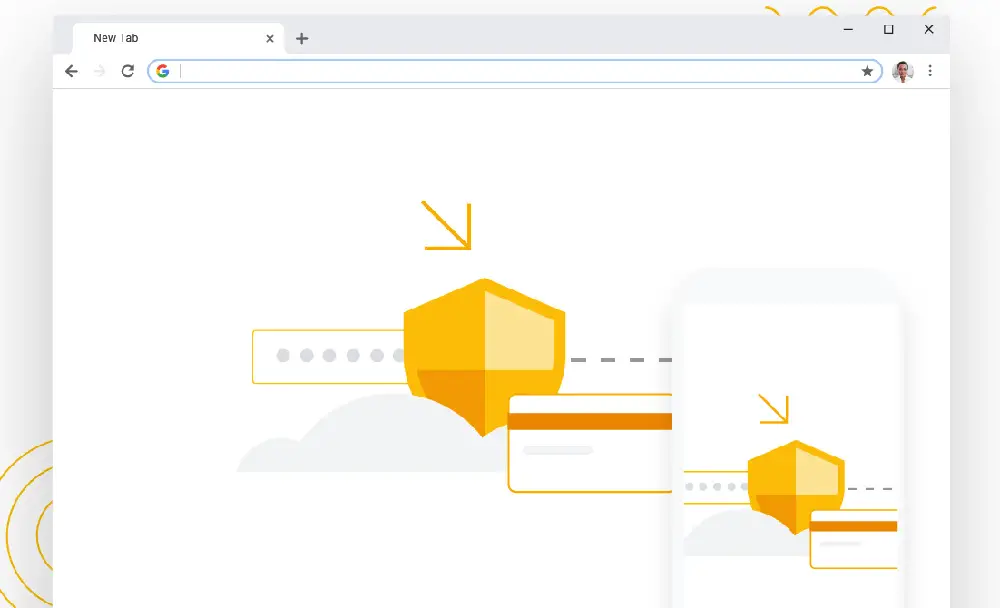

No comments