You must have seen pictures with the ‘Shot on’ watermark on the internet. Most smartphones these days come with this feature built-in and still, some do not have it. However, you can use this feature no matter what Android device you own.
Here, we’ll tell you how to add ‘Shot on’ watermark on a photo taken from any Android phone.
How to Add Shot on Watermark?
If you own an Android device other than OnePlus, Samsung, or Xiaomi, you can still add the Shot on watermark as well as your name in it. Here’s how.
Download the app
To get the Shot on watermark on your phone, first, you will need to download the Shot On Photo Stamping app from the Play Store.
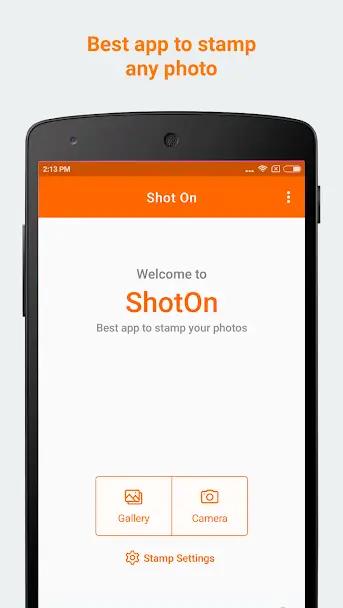
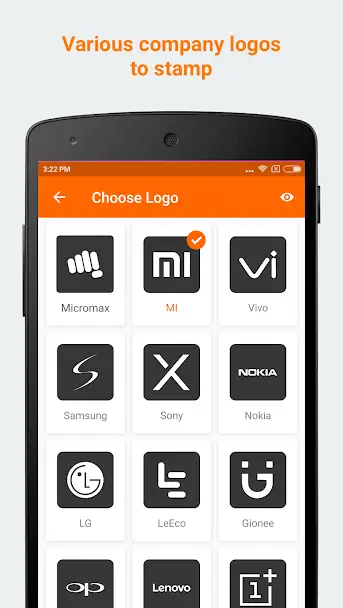
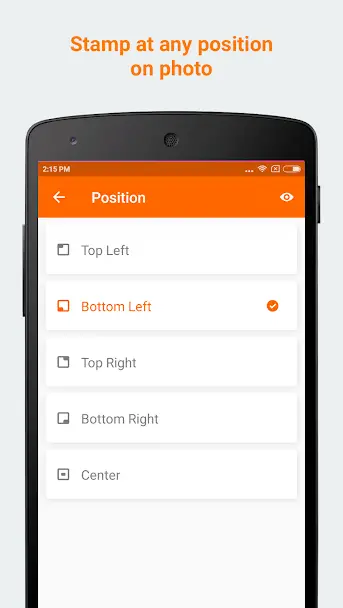
Interestingly, the app comes with separate Camera and Gallery apps for each brand. With the Camera app, the watermark will be added to all the new photos. While using the Gallery app, you can add the watermark to old photos also.
How to add watermark
To add the shot on watermark in all photos you click, you need to follow these steps:
1. After downloading and installing the Shot on Stamp app, open it, and give all the permissions.
2. Open the Stam Settings and set here Logo, Phone name and Shot by (Your Name), as well as stamp position and size
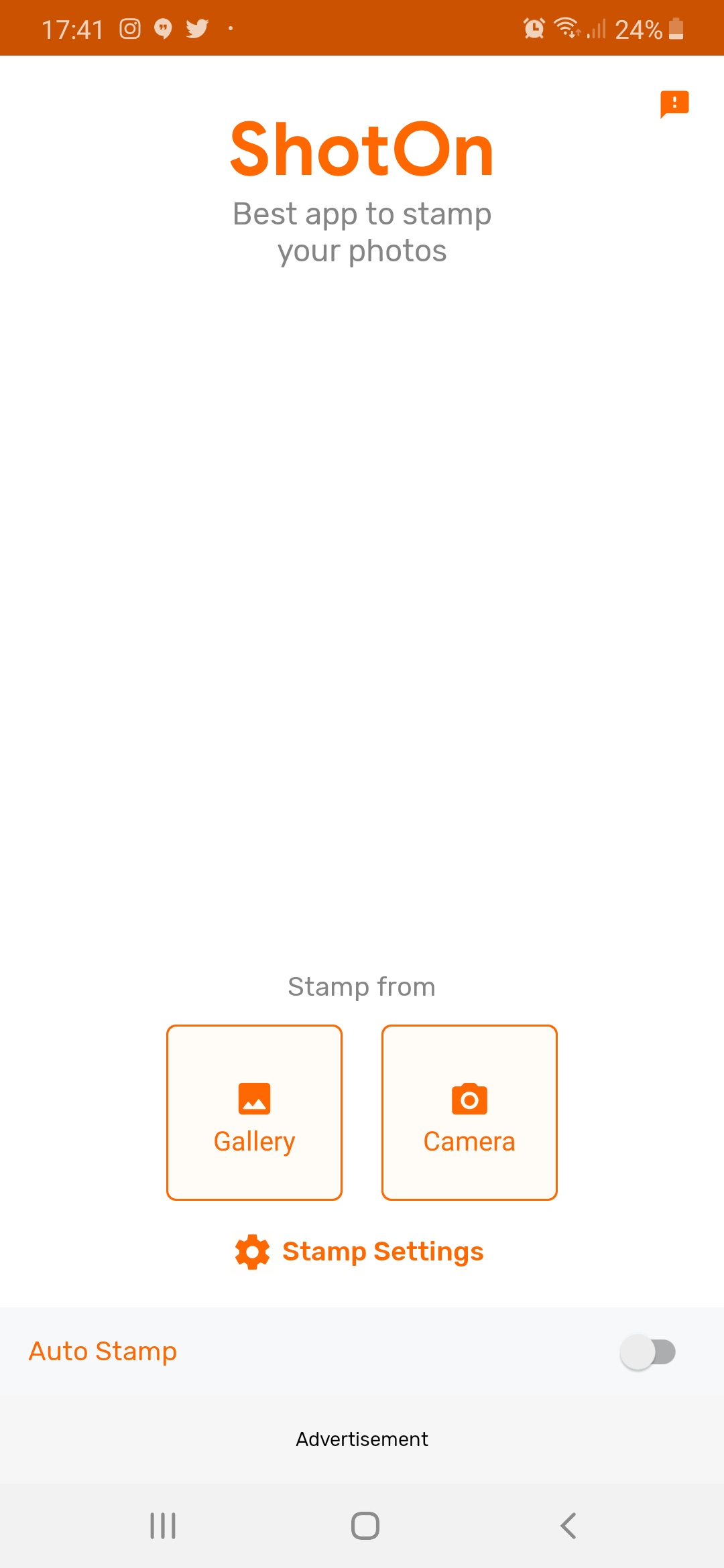
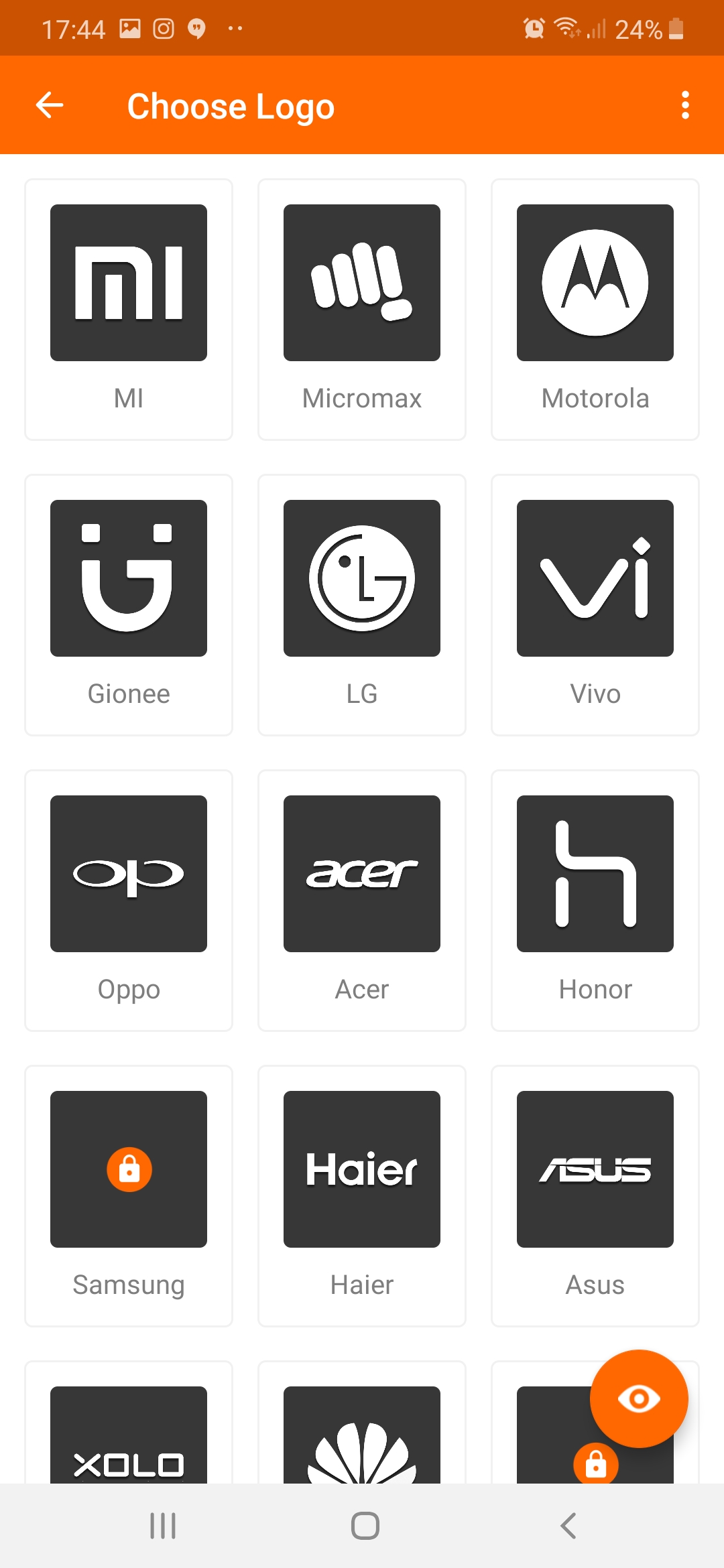
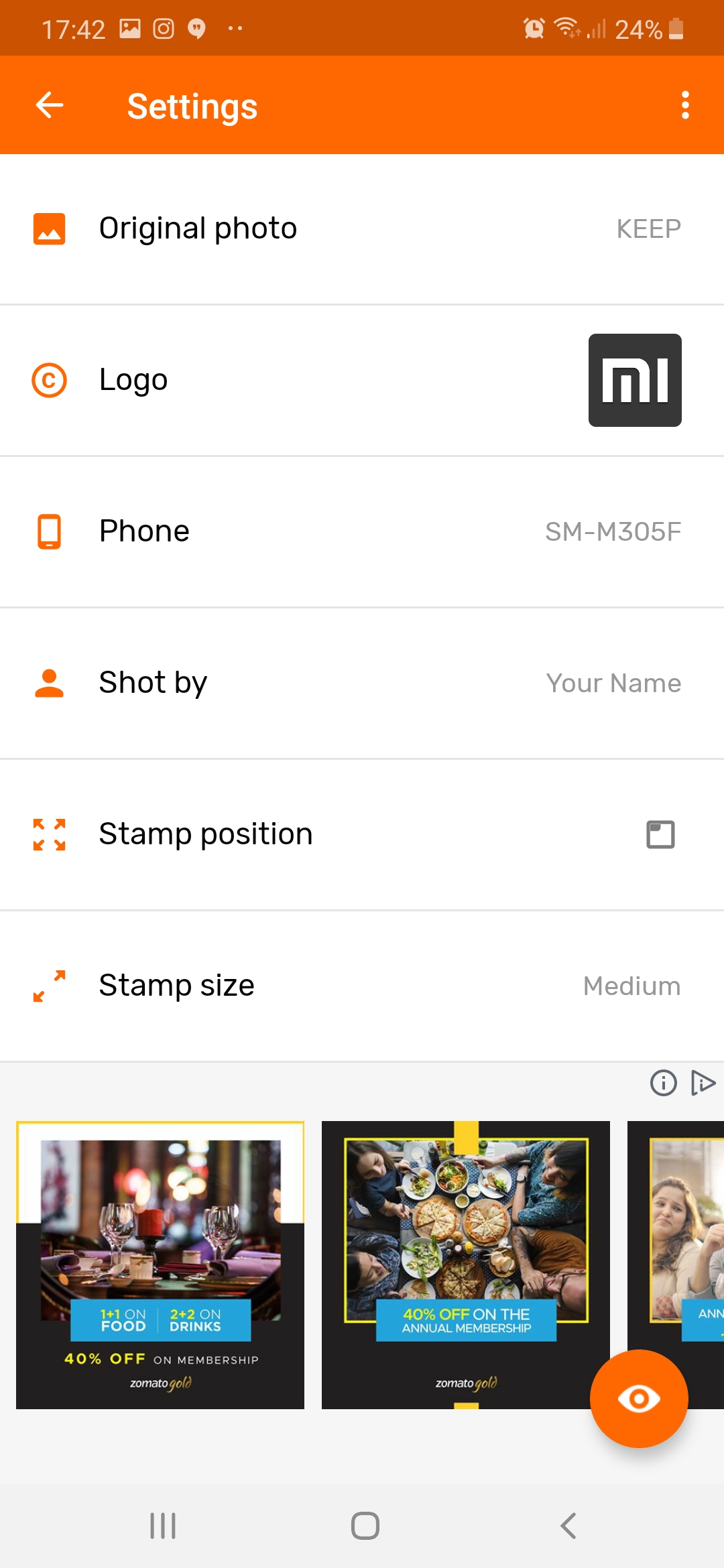
3. Now, select the Camera app if you want to add the watermark to new photos.
4. Now, toggle on the Keep the app open in the background.
Now, open the camera app of your device and click a picture, it will add the stamp automatically. You will get a notification that the stamp has been added.
You will see that your latest pictures will have the watermark.
How to add watermark to old photos
If you want to add the watermark to your old photos, open the app and click on Gallery. Now, select the album on whose pictures you want to add watermark.
Select pictures and click add on the top right corner. All those pictures will be watermarked and you can find them in the ‘Shot on’ album in your phone’s gallery.
Check: 3 Apps to Automatically Add Watermark to Camera Photos on Android
So, now you know how to add ‘Shot on’ watermark to your photos, you can surprise everyone in your friends’ list with the feature.
Also, tell us in the comments, in which phone you are using the same.
The post How to Add ‘Shot on’ Watermark to Your Photos on Any Android Phone appeared first on Gadgets To Use.
Source: Gadgets House

No comments