If you want to share your smartphone screen with anyone then you have only two options. Whether use the loudspeaker of the smartphone or share of the earbud to the person and share the audio. Both of these solutions are really inconvenient to you as well as to the people around you.
Realme jumped in and they added a new feature in the Realme UI which lets you connect two headphones to your smartphone at the same time. This feature is in Realme Labs and will be released once it will be bugfree. But you can use it right now on your Realme smartphone running the Realme UI.
This feature only works with two headphones, one of which should be Bluetooth headphones and one of which should be wired. This feature may be glitchy or buggy in some scenarios because it is in beta version so keep in mind.
Also, read: Realme UI Tips and Tricks to Get the Best Experience
Steps to enable Dual Mode Audio feature on Realme UI
- First, make sure to connect both of your wired and wireless headphones are connected to the smartphone.
- Go to Settings > Realme Labs > Dual Mode Audio.


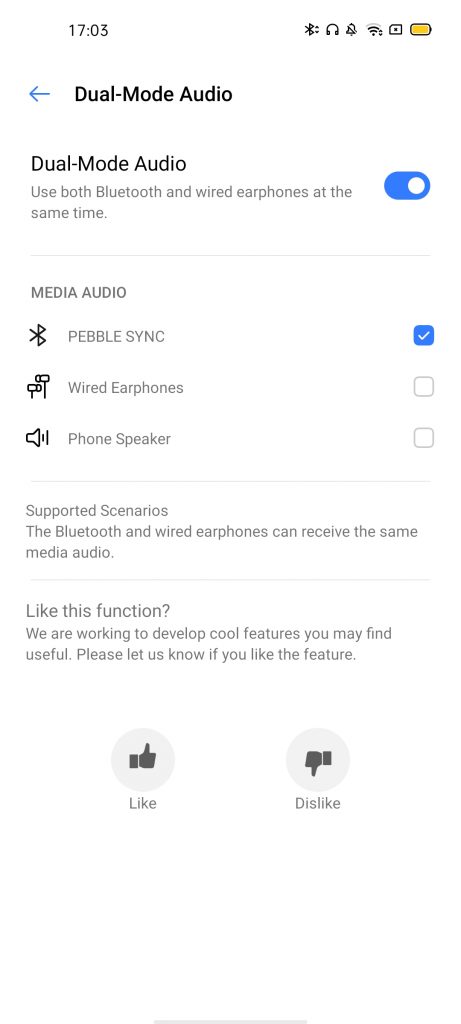
- Here you will see all the audio output devices connected to your smartphone.
- You can select two headphones that are connected using the checkboxes beside them.
- You will see the smartphone’s speaker option available too which when enabled, will disable the other two headphones.
Wrapping up
This is how you can enable the Dual Mode Audio feature on your Realme smartphones and use two headphones at the same time. Know more tips and tricks related to the Realme smartphones running the latest Realme UI.
Also, read: How to Uninstall Bloatware from Realme Smartphones without Root
The post How to Use Two Headphones with Realme Smartphones appeared first on Gadgets To Use.
Source: Gadgets House

No comments