If you have an Android phone, you can use Google Assistant not only to set alarms but also to set up routines that can control your device or play audio of choice when you wake up in the morning. In this article, let’s have a quick look at how to use Google Assistant with Alarms on Android.
How to Use Google Assistant with Alarms
To start with, you need to have the Google Clock app on your phone. Now, majorly of phones come with Google Clock by default. However, if your device doesn’t have one, download it from Play Store. You can then follow the steps given below to set up assistant-routine on your device.
1] Open the Google Clock app on your phone.
2] Head to the Alarms tab and tap the alarm you want to edit. Don’t have an existing alarm? Tap the + button and create one.
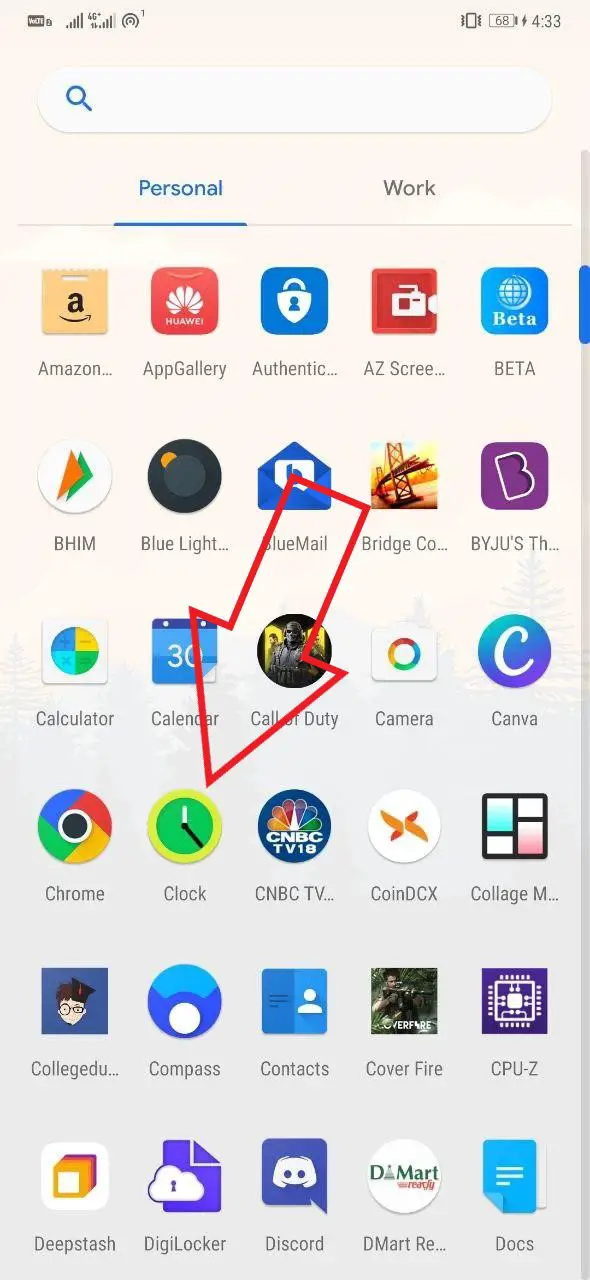
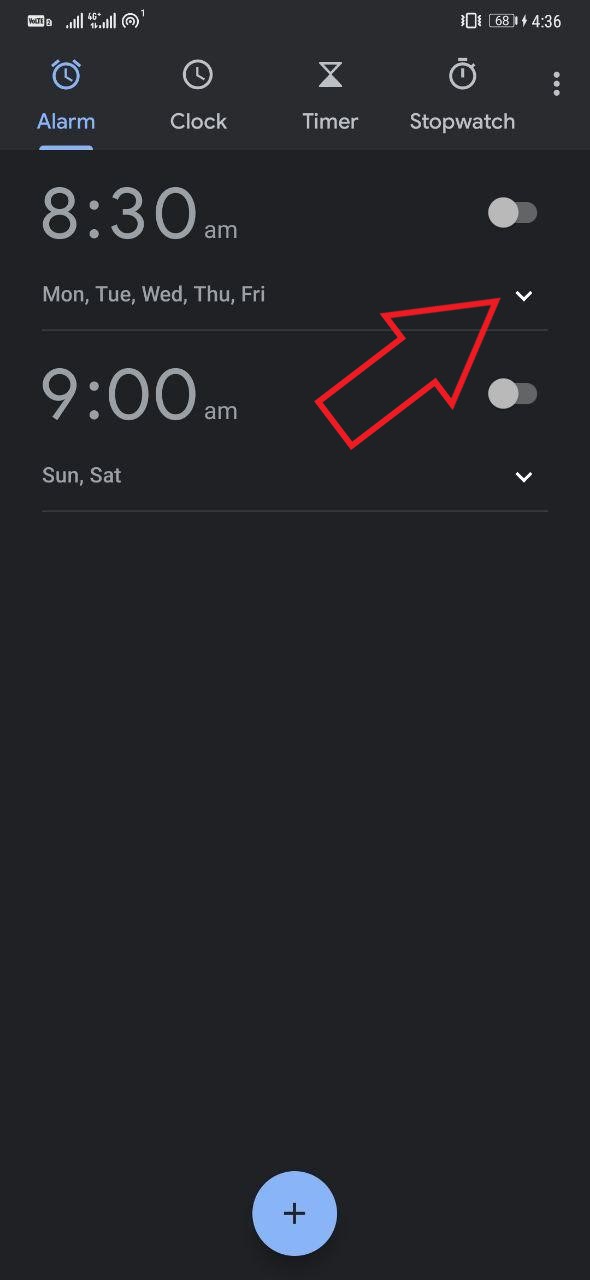
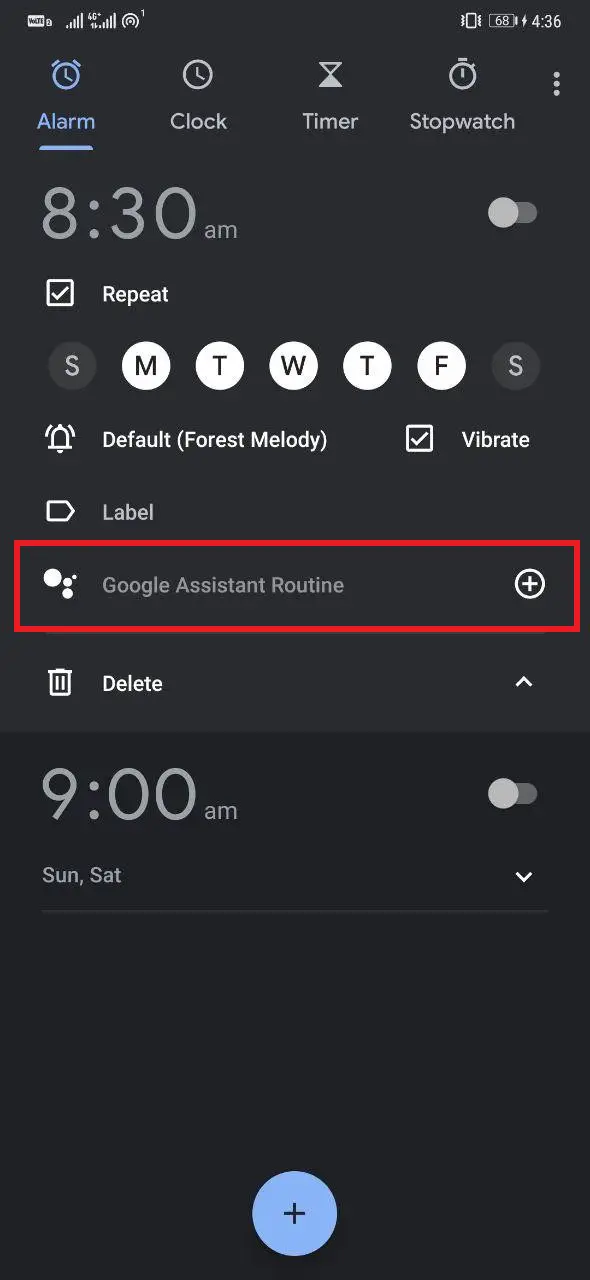
3] Now, click the Google Assistant Routine option.
4] On the following page, specify the things you want the Assistant to perform when you dismiss the alarm.
You can set it to adjust media volume automatically, or adjust lights, plugs, and thermostat. It can even tell you about the weather, commute, calendar, and the day’s reminders. Besides, there are options to add customized actions, including sending a text, switching to or from silent mode, etc.
When Google Assistant is finished, it will play news, podcasts, an audiobook, or nothing based on what you’ve selected in the “And then play” section. Of course, you can customize the news sources and podcasts you want to hear.
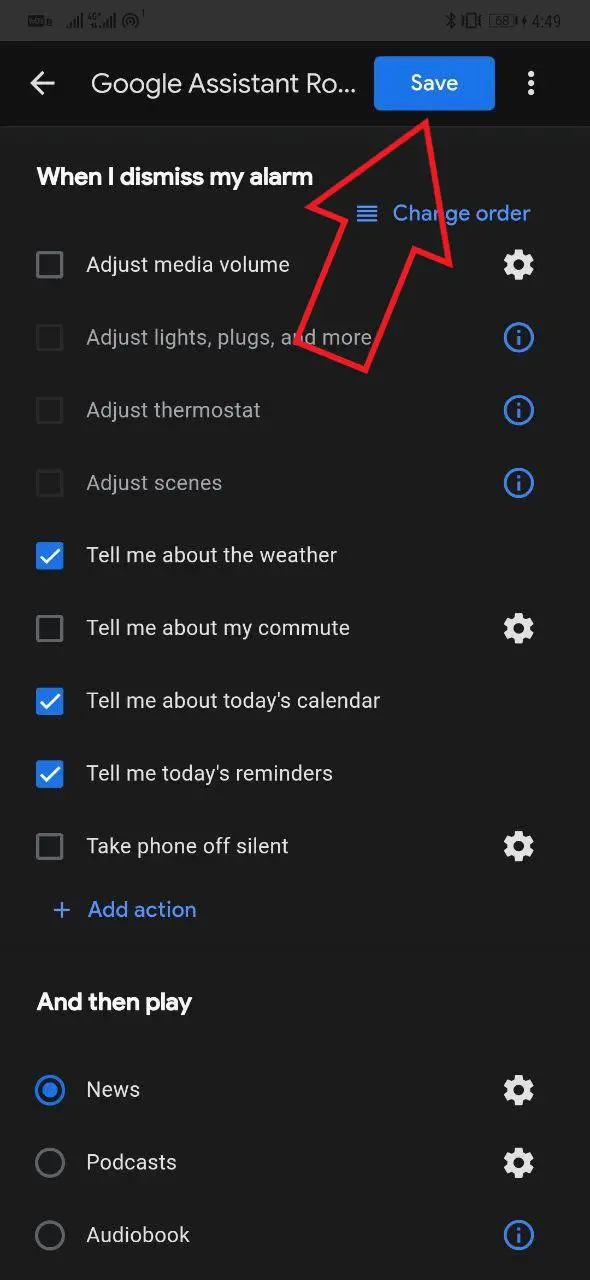
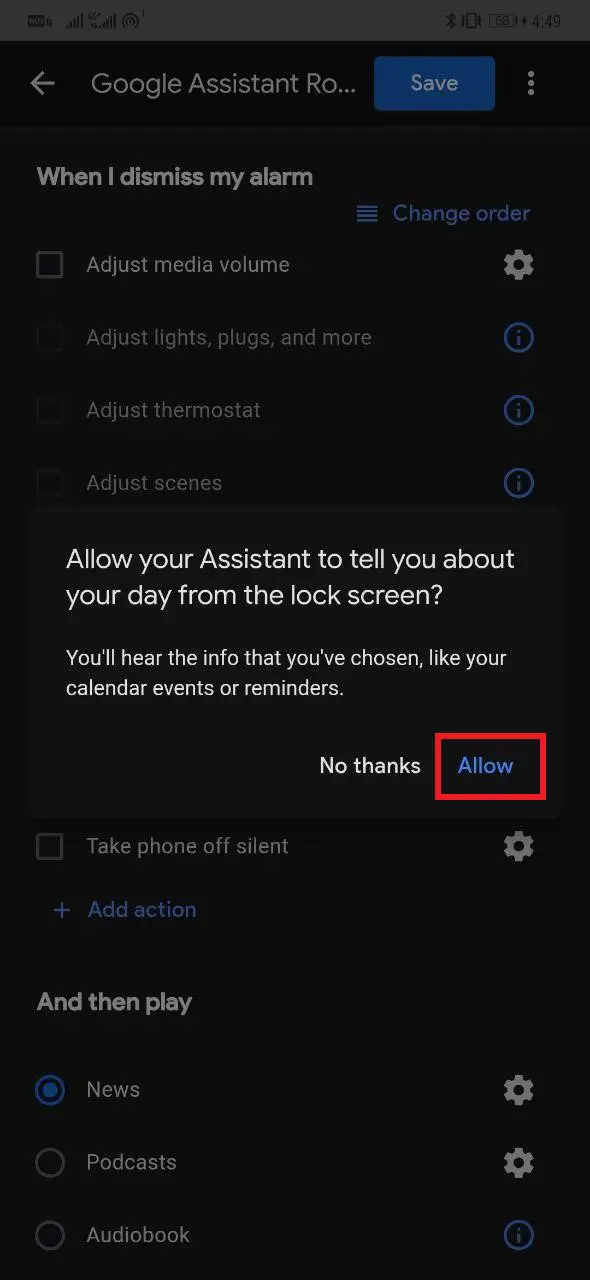
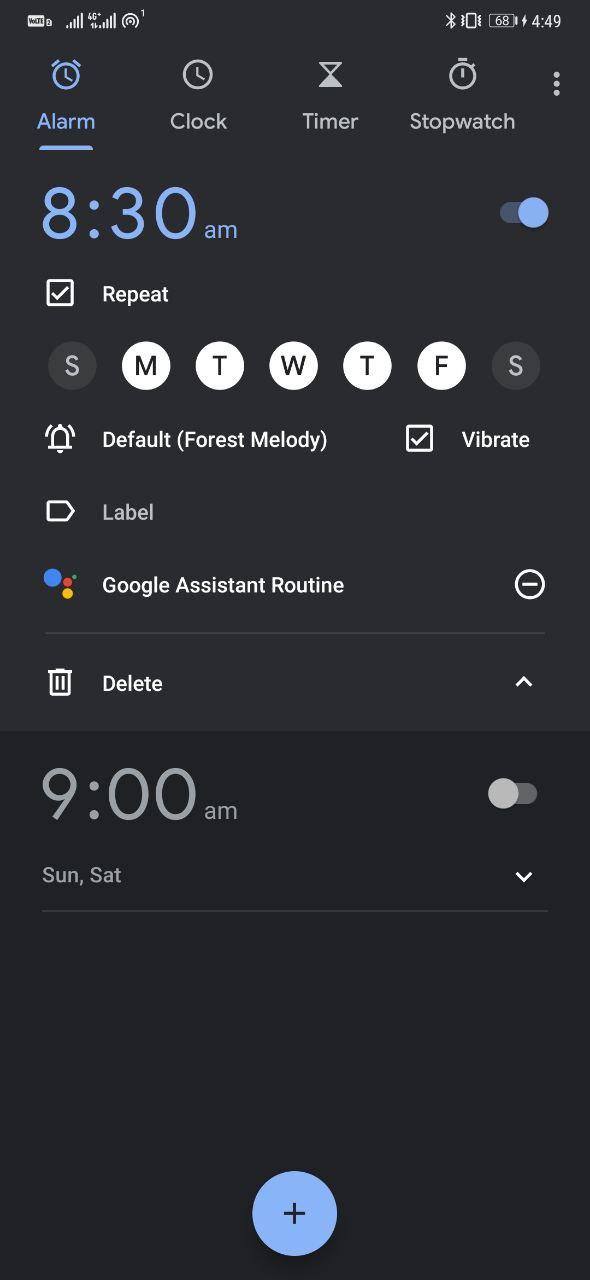
5] Once you’re done with the options, tap Save on the top right corner. Click on Allow, and you’re good to go. Your Assistant routine has now been successfully created.
Don’t See Google Assistant Routines in Clock?
If you do not see the Assistant Routines option in the Clock, you need to enable Google Assistant on your phone using the steps given below.
- Open Google app, click on ‘More’ from the bottom menu, and tap ‘Settings.’
- Now, click on Google Assistant.
- Select the ‘Assistant’ tab, scroll down, and tap ‘Phone’ under ‘Assistant devices.’
- Enable the toggle for Google Assistant. Follow the on-screen instructions to finish the setup.
Wrapping Up
This was a quick guide on how to use Google Assistant with alarms on your Android phone. Now, whenever you dismiss the alarm, Assistant will automatically read your reminders, daily routine, weather report, and play news or podcast (based on options you’ve selected during the setup).
So, what are your thoughts on Google Assistant Routines? Will you be using it? Do let us know in the comments below. Moreover, feel free to reach out in case of any doubts or queries.
Also, read- How to Use Google Keep Notes with Google Assistant
The post How to Use Google Assistant with Alarms on Android appeared first on Gadgets To Use.
Source: Gadgets House

No comments