You can now react to messages with Custom Emoji in Facebook Messenger and the reaction will appear under the message, just like it does for the posts. The emoji reactions help in making your conversations fun and engaging. Custom emoji reactions are part of the new Messenger update that also brought features like vanish mode, selfie stickers, etc. to Facebook and Instagram.
Also, read | How to React to Instagram Messages with Custom Emojis
In this post, we explain how to react to a message with custom emojis in Messenger. Additionally, we will also tell you how to add new emojis and reset custom emojis.
How to React to A Message with Custom Emoji
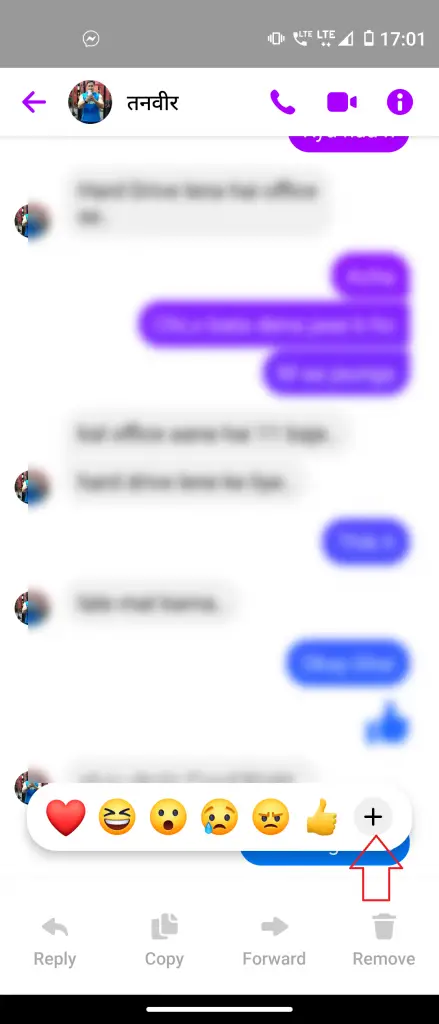
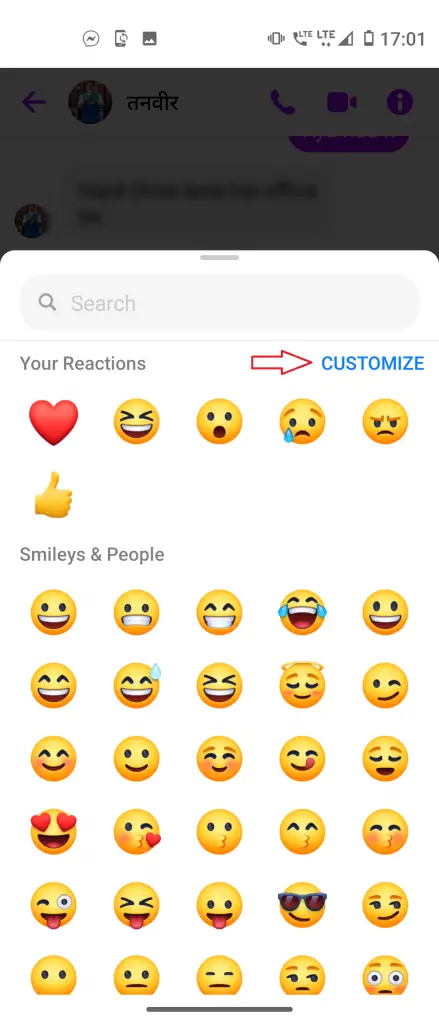

1] Launch the Messenger app and open any chat. Now touch and hold the message that you want to react to and an emoji panel will open having default six emojis. Tap on any emoji to react with it.
2] If you want to react with a custom emoji then tap the “+” icon and an emoji screen will open. Here, select the emoji or you can also search to find the emoji of your choice.
3] To add new emoji to the panel, tap on Customize at the top, and then tap on the emoji that you want to replace from the panel. Now select the emoji that you want to replace it with from the menu.
4] Tap on the checkmark icon or the Done button to save changes.
Once done, the new emoji will appear in the panel to react with. You can replace them as many times as you want. Also, if you want to reset all emoji reactions to the default, touch and hold any message and then tap the + icon, and Customize, then the Reset icon or the Reset text to revert to the original set. Tap on Done or the checkmark icon to save it.
In case you do not see the + icon next to the message to use the custom emoji reaction, you should try updating the app.
For more such tips and tricks, stay tuned with Gadgets To Use.
The post How to React to A Message with Custom Emoji in Facebook Messenger appeared first on Gadgets To Use.
Source: Gadgets House

No comments