Google has rolled a new feature which will allow users to pin a chat on Gmail. Chat pinning is available on desktop as well as in mobile apps of Gmail. The feature works for both regular Google Chat direct message threads and Google Chat Rooms conversations.
Google has not rolled out the feature widely yet, but enterprises and G Suite accounts can try it right now.
Related | How to Hide and Unhide Conversations in Google Chat
Pin a Chat on Gmail
If you want to pin an important chat on Gmail, here’s how to do it by following the simple steps on desktop Gmail or mobile app.
- Open Gmail and scroll through Gmail’s side menu to find “Chat” or “Rooms”. From the menu, find the conversation you want to pin.
- Now, select the three-dot icon which means “More” and from there select “Pin.”
- You can also similarly “Unpin” the chat to remove it from pinned conversations.
Pinned Chat on Gmail remains at the top of the side menu whether it’s individual conversations or Rooms. The pinned chat shows a thumbnail icon and also shows a red dot when it has an unread message.
With this trick, you will be able to keep track of important chats at the top of your Gmail app. For more such tips and tricks, stay tuned with Gadgets To Use.
The post How to Pin a Chat on Gmail Account appeared first on Gadgets To Use.
Source: Gadgets House
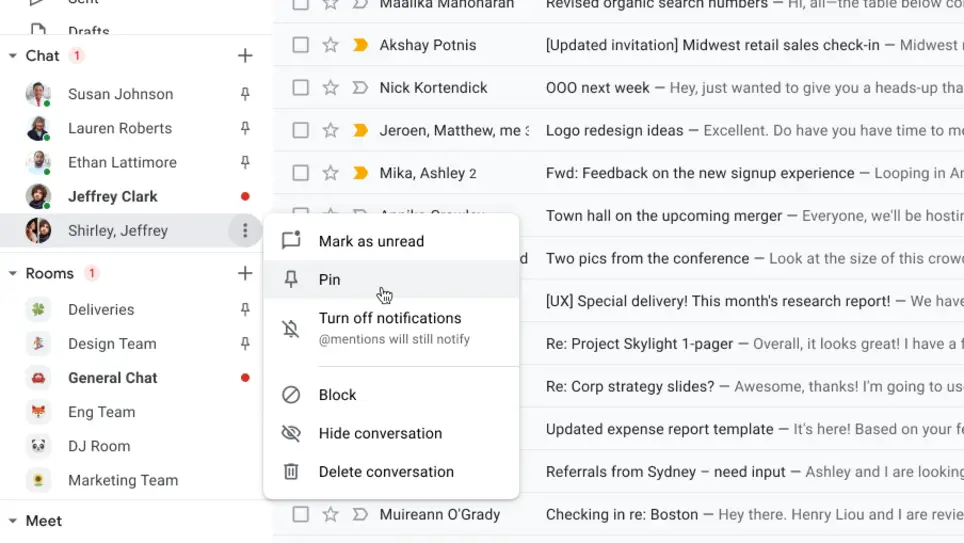

No comments