Google started rolling out its Verified Calls feature which is kind of a Caller ID with some great features, in order to take on Truecaller. There are reports that Google is working on a dedicated calling app just like Truecaller. However, until then you can use this feature.
The new Verified Calls feature not only lets you see whos calling but also tells you what is the purpose of the call. Businesses can list a reason for calling so you will be double sure that you need to pick the call or not.
Also, read | Get Google Pixel’s Phone Call Recording on Any Android Phone
Well, it’s not clear how the business is going to list these calling reasons but you can enable this feature on your phone right now. There are a few things that your Android phone needs to fulfill before you can enable this feature.
Prerequisites
- Your phone should be compatible with Google’s Phone app. Mostly the Pixel smartphones and the Android One phones come with this app pre-installed.
- You need to install this app from Google Play Store if your phone doesn’t have this app already.
Steps to Enable Verified Calls on Google Phone App
- Once everything is set up, open the Phone app on your phone.
- Tap the three dots menu button from the top right section and select Settings.
- In Settings, go to the Caller ID and Spam section and enable the Verified calls option there.
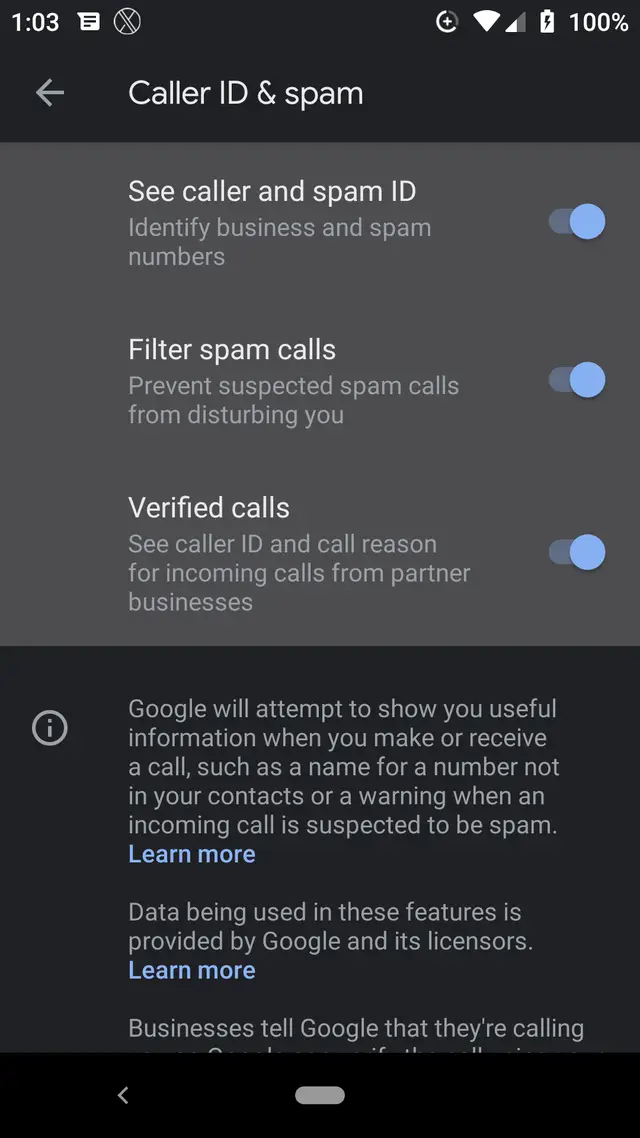
- After enabling that, you can close the app.
- Now, whenever a verified call partner business will call you, you will also see the reason for calling on the call screen as well.
Wrapping up
You might see the Verified Calls option under the Caller ID & spam settings right now. This is an experimental feature and is rolling out in stages so you might get this feature in a few weeks or after the final release.
The post How to Enable Google Verified Calls Feature on Android appeared first on Gadgets To Use.
Source: Gadgets House

No comments