Google Chrome extensions are extremely useful for offering an array of features within the browser. When we install more than one extensions then a icon like a piece of a jigsaw puzzle is displayed at the top bar. Google added this icon to the Chrome as an experiment initially but later made it permanent to improve the management of extensions. The Chrome extension icon comes handy in hiding and showing individual extension and to access other extension related features.
While the icon is useful at times, but it can also be of little problematic to others, especially if all the extension icons are already displayed on the Chrome toolbar.
Also, read | How to Disable Google Chrome Extension Toolbar Menu
So, if you don’t need the icon on your toolbar or want to use the space for something else you can hide the Chrome extension icon. Here’s how!
Hide Extension Icon in Google Chrome
Follow these steps on your Windows machine:
1] Locate the Chrome shortcut icon on the taskbar, Start Menu, or desktop.
2] Right-click on the icon and select properties from the menu.
3] Open the properties and in the target field add the below parameters, without the quotations and with the space character
—disable-features=ExtensionsToolbarMenu
4] Now the target should look like: “C:\Program Files (x86)\Google\Chrome\Application\chrome.exe” –disable-features=ExtensionsToolbarMenu
5] Click OK to save the new target settings.
6] Now, open Google Chrome and the extension icon will no longer be displayed.
Also, you can restore the Chrome extension icon again at any time by deleting the above mentioned parameter from the target field.
This is how you can hide the extension icon in Google Chrome. For more such tips and tricks, stay tuned with Gadgets To Use.
The post How to Hide Extension Icon in Google Chrome appeared first on Gadgets To Use.
Source: Gadgets House
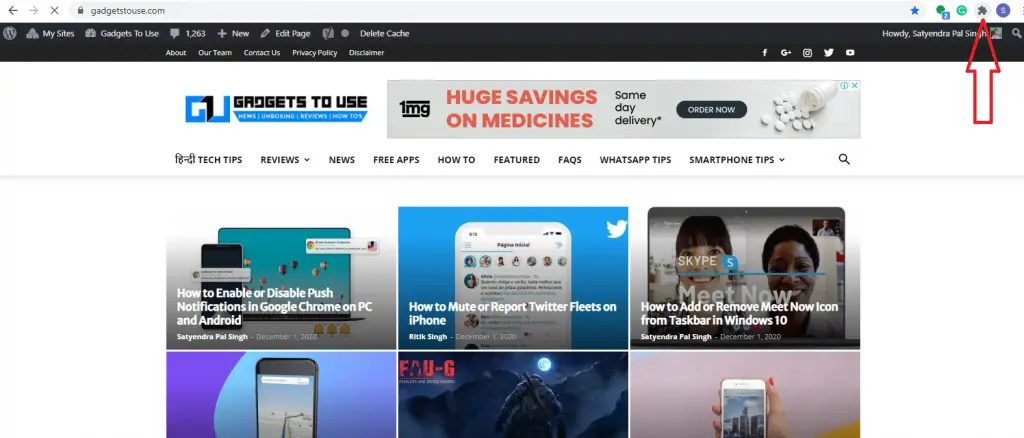
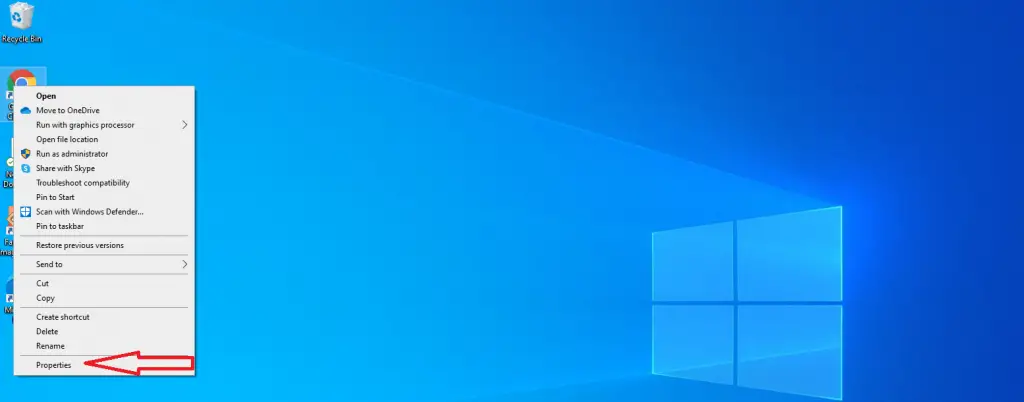
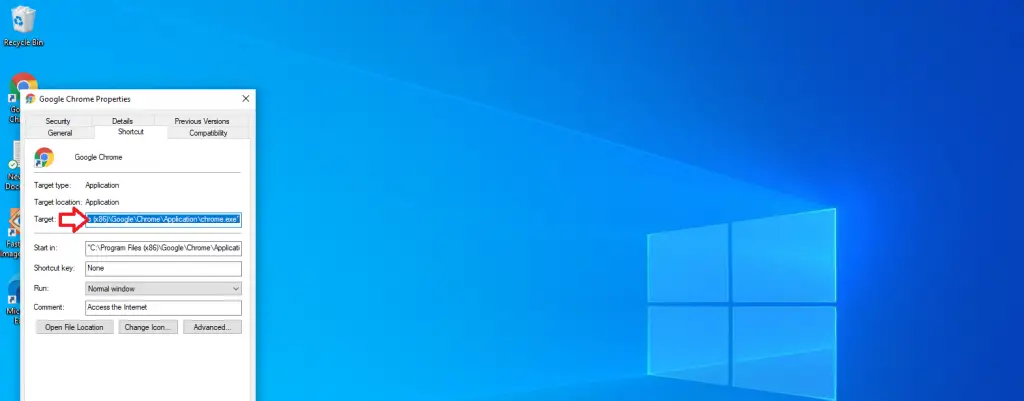
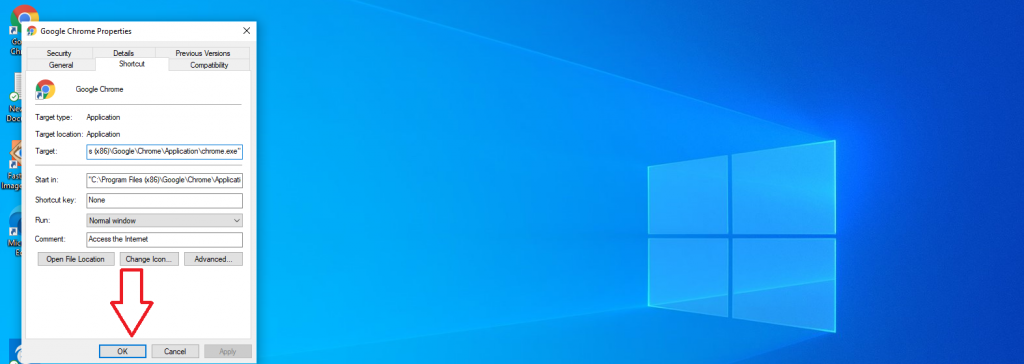

No comments