Have you ever been to a website to read something and accidentally clicked yes for the notifications? And now that website sends you notification on your desktop while you are working on something important or projecting your pc on a big screen. This could easily be turned into an annoying situation. Before you try to reset your Google Chrome, let us help you with those annoying notifications. Here we have a step by step guide to help you disable push notifications in Google Chrome from the website you visited once.
Suggested: How to Stop Websites from Requesting Notification Access
Disable Notifications in Google Chrome on PC
1] Open Google Chrome browser on your desktop.
2] Now, go to the Settings by clicking the three dots menu in the top right corner.
3] In the Settings, click on Privacy and Security.
4] Navigate to Site Settings > Notifications and you will see all the sites which are allowed to send you notifications and sites which are not.
4] Now you can easily enable and disable the notification from a particular website by clicking the three dots menu and selecting Block.
This way, the website won’t be able to send you the push notifications from now on.
How to Enable Notifications
If you want to enable the notifications back on, you can do that using the same steps. Just this time you will find that website in the Block section of the Notifications page.
1] From there, select the website and click on the three-dot menu next to it.
2] Now, from the menu select Allow.
That’s it. You will now start receiving notifications from the site.
Disable Notifications on Android
1] Open Chrome on your Android and tap on the three-dot menu in the right corner.
2] Go to Settings and scroll down to Site settings.
3] Here look for Notifications and tap on it.
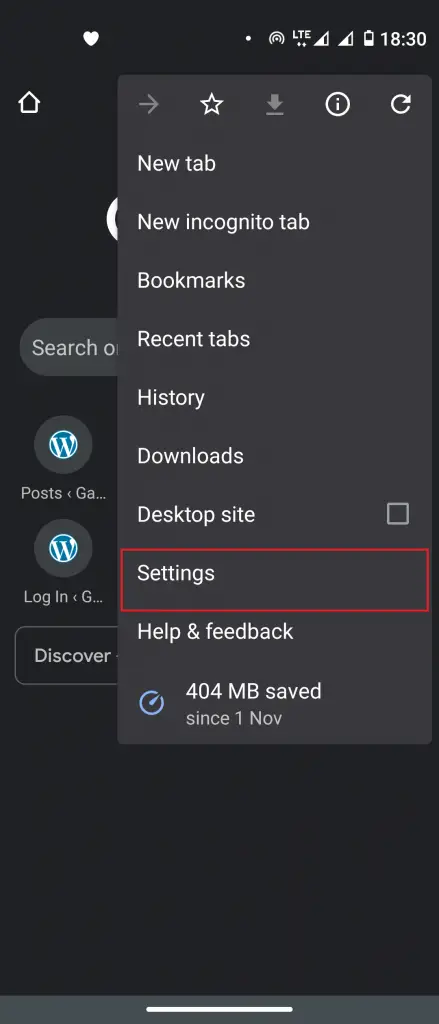
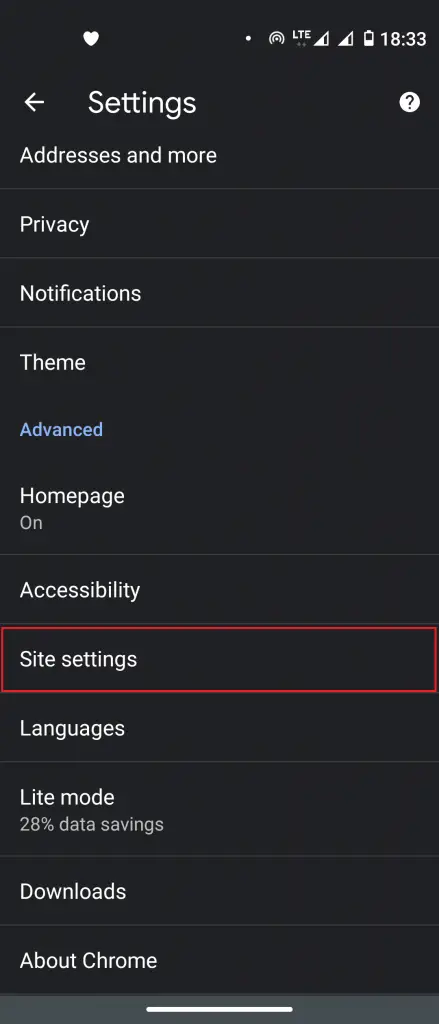
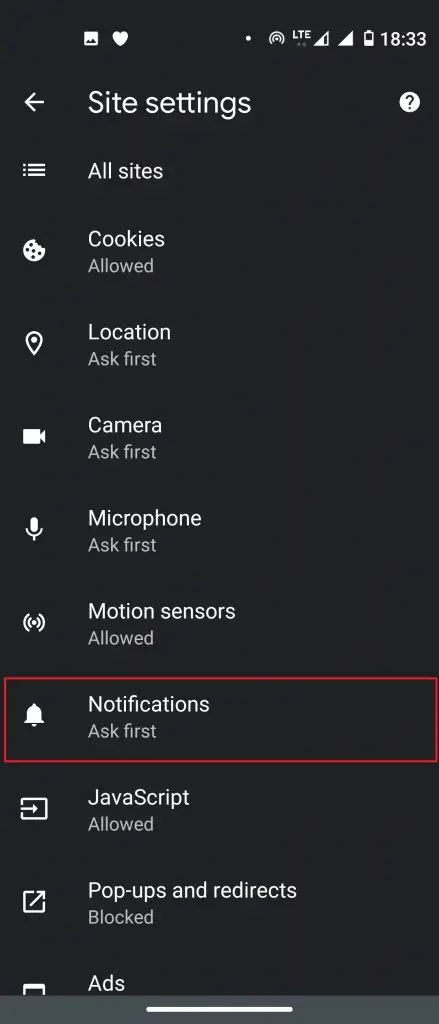
4] Now you will see a list of Allowed and Blocked websites.
5] Tap on the website name and it will take you to that a new page, there you can tap on Notification again and then switch off the Show notifications toggle to block the notifications.
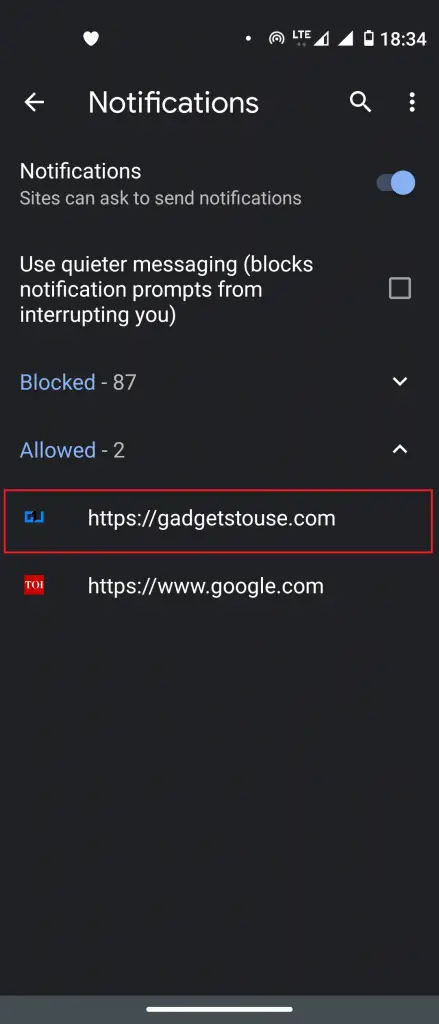
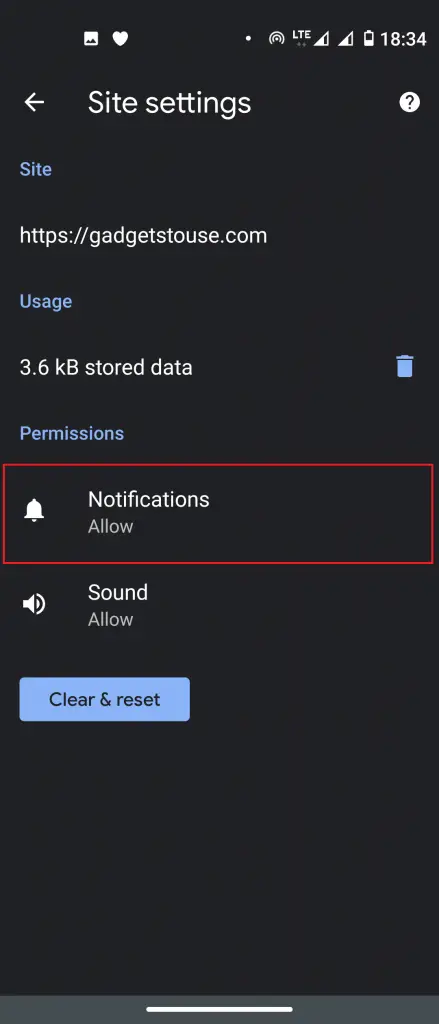
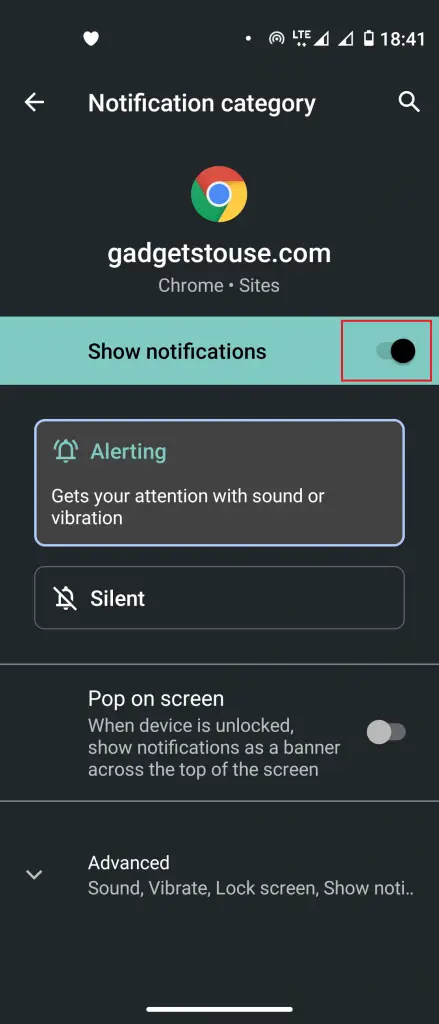
Bonus Tip
If you don’t want to follow the above-mentioned method, you can go by this alternate method to disable or enable push notifications in Chrome.
1] Open Chrome and go to the given URL or simply type in the URL field- chrome://settings/content and scroll down to Notifications and click on it.
2] Here you will see a list of sites that you have allowed to send notifications as well as sites that have been blocked. Now, follow the same steps mentioned above.
Wrapping up
This way you can disable push notifications in Google Chrome that annoy you every time you connect your laptop to the internet. For more tips and tricks like this, you can follow us on social media to stay updated.
The post How to Enable or Disable Push Notifications in Google Chrome on PC and Android appeared first on Gadgets To Use.
Source: Gadgets House
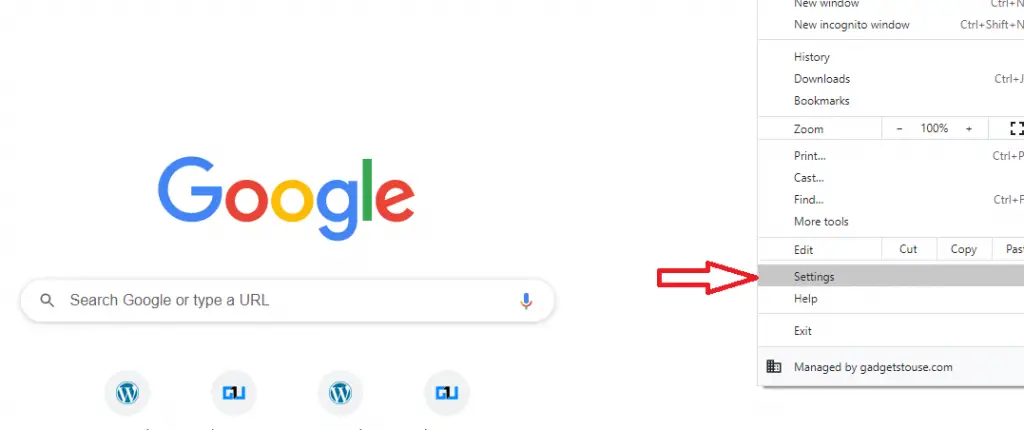
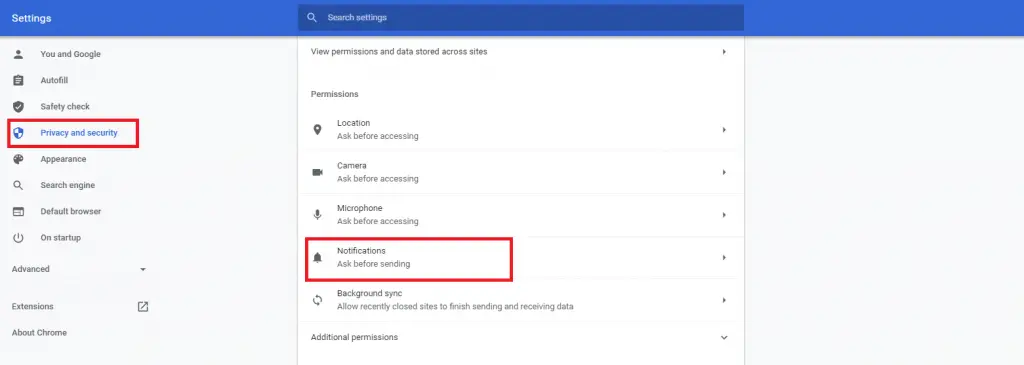
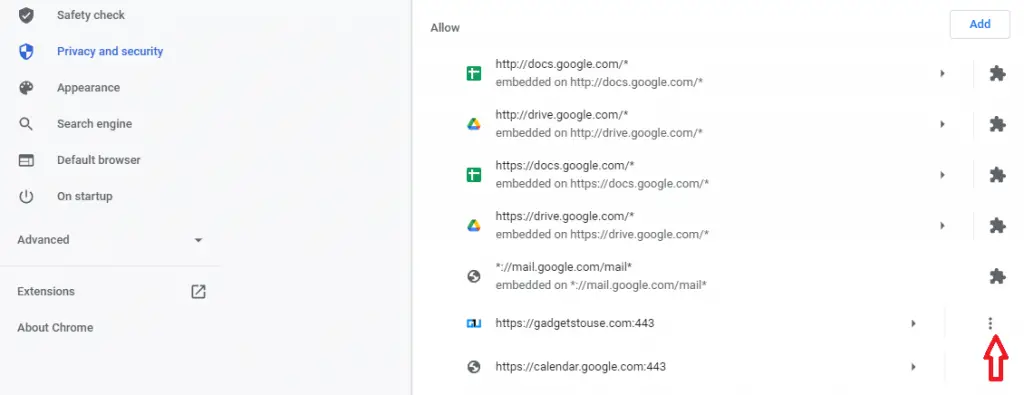

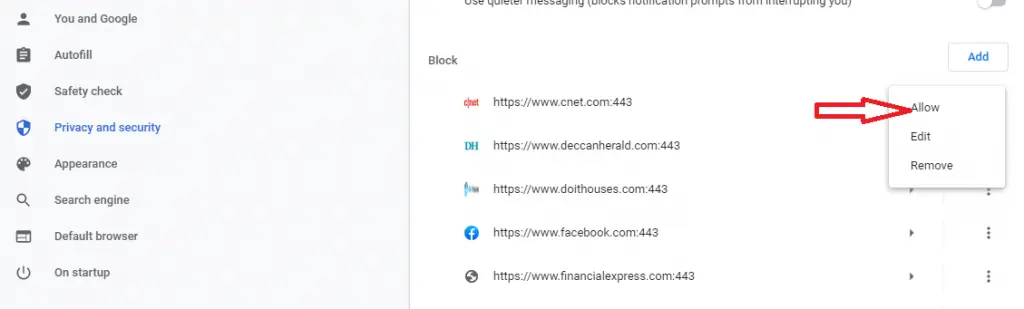
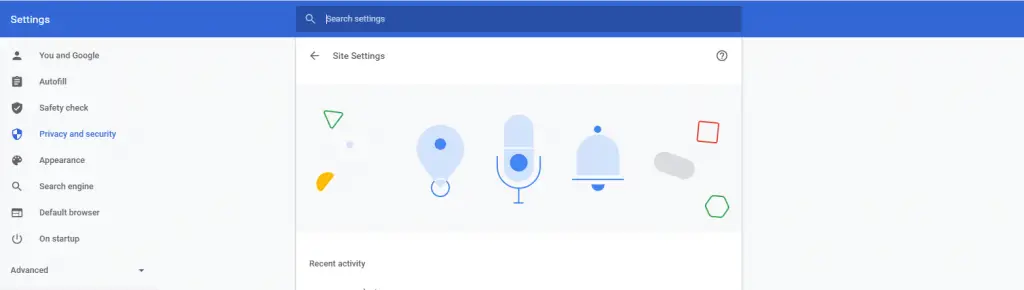

No comments